Copy a Profile Set
You can make a duplication of the Profile Set in the image controller, to the image controller. The profile set saved on the [Local] computer or [Network] computer can be saved on another [Local] computer or [Network] computer upon naming it.
Click [Execute] on the [Color Configuration Management] screen.
[Color Centro Profiler] screen appears.
From the tree view and the list of [Management of the Existing Profile sets], select the Profile Set to copy.
For details about how to connect another controller, refer to Switch the Image Controller to Connect.
When you reload the information of the image controller connected currently, select [View] menu - [Reload]. Executing of reload discards the adjusted Profile Set when the Profile Set has not been registered yet in the image controller. Register the settings before executing of reload, as required. For how to register it, refer to Register a Color Configuration.
Click [Copy].
When you select the Profile Set in the image controller, [Copy Profile Set] screen appears.
When a profile set saved on the [Local] computer or [Network] computer is selected, the [Save As] screen is displayed.
When you select the multiple Profile Sets, [Copy] is not available.
Similar operation can be done when you select [File] menu - [Copy].
Specify [Profile Set Name] (in the case of an image controller) or [File Name] (in the case of a [Local] computer or [Network] computer).
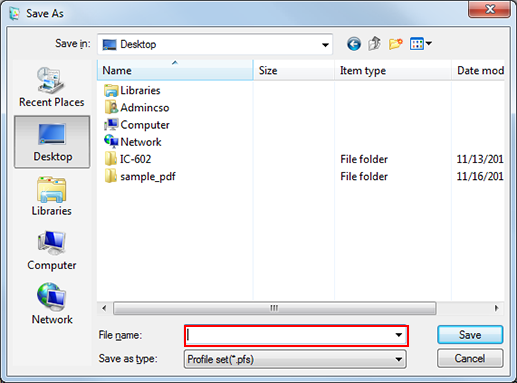
You cannot save the Profile Set of the same name with those in the image controller.
When you copy to the image controller, enter the Profile Set Name. Up to 31 one-byte characters can be used.
Click [OK] (in the case of an image controller) or [Save] (in the case of a [Local] computer or [Network] computer).
The duplication of the Profile Set is generated.
When there is the Profile Set with the same name, [Copy Profile Set] screen appears again. In this case, specify another Profile Set name and click [OK].
On [Color Centro Profiler] screen, from the [File] menu, select [Exit].
[Color Configuration Management] screen returns.
