Adjustment of an Output Color
This section describes how to adjust the output color.
To adjust the output color, there are two methods. One is a method of specifying the value and the other is a method of selecting from the spot color.
Specify the Value
Specify the CMYK values which are to be set as the output color, in the input boxes below [Adjust] - [After Adjustment].
According to the settings, the preview area of [Adjust] - [After Adjustment] and [After Adjustment] on the list are updated.
If you selected the [RGB] tab and checked [RGB(0%-100%)], set the RGB values in the range of 0 to 100.
If you selected the [RGB] tab and removed the check from [RGB(0%-100%)], set the RGB values in the range of 0 to 255.
If you selected the [RGB] tab and checked [CMYK(0-255)], set the CMYK values in the range of 0 to 255.
If you selected the [RGB] tab and removed the check from [CMYK(0-255)], set the CMYK values in the range of 0 to 100.
If you selected the [CMYK] tab and checked [CMYK(0-255)], set the value for each color in the range of 0 to 255.
If you selected the [CMYK] tab and removed the check from [CMYK(0-255)], set the value for each color in the range of 0 to 100.
If the value is displayed in percentage, you can enter a value to the first decimal place.
Similar operation can be done when you change the CMYK values on the right of [After Adjustment] of the list.
Confirm the preview of [After Adjustment], and repeat Step 1 as required.
When you register the adjustment result, go to Register an Alternative Color.
Select from Spot Color
You can adopt the spot color to the alternative color as the processing of the image controller when the spot color cannot be specified by the application. When you use the spot color as the alternative color, adjust the spot color to use beforehand. For details about how to adjust the spot color, refer to Spot Color Function.
Click [Select from Spot Color].
[Select from Spot Color] screen appears.
Click [Select Table].
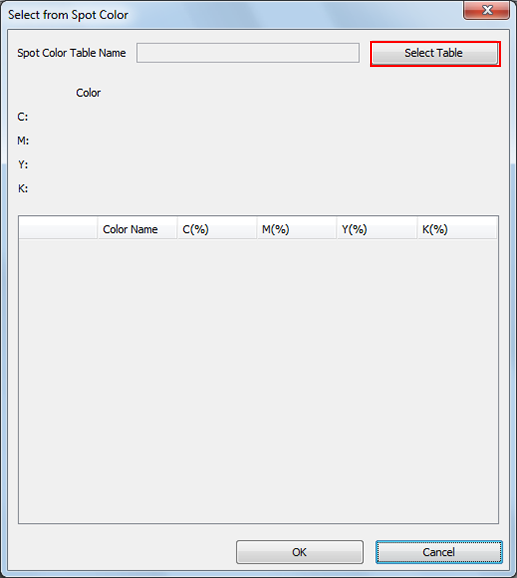
[Select Spot Color] screen appears.
From the tree view, select the place to save the spot color table.
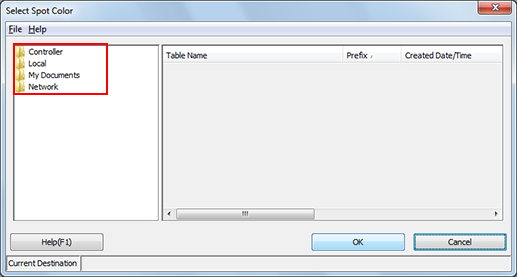
The list appears according to the selection.
From the list, select the spot color table to select the spot color.
Click [OK].
[Select Spot Color] screen is closed to return to [Select from Spot Color] screen.
A selected spot color table is loaded, and the spot color appears on [Select from Spot Color] screen.
From the list, select the spot color to specify as the output color.
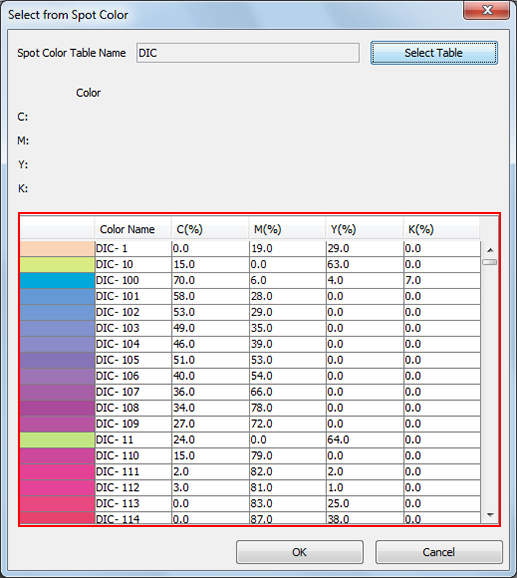
The selected spot color is displayed to [Color].
Click [OK].
[Select from Spot Color] screen is closed to return to [Alternative Color Management] screen.
When you click [Cancel], [Select from Spot Color] screen is closed to return to [Alternative Color Management] screen.
Confirm the preview of [After Adjustment], and repeat Step 1 and Step 7 as required.
When you change the priority of the alternative color settings, go to Change the Priority of an Alternative Color.
When you register the adjustment result, go to Register an Alternative Color.
