Set the Paper Type and Screen
This section explains how to set the paper type and screen.
On the [Calibration Manager] screen, click [Settings].
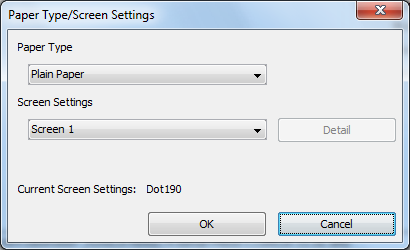
The [Paper Type/Screen Settings] screen is displayed.
Select the paper type.
Select the screen type.
To set the Custom Screen, click [Detail].
The [Custom Screen Settings] screen is displayed.
For each color, select the Dot shapes, Screen Frequency, and Screen angle, and click [OK].
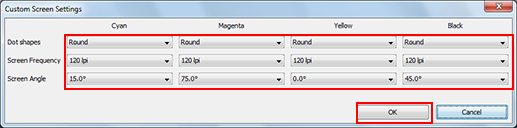
The screen returns to the [Paper Type/Screen Settings] screen.
Click [OK].
The [Calibration Manager] screen returns.
Go to Execute Calibration.
The settings are preserved, and displayed when this screen is accessed next time.
