Copy from the Image Controller
You can make a duplication of the printer profile in the image controller, to the image controller.
Click [Printer Profile] on [Profile Management] screen.
Similar operation can be done by selecting, on the [File] menu, [Profile Type] - [Printer Profile].
From the tree view, select [Controller].
The list appears according to the selection.
For details about how to connect another controller, refer to Switch the Image Controller to Connect.
From the list, select the printer profile to copy.
When you reload the information of the image controller connected currently, select [File] menu - [Reload].
Click [Copy].
Displays the [COPY] screen.
When you select the multiple printer profiles, [Copy] is not available.
When a folder other than [Controller] is selected on the tree view, [Copy] is not available.
Similar operation can be done when you select [File] menu - [Copy].
Click [Saved Name].
Up to 31 one-byte characters can be used.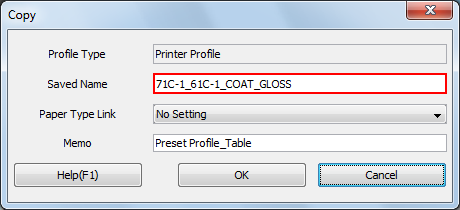
You cannot save the printer profile of the same name with those in the image controller.
Select [Paper Type Link].
If necessary, enter [Memo].
Up to 64 alphanumeric characters and symbols can be entered.Click [OK].
The duplication of the printer profile is generated in the image controller.
