Export a Profile from a Profile Set
You can export profiles form the Profile Set.
From the tree view on the [Color Configuration Management] screen, double-click the color configuration that you wish to display the detail information.
The details are displayed on the right side of the screen.
Click [Execute] to start up Color Centro Profiler.
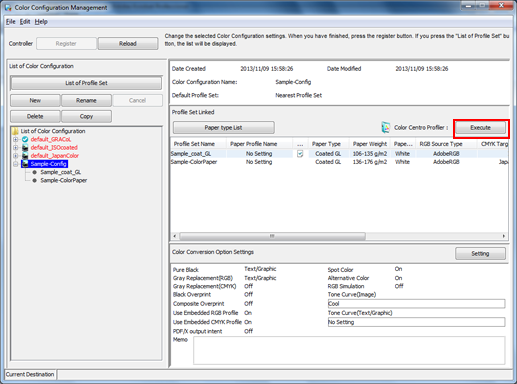
[Color Centro Profiler] screen appears.
From the tree view and the list of [Management of the Existing Profile sets], select the Profile Set to export the profile.
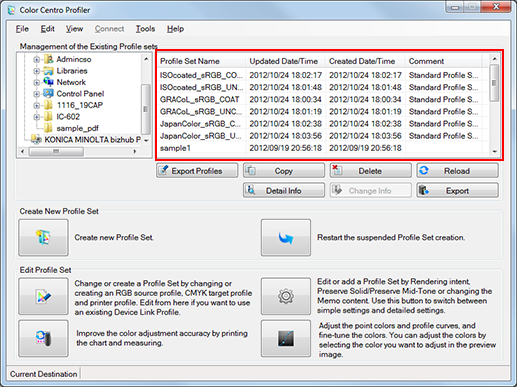
For details about how to connect another controller, refer to Switch the Image Controller to Connect.
When you reload the information of the image controller connected currently, select [View] menu - [Reload]. Executing of reload discards the adjusted Profile Set when the Profile Set has not been registered yet in the image controller. Register the settings before executing of reload, as required. For how to register it, refer to Register a Color Configuration.
Click [Export Profiles].
[Export Profiles] screen appears.
When saving the exported profiles to the folder with the name of the Profile Set, check [Create New Folder with Profile Set Name].
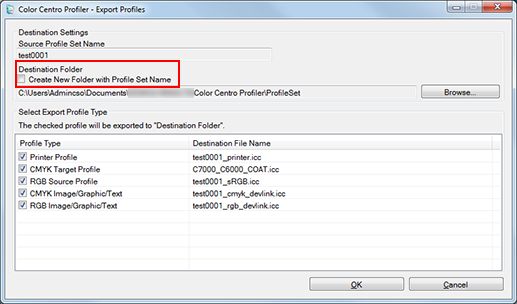
On the screen displayed by clicking [Browse], select the place to save the profiles and click [OK].
If you checked [Create New Folder with Profile Set Name], the folder with the name of the Profile Set is created in the selected place.
In [Select Export Profile Type], check the profile you wish to export and click [OK].
The selected profiles are exported to the specified place.
[Export Profiles] screen is closed and the confirmation message appears.
Click [OK] on the confirmation message.
[Color Centro Profiler] screen returns.
On [Color Centro Profiler] screen, from the [File] menu, select [Exit].
[Color Configuration Management] screen returns.
