Execute Measurement Feedback
On the [Measurement Feedback] screen, you can execute the operation to improve the accuracy of the CMYK-CMYK conversion.
You repeat measurement by using a colorimeter, acquire the best measurement data, and then apply it to the profile.
To use a colorimeter, install its device driver on your computer.
Patterns of charts and available sizes of paper vary among types of colorimeters.
According to the colorimeter, operations differ. For details, refer to the user's guide of the selected colorimeter.
To start the measurement feedback, click [Adjust].
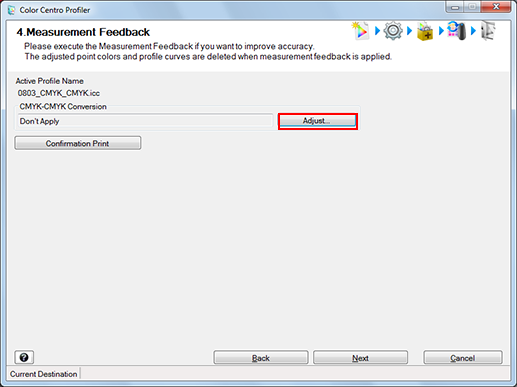
[Feedback] screen is displayed.
Click [Measure].
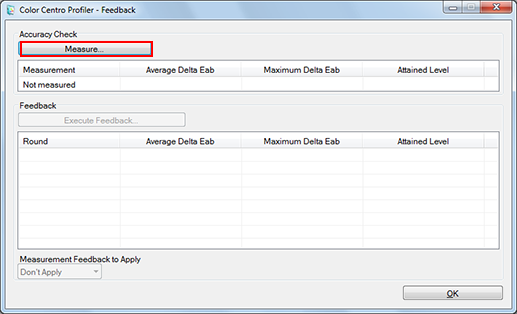
[Measurement] screen appears.
Select a colorimeter from [Instrument].
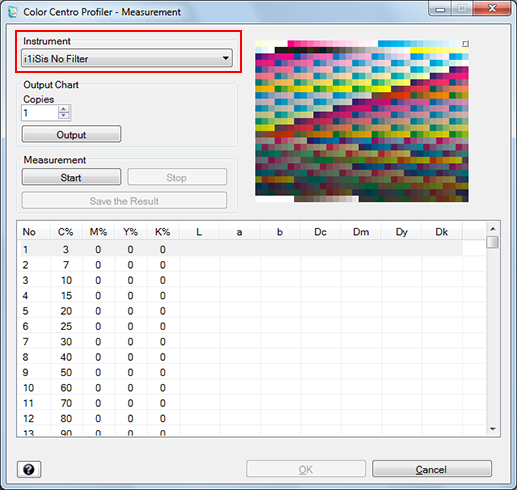
According to the selection, the chart image appears on the upper-right of the screen.
[i1iSis (UV Filer)] returns the measurement result with the UV cut filter.
Specify the copy number of the chart outputting to [Copies].
Click [Output] to print the chart.
Click [Start] to start the measurement.
An operation screen for the colorimeter appears. Follow the instructions on the windows that follow.
The current position of measurement appears on the chart image of the upper-right of the screen.
If you measure a wrong line, a warning message appears. You can select either to try again with the correct line or to proceed to the next line.
To stop the measurement, click [Stop].
After the acquirement of measurement data, [Save the Result] becomes available.
The value of each patch appears in the measurement result list.
Click [Save the Result] after completing the measurement.
[Save As] screen appears.
Specify the saving place and file name, and click [Save].
[Measurement] screen returns after saving the measurement result file.
Click [OK].
[Feedback] screen returns.
On [Feedback] screen, the measurement data is displayed.
Click [Execute Feedback].
Profile is calculated.
After completing calculation, [Measurement] screen appears.
Repeat from Step 4 to Step 9.
On [Feedback] screen, the new measurement data is added.
The attained level which indicates the improvement of the accuracy is displayed on [Attained Level].
The attained level is indicated in 3 levels. The maximum level of the attained level is indicated as "
 ".
".
Confirm [Attained Level] and repeat the operation from Step 10 to Step 11 up to the target level.
On [Feedback] screen, the new measurement data is added.
You can repeat these operations 8 times at the maximum.
When you reach the maximum level and click [Execute Feedback], the warning screen is displayed. When you execute the feedback, click [OK]. When you finish the feedback, click [Cancel].
Confirm [Attained Level] is reached to the target level, and select the number of the feedback (n times) which acquires the value to adopt for profile from [Measurement Feedback to Apply].
Click [OK].
[Feedback] screen is closed to return to the [Measurement Feedback] screen.
Click [Confirmation Print] for the test printing.
[Confirmation Print] screen appears.
Click [Confirmation Print] for the test printing.
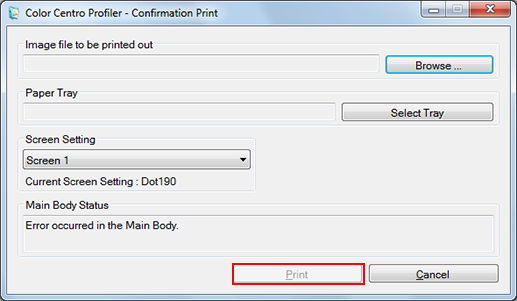
Click [Browse] to display the screen to select the image for printing.
Click [Select Tray] to display the screen to specify the tray used by confirmation printing.
From [Screen Setting], select the screen setting used by confirmation printing.
When you select [Cancel], the [Confirmation Print] screen closes and the screen returns to the [Measurement Feedback] screen.
Confirm the result of test printing and click [Next].
The Complete Profile Set screen appears.
Go to Complete the Procedure.
