Change the Information of a Profile Set
Click [Execute] on the [Color Configuration Management] screen.
[Color Centro Profiler] screen appears.
From the tree view and the list of [Management of the Existing Profile sets], select the Profile Set to change the information.
For details about how to connect another controller, refer to Switch the Image Controller to Connect.
When you reload the information of the image controller connected currently, select [View] menu - [Reload]. Executing of reload discards the adjusted Profile Set when the Profile Set has not been registered yet in the image controller. Register the settings before executing of reload, as required. For how to register it, refer to Register a Color Configuration.
Click [Change Table Information].
[Change Profile Set Information] appears.
When you select the multiple Profile Sets, [Change Info] is not available.
Similar operation can be done when you select [File] menu - [Change Table Information].
You cannot change information of profile sets that are pre-registered in this machine.
If necessary, change [Profile Set Name] and [Comment (Optional)].
Up to 96 one-byte characters can be entered to [Profile Set Name]. Up to 128 one-byte characters (64 two-byte characters) can be entered to [Comment (Optional)].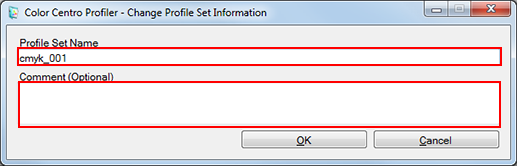
You cannot change to the same name of the existed Profile Set in the image controller.
Click [OK].
The Profile Set information is changed.
When there is the Profile Set with the same name, [Copy Profile Set] screen appears. In this case, specify another Profile Set name and click [OK].
On [Color Centro Profiler] screen, from the [File] menu, select [Exit].
[Color Configuration Management] screen returns.
