Change the Priority of a Spot Color Table
This section describes how to change the priority of the spot color table among the multiple spot color tables with the same prefix (in the same group) which are registered in the image controller.
To change the priority, use [Spot Color Table Management] screen.
The priority defines which spot color table is adopted to the spot color specified by the application.
Click [Table] on [Spot Color] screen.
The [Spot Color Table Management] screen is displayed.
Similar operation can be done when you select [File] menu - [Table].
From the tree view, select [Controller].
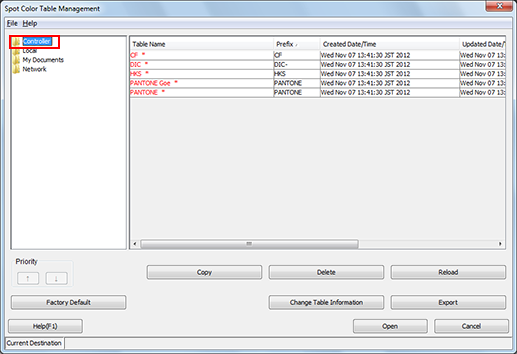
The list appears according to the selection.
For details about how to connect another controller, refer to Switch the Image Controller to Connect.
From the list, select the spot color table to change the priority.
The list is displayed per group. Within the group, displays in order of priority.
Factory-preset spot color tables are displayed in red, with an asterisk (*) at the end of their names.
When you reload the information of the image controller connected currently, select [File] menu - [Reload].
Click
 or
or  change the position of the selected spot color table.
change the position of the selected spot color table.The position of the selected spot color table moves within the Prefix group.
Click [Factory Default] when you want to reset the priority settings of the spot color table which was registered at factory shipping. In this case, the priority of the spot color table created by user is not changed.
Close the [Spot Color Table Management] screen.
