Change the Information
You can change the information of the saved RGB-CMYK device link profile.
Click [RGB-CMYK Device Link Profile] on [Profile Management] screen.
You can also click the [File] menu - [Profile Type] - [RGB-CMYK Device Link Profile].
From the tree view and the list, select the RGB-CMYK device link profile to change the information.
For details about how to connect another controller, refer to Switch the Image Controller to Connect.
When you reload the information of the image controller connected currently, select [File] menu - [Reload].
Click [Change Table Information].
The [Change Table Information] screen is displayed.
When you select the multiple RGB-CMYK device link profiles, [Change Table Information] is not available.
Similar operation can be done when you select [File] menu - [Change Table Information].
If the profile name is marked with an asterisk, you cannot change the profile's information.
If necessary, enter [Saved Name] and [Memo].
Up to 31 one-byte characters can be entered to [Saved Name]. Up to 64 one-byte characters (32 two-byte characters) can be entered to [Memo].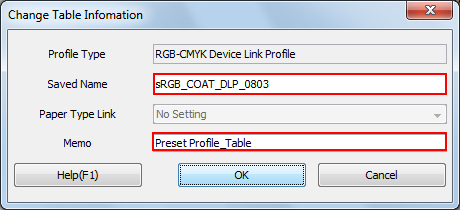
But, you cannot change the table name of the RGB-CMYK device link profile which was registered at factory shipping.
Click [OK].
The RGB-CMYK device link profile information is changed.
