
[Overlay]
Overview
Select 1 image from a hold job, and overlay it on all pages of the job when printing.
A job with [Overlay] specified is stored as a new job.
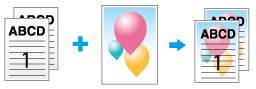
- Overlay is only available for a hold job of a copy job. Overlay is not available for a scan job.
- To overlay an image, the top direction of the job's original image and that of the overlay image are automatically aligned. The part of the overlay image that protrudes from the original image is automatically trimmed.
- When an image is overlaid, the output setting specified for the image to be overlaid is canceled.
- The overlaid image is output with the [Color] setting of the job's original image. For example, if an image with a [Color] setting of [Full Color] is overlaid to a job with a [Color] setting of [Single Color], the overlaid original is output in [Single Color].
When an image is overlaid, its zoom ratio is changed as shown below depending on the job zoom ratio setting.
Zoom | Reduce | Enlarge |
|---|---|---|
For Fixed Zoom* | When scanning, the job is reduced at a fixed zoom ratio, and the image is overlaid with the same zoom ratio as the original size. | When scanning, the job is not enlarged, and the image is enlarged at a fixed zoom ratio or [Auto Zoom] after it is overlaid. |
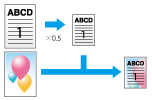 | 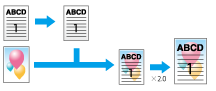 | |
For [Auto Zoom] | When scanning, the job is not reduced, and the image is reduced at [Auto Zoom] after it is overlaid. | |
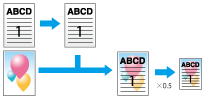 |
*: Fixed zoom ratio that is pre-registered.
Setting Items
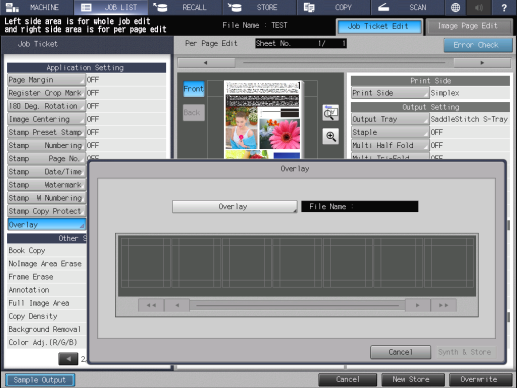
Setting item | Description |
|---|---|
[Select Overlay Image] | Displays [Refer to Job]. You can select a job including an overlay image. |
Preview display area | All pages of the job selected on the [Refer to Job] screen are displayed on the preview screen. A page of blank paper or tab paper cannot be selected as an overlay page. |
[Synth.&Store] | Overlays the selected image and saves it as a new job. |
Setting Procedure
Hold jobs in the system are displayed in the [Refer to Job] screen.

All pages of the selected job are displayed in the preview display area.

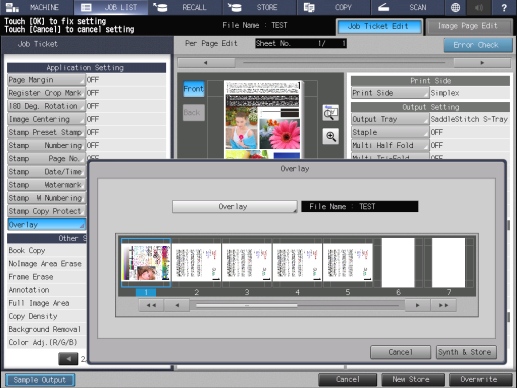
A page of blank paper or tab paper cannot be selected.
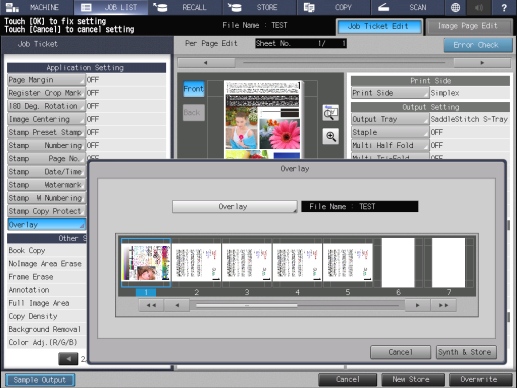
The selected image is overlaid on all pages of the job. A page that is overlaid cannot be selected.
An image is not overlaid on a page of blank paper or tab paper.


 in the upper-right of a page, it turns into
in the upper-right of a page, it turns into  and is registered as a bookmark.
and is registered as a bookmark.