
Touch panel Screen Layout
Overview
The Touch panel shows various screens for setting functions.
When you press a key on the screen, the display changes to the screen of the function assigned to the key.
To display the [UTILITY] screen, press Utility/Counter on the Control panel.
The following functions are available on a product equipped with a scanner and HDD.
- [RECALL]
- [STORE]
- [COPY]
- [SCAN]
- [Hold Job] of [JOB LIST]
- For details about the Control panel, refer to What Is the Control panel?.
Screen and Description: Keys at the Top of the Screen

To view the detailed explanation of each key, click the link of the "key name" shown below to display the reference page (modal window).
If [Display table of contents] is displayed at the top left of the reference page (modal window), click [Display table of contents] to display the User's Guide. You can browse by clicking the table of contents you want to check from the bar on the left of the screen.
- For details about the reference page (modal window), refer to How to Use a Reference Page (Modal Window).
Key name | Description |
|---|---|
The [MACHINE] screen is displayed. You can check the status of the running system or configure various settings using keys at the bottom of the screen. | |
The [JOB LIST] screen is displayed. You can check the printing status and history, or change the printing order of hold jobs or HDD store jobs that are stored in this system after scanning. | |
[CNTL] | Operate Print Manager from the Touch panel. You can check the status of this system or manage print jobs. For details, refer to Print Manager / [CNTL]. |
The [RECALL] screen is displayed. You can check data stored on the HDD of this system, and perform operations. | |
The [STORE] screen is displayed. You can hold the scanned data (scan job) and specify the storage location on the HDD. | |
The [COPY] screen is displayed. You can specify copy conditions, execute copy processing, and make a reservation. | |
The [SCAN] screen is displayed. You can specify the destination of scanned data as well as the image quality and zoom ratio for scanning. | |
 Web browser | Displays a Web browser on the Touch panel. If the system is connected to the Internet, you can view external web pages. |
 Alarm Sound/Sound | Turns the speaker sound on and off. For details about the speaker sound setting, refer to [Operation/Info.Sound Setting]. |
 Help | Displays the help message of the displayed screen. Depending on the screen, " |
Screen and Description: Fixed Message Area
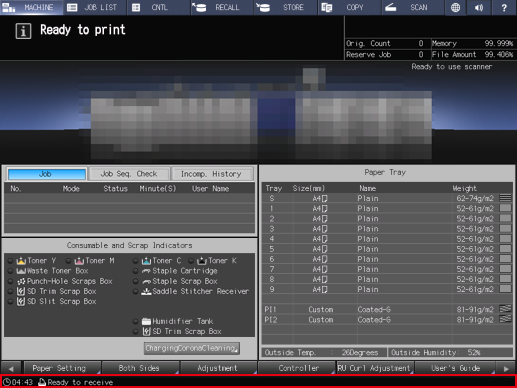
The current time is displayed at the bottom left.
The following messages are displayed at the bottom right depending on the system status.
[Fuser (Env.)]
[USB]
[Y-Toner]
[M-Toner]
[C-Toner]
[K-Toner]
[PM Call]
[ADF Clean]
[Drum/Dev.]
[Torque]
[Un-Comp.]
[Security]
[Modem Err]
[ORU-M]
[Dark Tone]
If 5 or more messages are displayed, each message is changed to a small icon without text.
Up to 7 icons are displayed, including 3 normal-sized icons and 4 small-sized icons.


 in the upper-right of a page, it turns into
in the upper-right of a page, it turns into  and is registered as a bookmark.
and is registered as a bookmark.