
What Is [Reserved Job]?
Overview
Display the currently printed and stopped jobs as well as output reserved jobs in list form.
The currently printed or stopped job can be deleted or its detailed information can be confirmed.
For an output reserved job, you can check details, delete a job, and change the printing order.
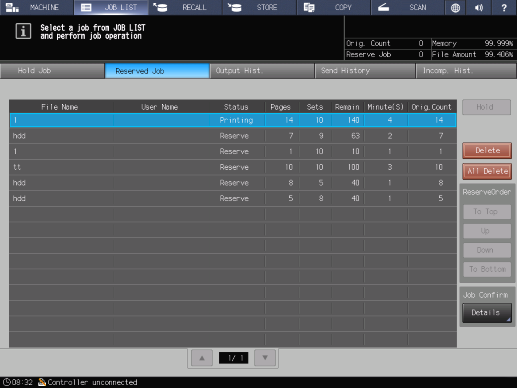
- You can configure the setting so that personal information such as [User Name] is not displayed. For details, refer to [Personal Info. Protection].
Setting Items
Screen access
Touch panel - [JOB LIST] - [Reserved Job]
Setting item | Description |
|---|---|
[File Name] | Displays the file name of the output reserved job. |
[User Name] | Displays the name of the user who created an output reserved job when user authentication is enabled. Displays the account name of the user who created an output reserved job when account track is enabled. |
[Status] | Displays the status of the output reserved job. |
[Pages] | Displays the number of pages for the output reserved job. |
[Sets] | Displays the number of sets for the output reserved job. |
[Remain] | Displays the remaining number of sheets for the output reserved job. |
[Minute(S)] | Displays the time (min.) required to print the output reserved job. |
[Orig.Count] | Displays the number of original pages for the output reserved job. |
[Hold] | Holds the selected output reserved job. The suspended or reserved job can be held. The job next to the currently printed job cannot be held. Hold jobs are removed from [Reserved Job], and moved to [Hold Job]. |
[To Top] | Changes the output order of the selected reserved job to the next of the currently printed job. The job is moved under the currently printed job. |
[Up] | Changes the reservation order of the selected output reserved job to the previous one. The order moves up each time the key is pressed. |
[Down] | Changes the reservation order of the selected reserved job to the next one. The order moves down each time the key is pressed. |
[To Bottom] | Changes the reservation order of the selected reserved job to the last one. The job is moved to the end of the output order. |
Allows you to check the details of the selected output reserved job. |

 in the upper-right of a page, it turns into
in the upper-right of a page, it turns into  and is registered as a bookmark.
and is registered as a bookmark.