
What Is [Image Page Edit]?
Overview
Edit the configuration of the image page of the selected [Hold Job].
The page configuration of the selected job is displayed on the preview screen.
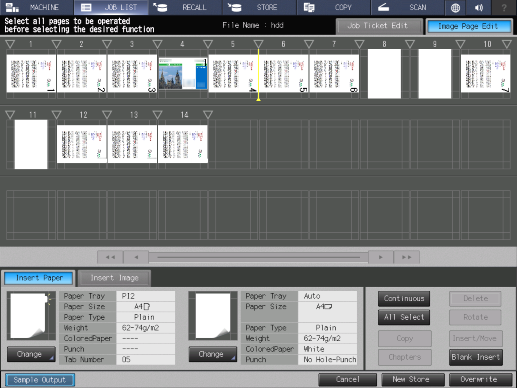
- This function is available on a product equipped with a scanner and HDD.
- This function allows you to edit a copy job or scan job.
- An HDD store job cannot be edited. To edit, recall to a hold job, and store it. For details, refer to [Recall] (In the Lower Right Corner of the Screen).
Setting Items
Screen access
Touch panel - [JOB LIST] - [Hold Job] - [Job Ticket] - [Image Page Edit]
Touch panel - [JOB LIST] - [Hold Job] - [Page Edit] - [Image Page Edit]
Setting item | Description |
|---|---|
The [Job Ticket Edit] screen is displayed. | |
File name display | Displays the file name of the selected job. |
Insertion point | Sets the position to insert paper or image. Selecting this item turns the triangle mark blue ( |
Image page number | Displays the page number on the top of the preview image for each image page. |
Preview display area | Displays the configuration of the image page of the selected job on the preview. Up to 30 pages are displayed on a single screen. Selecting this item turns the frame enclosing the image page blue. |
| Switches the image page displayed in the preview display area. These keys are displayed when a job has 30 pages or more.
|
Select insertion paper to insert into a job. You can insert tab paper or other paper respectively. The contents of the paper setting are displayed next to each icon image. To change the paper setting, press [Change]. | |
Select the image page to be inserted from other hold jobs. | |
[Continuous] | Selects multiple image pages simultaneously. |
[All Select] | Select all the image pages of the selected job. Pressing this key again releases the selection. |
[Copy] | Copies the selected image page at any position. You can also duplicate multiple image pages simultaneously. |
[Chapters] | Sets the chaptering position. The chapter-separated image pages are always printed on the front side. |
[Delete] | Deletes the selected image page. |
[Rotate] | Rotates the selected image page. Each time you press the key, the image page rotates 90 degrees clockwise. Blank insertion paper cannot be rotated. |
[Insert/Move] | Inserts or moves the selected image page or insertion page at any position. This function allows you to also insert or move multiple image pages simultaneously. |
[Blank Insert] | Inserts a blank page into any position. |
Prints a sample with the settings you edited in [Image Page Edit]. You can check the output image quality in real-time to see how images are printed with the current settings. You can also perform [Sample Output] in [Job Ticket Edit]. | |
[New Store] | Stores the print setting with image data as a new job. |
[Overwrite] | Overwrites the changed print setting on the original job together with image data. |
Setting Procedure (Selecting Multiple Image Pages Simultaneously)
Selects multiple image pages simultaneously.
To select pages one by one, press [Continuous] and select the image page.
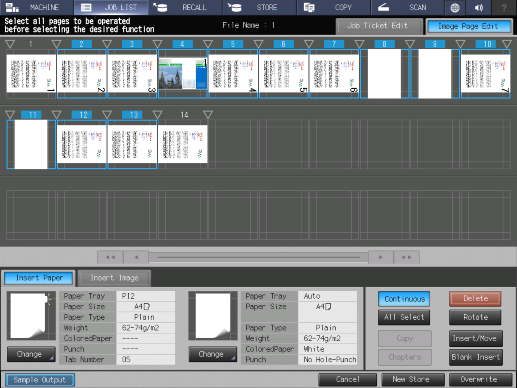
All the image pages from the starting to the ending point are selected.
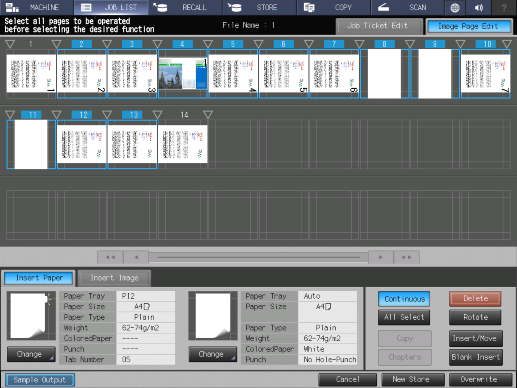
When you press the image page at the starting point, the selection of all the image pages other than that at the starting point is released.
Setting Procedure (Copying an Image Page)
Copies the selected image page at any position.
 ) of the position to copy.
) of the position to copy.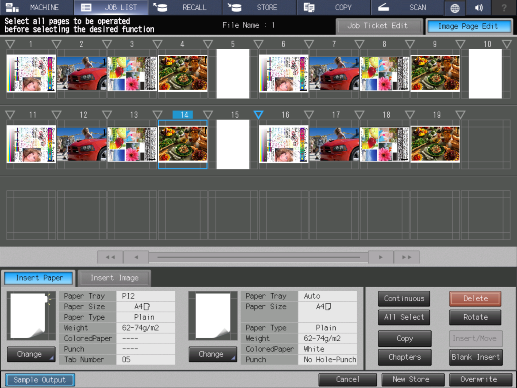
The selected insertion point turns blue ( ).
).
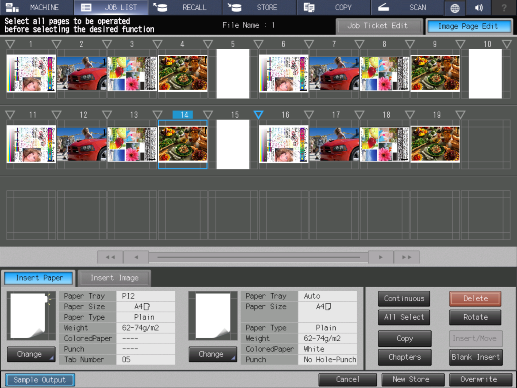
A selected image page is copied each time the key is pressed.
Setting Procedure (Setting the Chaptering Position)
When [Combine] is set in [Application Setting], [Chapters] is not available.
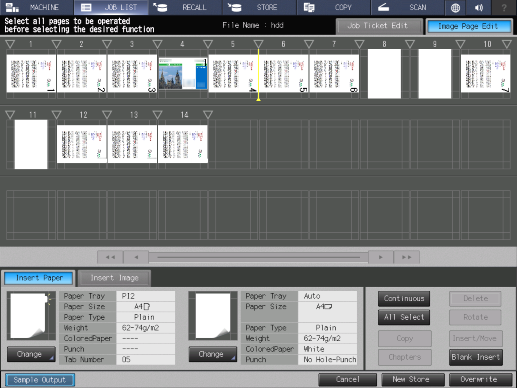
A yellow line is displayed, and chaptering is set.
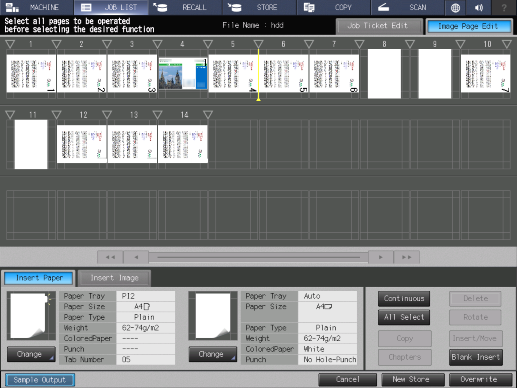
Setting Procedure (Inserting/Moving an Image Page or Insertion Paper)
Inserts or moves the selected image page or insertion page at any position.
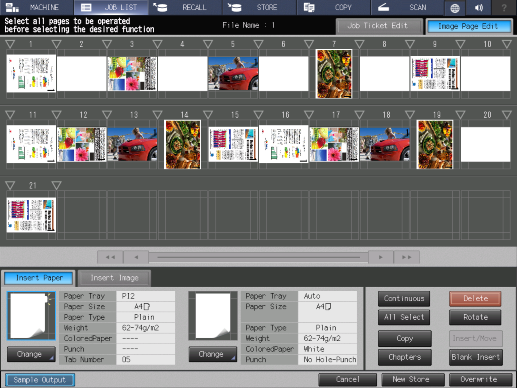
To move an image page or insertion paper, select it from the preview display area.
When inserting insertion paper, press any icon image of [Insert Paper].
For details about how to recall and insert another hold job, refer to [Insert Image].
For details about how to select multiple pages, refer to Setting Procedure (Selecting Multiple Image Pages Simultaneously).
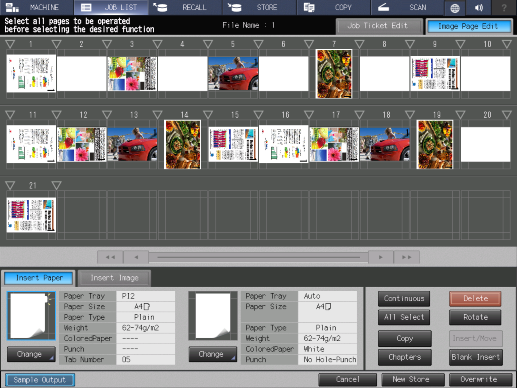
 ) of the insertion or movement position.
) of the insertion or movement position.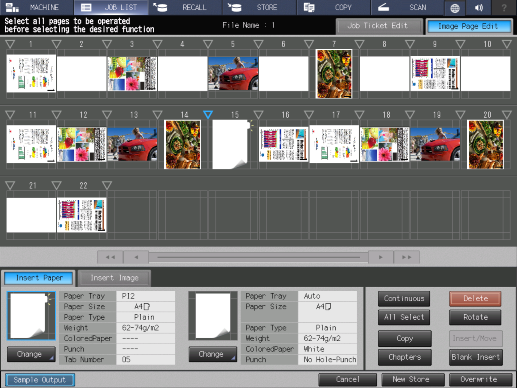
The selected insertion point turns blue ( ).
).
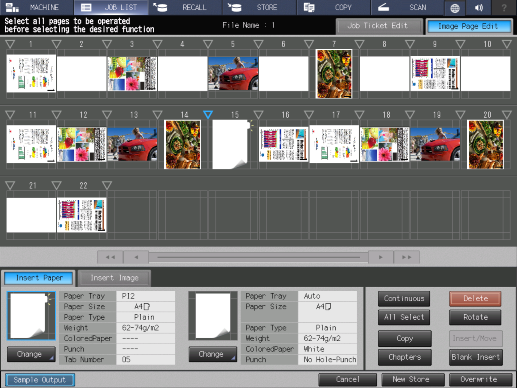
The selected image page or insertion page is inserted or moved at any position.
Setting Procedure (Inserting a Blank Page)
Inserts a blank page into any position.
 ) of the position to insert a blank page into.
) of the position to insert a blank page into.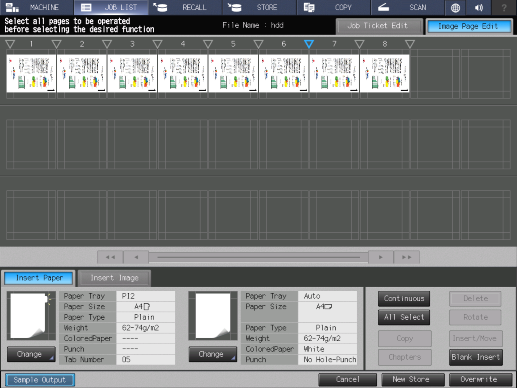
The selected insertion point turns blue ( ).
).
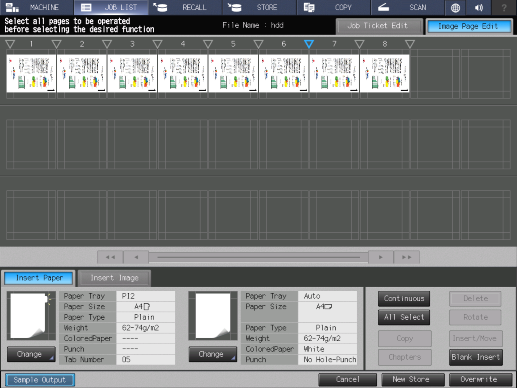
Blank pages are inserted one by one each time the key is pressed.



 /
/

 in the upper-right of a page, it turns into
in the upper-right of a page, it turns into  and is registered as a bookmark.
and is registered as a bookmark.