
What Is [Hold Job]?
Overview
A hold job on the [JOB LIST] screen refers to a print job or scan job temporarily stored in this system.
A hold job can be printed as it is, and also allows you to edit or copy a job ticket or page. Also, you can store a hold job on the HDD.
The jobs temporarily stored in this system are listed on the [Hold Job] screen. The [Hold Job] screen allows you to confirm the status and information of each job as well as perform various operations such as printing, copying, and editing.
Each time a column on the header is pressed, items in the column are sorted in ascending or descending order.
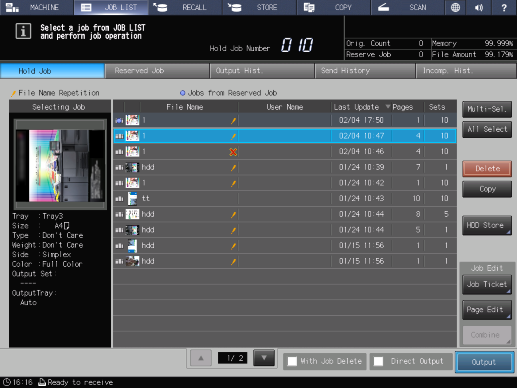
- This function is available on a product equipped with a scanner and HDD.
- Up to 500 jobs can be stored as hold jobs. When the number of hold jobs reaches the maximum, the next hold job is not received, and [Hold job number exceed limit Job cannot be held any more] is displayed. Delete unnecessary hold jobs, and then try again.
- Hold jobs cannot be deleted automatically by default. To set it so that hold jobs are deleted automatically after a certain period of time, refer to [HDD Job Auto Delete Period] in [Storage Management Setting].
- The number of hold jobs is displayed in the message area of the [Hold Job] screen. When the number of hold jobs exceeds 450, the display turns red.
- Data comprising up to 100,000 pages can be stored as the sum of hold jobs, HDD store jobs, and active jobs. If the maximum is exceeded, [System memory is short of capacity Please delete unnecessary jobs] is displayed. Delete unnecessary hold jobs, and then try again.
- A print job can be managed or edited on the [CNTL] screen. For details, refer to [Job Management].
- You can set the hold job to be automatically deleted after a certain period of time. For details, refer to [HDD Job Auto Delete Period] in What Is [Storage Management Setting]?.
- You can configure the setting so that personal information such as [User Name] is not displayed. For details, refer to [Personal Info. Protection].
Setting Items
Screen access
Touch panel - [JOB LIST] - [Hold Job]
Setting item | Description |
|---|---|
Icon display column | Displays the icon to suit the job status.
|
Preview icon | Displays the first page of a job as an icon. |
[File Name] | Displays the file name of a hold job. If you entered the file name when holding a job, the registered file name is displayed. If the file name is not entered to store a job, a copy job indicates the automatically assigned 4-digit number. When the same file name exists, the " The " |
[User Name] | Displays the name of the user who created a hold job when user authentication is enabled. Displays the account name of the user who created a hold job when account track is enabled. |
[Hold Job Number] display | Displays the number of hold jobs. Up to 500 jobs can be stored. If the number of jobs exceeds 451, the display turns red. When the maximum is reached, the next hold job is not received. |
[Last Update] | Displays the date and time of when a hold job was created. The data and time are updated when a job is copied or recalled from an HDD store job to a hold job. |
[Pages] | Displays the number of pages in a hold job. |
[Sets] | Displays the number of sets for a hold job. |
[Multi-Sel.] | To simultaneously select multiple rows, first press this key and select a hold job. Pressing this key again releases the selection. |
[All Select] | Selects all hold jobs. To release the selection, press [Multi-Sel.]. |
[Delete] | Deletes the selected hold job. |
[Copy] | Copies the selected hold job. When a hold job is copied, the " |
Stores the selected hold job on the HDD. | |
[Job Ticket] ([Job Ticket Edit]) | The [Job Ticket Edit] screen is displayed. |
[Page Edit] ([Image Page Edit]) | The [Image Page Edit] screen is displayed. |
Combines multiple selected hold jobs. | |
Prints a hold job. | |
[With Job Delete] | Set whether to delete a hold job simultaneously when outputting. To delete a printed job, select this check box. |
[Direct Output] | Set whether to directly output a hold job. Selecting this check box makes prints in [Normal]. If multiple hold jobs are selected, each job is printed by the specified number of sets. |
[Selecting Job] display | Displays a preview image and the output conditions of the job selected in the hold job list. If multiple hold jobs are selected, their file names are listed under the preview. To sort the selected order, press [Up] or [Down]. When 8 or more hold jobs are selected, press [+]/[,] to change the display. |
Duplication mark/Output reserved job display | If jobs with the same name exist in the hold job list, " If there is a job that was moved from [Reserved Job] to the hold job list, " |


 : Job created on this system.
: Job created on this system. : Job moved from Reserved Job. The row background color is also changed. Listed separately from other jobs.
: Job moved from Reserved Job. The row background color is also changed. Listed separately from other jobs. " mark is displayed on the right side.
" mark is displayed on the right side. " mark is displayed on the right for a job that cannot be output.
" mark is displayed on the right for a job that cannot be output. in the upper-right of a page, it turns into
in the upper-right of a page, it turns into  and is registered as a bookmark.
and is registered as a bookmark.