
What Is [Job Ticket Edit]?
Overview
Edit the print setting of the selected [Hold Job].
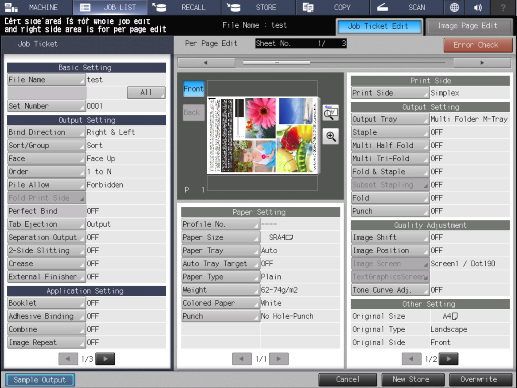
- This function is available on a product equipped with a scanner and HDD.
- [Job Ticket Edit] under [Hold Job] allows you to edit a copy job or scan job.
- An HDD store job cannot be edited. To edit, recall to a hold job, and store it. For details, refer to [Recall] (In the Lower Right Corner of the Screen).
Setting Items
Screen access
Touch panel - [JOB LIST] - [Hold Job] - [Job Ticket] - [Job Ticket Edit]
Touch panel - [JOB LIST] - [Hold Job] - [Page Edit] - [Job Ticket Edit]
Setting item | Description | |
|---|---|---|
The [Image Page Edit] screen is displayed. | ||
[Job Ticket] | Edit the print setting of the entire job. | |
Sets the file name and the number of sets. | ||
Sets job finishing conditions. | ||
Configures the application setting of a booklet or adhesive binding. | ||
Displays the non-target setting. | ||
[Per Page Edit] | Edits each item setting for each job page. | |
[Sheet No.] | Displays the total number of sheets of the selected job and the currently selected sheet number. Press " | |
When setting job ticket items, check whether an unavailable item or error occurs. | ||
Preview screen | Displays the sheet selected in [Sheet No.] on the preview screen. For 2-sided printing, press [Front] or [Back] to switch the front side and back side of the preview display. | |
Configure the paper setting of the selected sheet. | ||
Sets the print side of the selected sheet. | ||
Sets finishing conditions of the selected sheet. | ||
Adjusts the image quality of the selected sheet. | ||
Displays the non-target setting. | ||
Check the number of sides (pages) for each color included in 1 job set. | ||
Prints a sample with the edited print setting. | ||
[New Store] | Stores the print setting with image data as a new job. | |
[Overwrite] | Overwrites the changed print setting on the original job together with image data. | |



 " to select the sheet to change the setting.
" to select the sheet to change the setting. in the upper-right of a page, it turns into
in the upper-right of a page, it turns into  and is registered as a bookmark.
and is registered as a bookmark.