
[Insert Paper]
Overview
Select insertion paper to insert into a job. You can insert tab paper or other paper.
To change the paper setting, press [Change].
Either one of the following optional devices is required to set to [PI1] and [PI2] in [Paper Tray].
- PostInserter PI-502
- FoldingUnit FD-503
The following setting is required to enable [Punch].
- Select an item other than [PI1] or [PI2] in [Paper Tray].
- [Textured] and [Envelope] may not be displayed by default depending on the optional devices mounted in this system, or countries/regions where this system is used.
- The available paper type and weight vary depending on the optional devices mounted on this system. For details, refer to Optional Part Names and Specifications for Paper Feed.
- If PostInserter PI-502 is only mounted, you cannot select [PI1] or [PI2] for the Paper tray when inserting tab paper.
- [Colored Paper] is not available when paper is fed from the Post inserter.
Setting Items
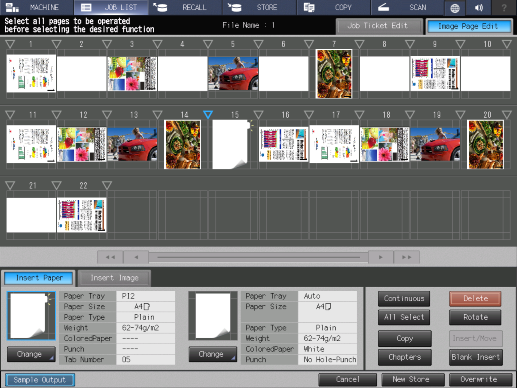
For tab paper:
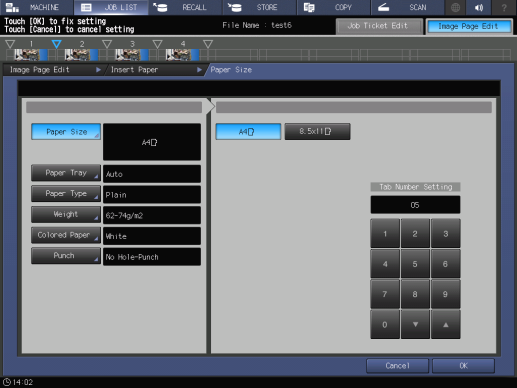
Paper other than tab paper:
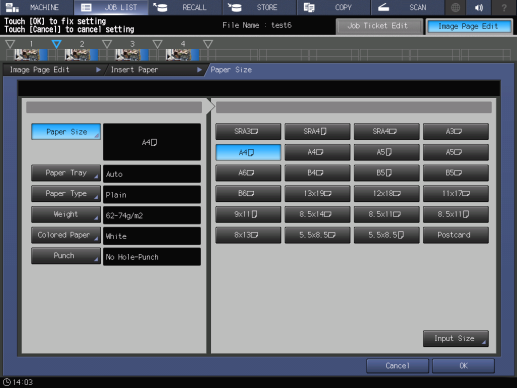
Setting item | Description | ||
|---|---|---|---|
[Change] | [Paper Size] | [A4v], [8.5e11v] | Select the paper size for tab paper. |
[Tab Number Setting] | Use the on-screen keypad to set the number of tabs. Pressing [,]/[+] increases or decreases the numeric value by 1. Range: 1 to 15 | ||
Paper size selection key | Select the paper size for paper other than tab paper. You can also press [Input Size] to set the custom paper size. | ||
[Paper Tray] | Paper tray selection key | Select the Paper tray to use. Selecting [Auto] automatically selects the Paper tray depending on the paper size set to the insertion paper. | |
Paper type selection key | Sets the paper type for insertion paper. | ||
Weight selection key | Select the paper weight. | ||
Colored paper selection key | Select a paper color. | ||
[Punch] | [Pre-Punched] | Loads punched paper into a Paper tray. | |
[No Hole-Punch] | Loads unpunched paper into a Paper tray. | ||
Setting Procedure
Sets the custom size for paper other than tab paper.
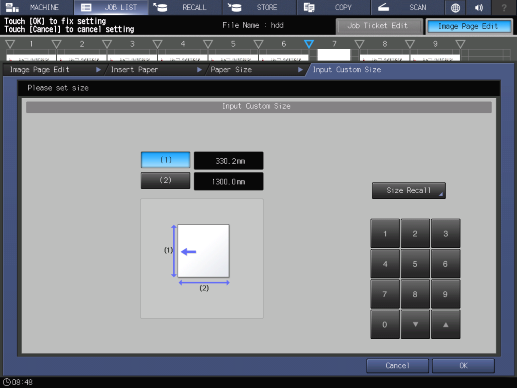
The setting screen is displayed.
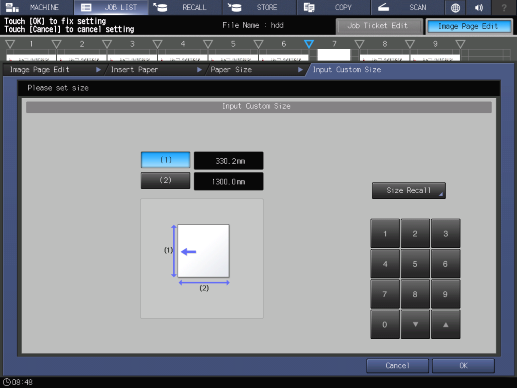
Range: Widthwise (1) 100 mm to 330.2 mm, Lengthwise (2) 148 mm to 487.7 mm
Pressing [,]/[+] increases or decreases the numeric value in steps of 0.1 mm.
To use the custom size registered in this system, press [Size Recall]. For details, refer to [Paper Size].


 in the upper-right of a page, it turns into
in the upper-right of a page, it turns into  and is registered as a bookmark.
and is registered as a bookmark.