
[Insert Image]
Overview
Configure the setting to recall another hold job and insert it into the job currently being edited.
The paper setting of the hold job to be inserted can also be recalled together.
- A job moved from [Reserved Job] to [Hold] cannot be recalled.
- You can configure the setting so that personal information such as [User Name] is not displayed. For details, refer to [Personal Info. Protection].
Setting Items
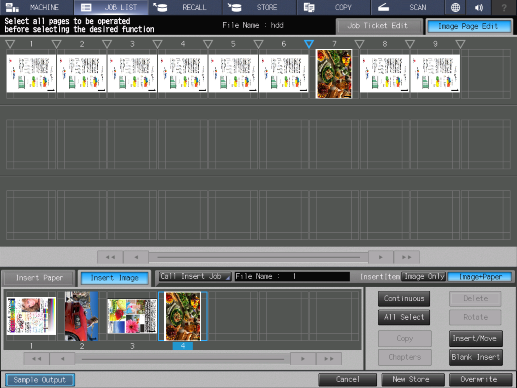
Setting item | Description | |
|---|---|---|
Insertion image preview display area | Displays the image page of the recalled hold job as a preview. Up to 7 pages are displayed on a single screen. Selecting this item turns the frame enclosing the image page blue. | |
Image page number | Displays the page number on the top of the preview image for each image page. | |
| Switches the image page displayed in the insertion image preview display area. These keys are displayed when a job has 7 pages or more.
| |
[Call Insert Job] | Recalls a hold job to insert. | |
[InsertItem] | [Image Only] | Inserts an image only. |
[Image+Paper] | Inserts image and paper setting. | |
[Refer to Job] | Select a method to insert an image page. | |
[Selecting Job] | Displays the print setting and preview image of the selected job file. | |
Icon display column | Displays the icon to suit the job status.
| |
Preview icon | Displays the first page of a job as an icon. | |
[File Name] | Displays the file name information of the preview icon hold job. When the same file name exists, the " The " | |
[User Name] | Displays the name of the user who created a hold job when user authentication is enabled. Displays the account name of the user who created a hold job when account track is enabled. | |
[Last Update] | Displays the date and time of when a hold job was created. The data and time are updated when a job is copied or recalled from an HDD store job to a hold job. | |
[Pages] | Displays the number of pages in a hold job. | |
[Sets] | Displays the number of sets for a hold job. | |
Setting Procedure
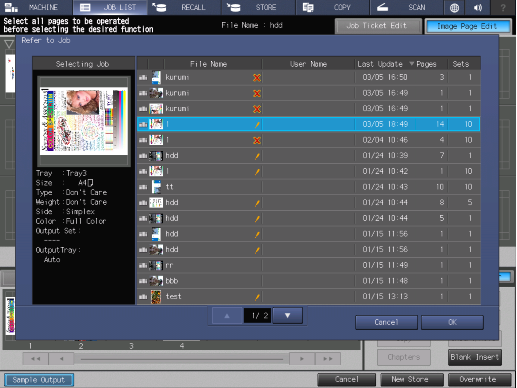
The [Refer to Job] screen is displayed.
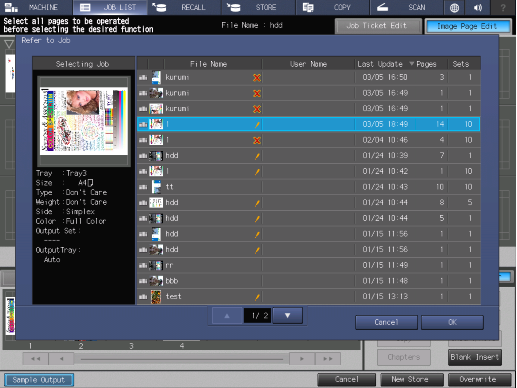
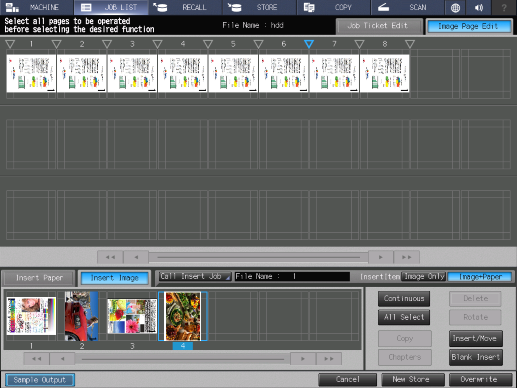
The image page of the selected job is displayed in the insertion image preview display area.
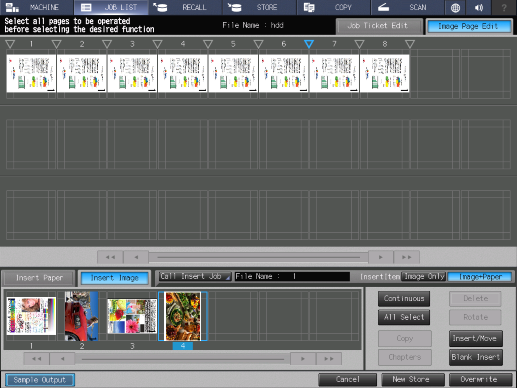
You can press [Continuous] or [All Select] to select multiple image pages to be inserted.
 ) at the position to insert an image page into.
) at the position to insert an image page into.The selected insertion point turns blue ( ).
).
The selected image page is inserted.


 /
/

 : Job created on this system.
: Job created on this system. " mark is displayed on the right side.
" mark is displayed on the right side. " mark is displayed on the right for a job which cannot be printed.
" mark is displayed on the right for a job which cannot be printed. in the upper-right of a page, it turns into
in the upper-right of a page, it turns into  and is registered as a bookmark.
and is registered as a bookmark.