
How to See the Paper Jam Display
If a paper jam occurs during printing or copying, the message [Paper JAM] and the location of the paper jam are displayed on the screen.
At this time, the Start LED on the Control panel turns orange, and does not work until the paper jam is properly cleared.
[JAM Position] screen
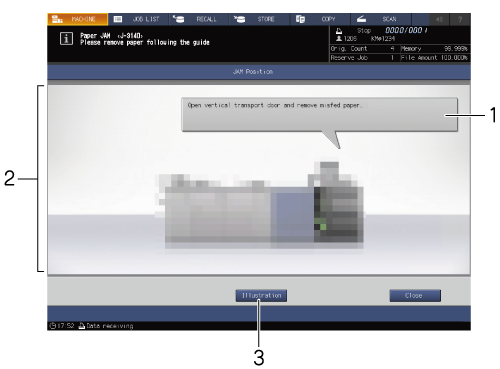
No. | Name | Description |
|---|---|---|
1 | Message display area | Displays the detailed paper jam handling method. |
2 | Jam No. | Displays the paper jam position. |
3 | [Illustration] | Press this key to display the screen that illustrates how to handle with the highest priority. |
[Illustration] screen
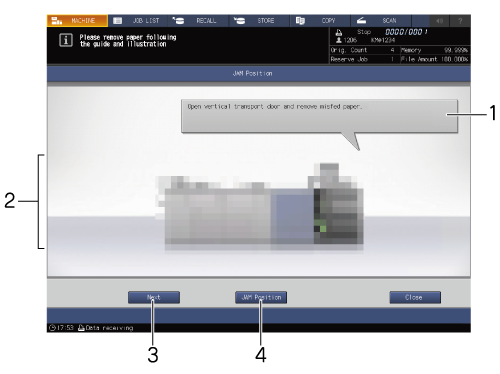
No. | Name | Description |
|---|---|---|
1 | Message display area | Describes in sentences how to clear the paper jam shown in the illustration. |
2 | Illustration display | Displays the method of clearing the paper jam with an illustration in order of priority. |
3 | [Next][Previous] | Displayed when there are multiple illustrations. Press the key to expand the screen. |
4 | [JAM Position] | Press this key to return to the [JAM Position] screen. |
If paper jams occur in multiple places, all of their jam numbers and arrows are blinking or lit.
The blinking jam numbers and arrows indicate the positions that should be handled with the highest priority.
The paper jam handling method is displayed in the message display area.
If you press [Illustration], the screen explaining how to clear the paper jam opens.
 in the upper-right of a page, it turns into
in the upper-right of a page, it turns into  and is registered as a bookmark.
and is registered as a bookmark.