
Loading Banner Paper Into the Large Capacity Unit LU-202XLm
Overview
Load banner paper into Large Capacity Unit LU-202XLm.
When loading paper of different specifications, change the paper setting of the large capacity unit.
For details about the paper setting, refer to [Paper Setting].
- If the machine is not powered on, the Tray bottom plate will not work. Turn the Sub power switch on. For details, refer to Turning This System On.
If any failures in the paper feed occur due to the type, size or weight of the paper being used, as shown in the figure below, attaching the provided weights to the pick-up roller may help improve the paper feed performance. Adjust by changing the number of weights. When loading banner paper of length up to 539 mm / 21.22" into Large Capacity Unit LU-202XLm, attach 2 weight plates in advance, and adjust the number of weight plates.
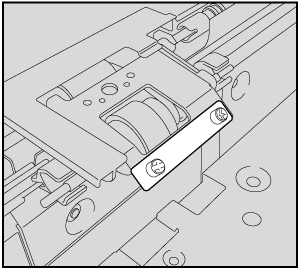
Procedure
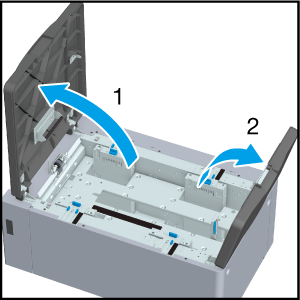
The Tray bottom plate goes down.
Proceed to Step 6 when loading paper of the same size.
Proceed to Step 2 when loading the paper of different sizes.
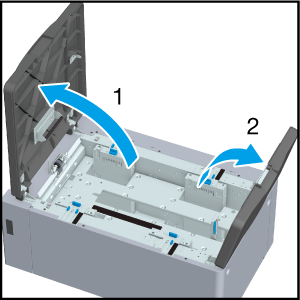
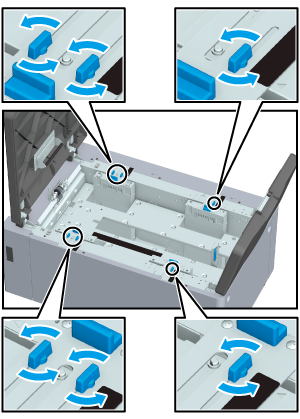
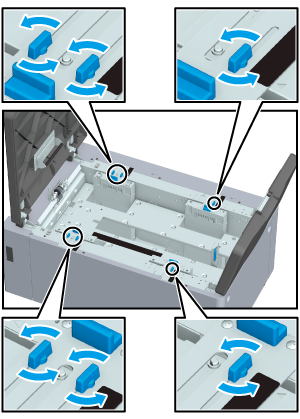
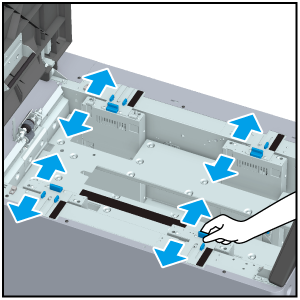
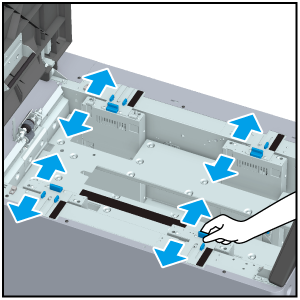

Adjust the positions of the Side guides (left) and the Side guides (right) such that they do not deviate.

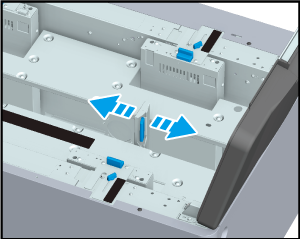
While holding down the Rear edge guide lock release lever, move the Rear guide according to the Paper size indicator of the Tray bottom plate.
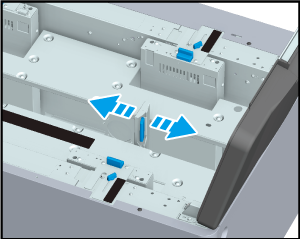
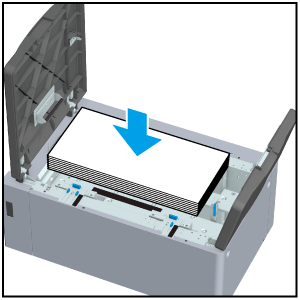
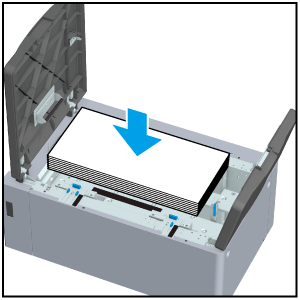
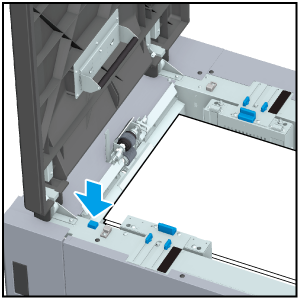
- If the machine is not powered on, the tray will not work even when you press the Tray bottom plate lowering button.
- The number of loadable banner sheets is limited to 1,000 sheets for plain paper or 500 sheets (128 g/m2/ 34 lb Bond) for coated paper.
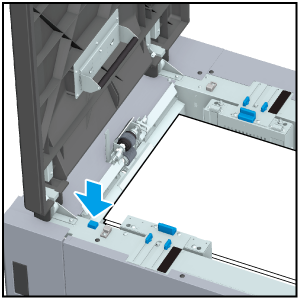
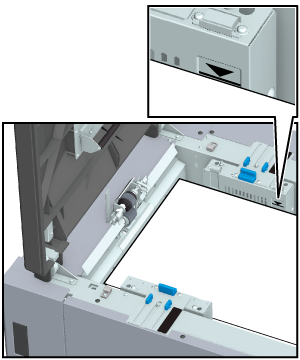
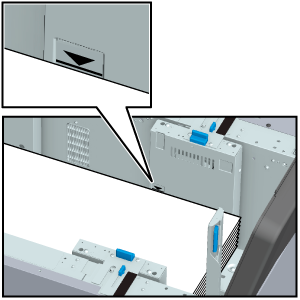
- Exercise care not to exceed the lines of paper upper limit label displayed on Side guides (left) when loading the paper.
- Check that the Rear guide are aligned to the loaded paper. If there is a gap between the Rear guide and paper or the gap is too narrow, it may lead to paper jams and malfunctions.
- If too many sheets of paper are loaded, the display of remaining papers is "
 " even if Top door (right) and Top door (left) are closed. Reduce the amount of banner paper to be loaded as appropriate.
" even if Top door (right) and Top door (left) are closed. Reduce the amount of banner paper to be loaded as appropriate.
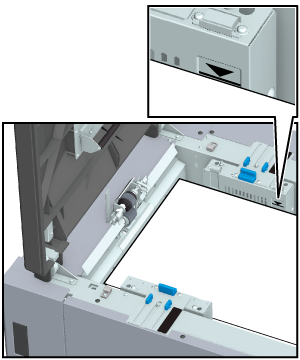
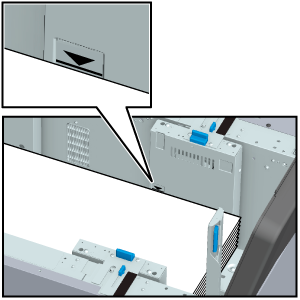
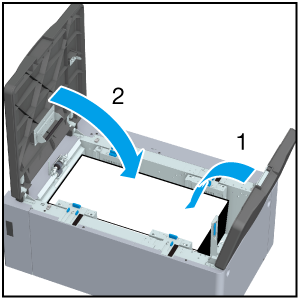
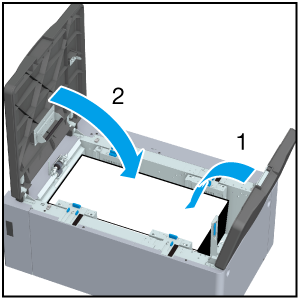
 " to "
" to " ".
".
 in the upper-right of a page, it turns into
in the upper-right of a page, it turns into  and is registered as a bookmark.
and is registered as a bookmark.