
[Please load designated ### paper / To check details, touch [Confirm Details]]
Causes and Countermeasures
If the tray in use runs out of paper, the machine stops temporarily, and the following message is displayed.
[Please load designated A3 w paper / To check details, touch [Confirm Details]]
There are some differences between print jobs and copy jobs to resume the output. Follow the correct procedure for the type of job you are performing.
For Print Jobs
Replenish the paper
Forcefully print the data
Change the paper settings for the other tray
For Copy Jobs
Replenish the paper
Use another tray
Replenishing Paper (Print Jobs/Copy Jobs)
The message [Press [Start] to restart] is displayed when the paper is replenished.
For details about how to replenish paper, refer to Loading Paper.
- Be sure to load the paper of the same size as that of which ran out. Output will not be able to resume if you load paper of a different size. Loading paper of a different type or weight can lead to paper jams or cause the machine to malfunction.
Resume the printing.
Forcefully Print the Data (Print Job)
Print using any tray regardless of the paper settings required by the print data.

The setting screen is displayed.

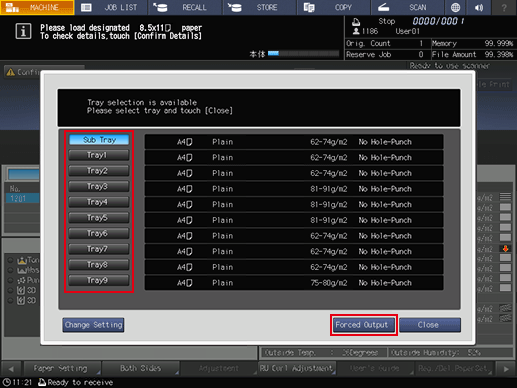
The display returns to the [MACHINE] screen, and the message [Press [Start] to restart] is displayed.
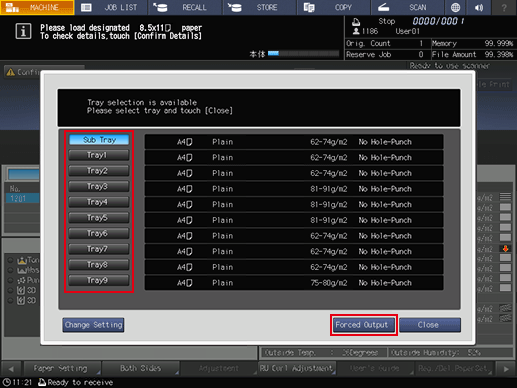
Print by feeding paper from the tray selected in Step 2.
- The tray selected for forced output is used as a paper feed tray until that job ends.
Change Paper Settings for Other Trays (Print Jobs)
Change the paper settings (current settings) for the other trays to the settings (reserved settings) required by the print data. Load paper that can be used with the changed paper settings into the tray and print.
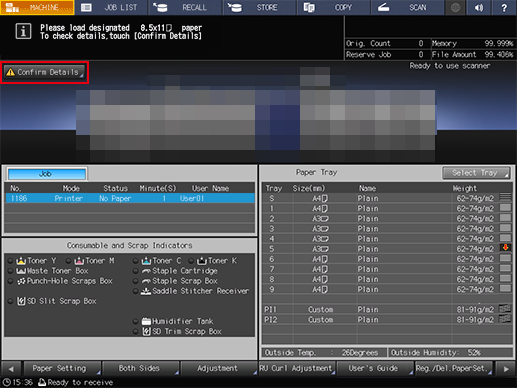
The setting screen is displayed.
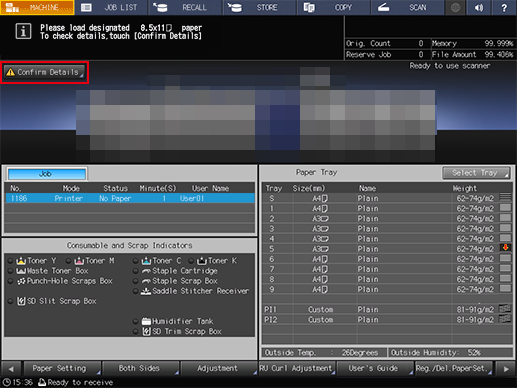
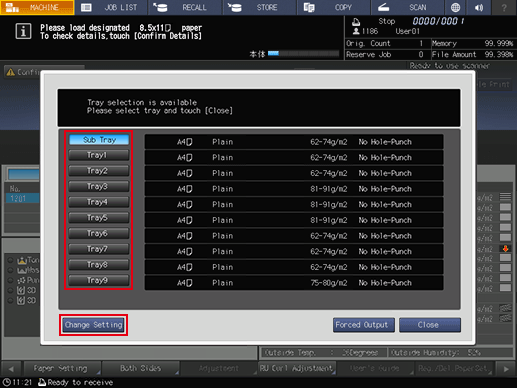
The paper settings (current settings) for the selected tray and the paper settings (reserved settings) required by the print data are displayed.
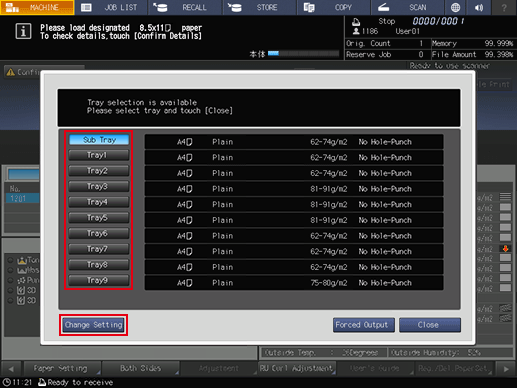
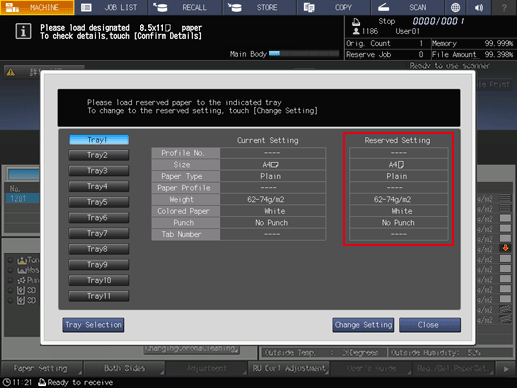
For details about how to replenish paper, refer to Loading Paper.
- Be sure to load the paper with the same settings you configured. You will not be able to print if you load paper of a different size. Loading paper of a different type or weight can lead to paper jams or cause the machine to malfunction.
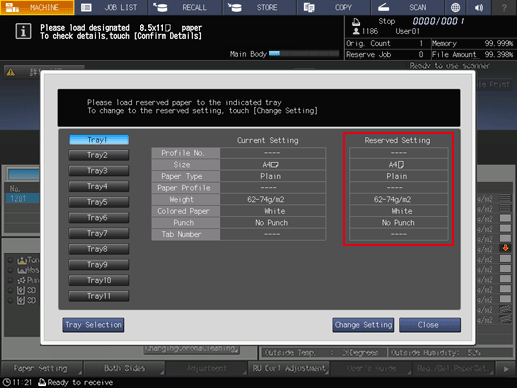
The display returns to the [MACHINE] screen, and the message [Press [Start] to restart] is displayed.
Resume the printing.


 in the upper-right of a page, it turns into
in the upper-right of a page, it turns into  and is registered as a bookmark.
and is registered as a bookmark.