
[Please load designated paper in tray# / To check details, touch [Confirm Details]]
Causes and Countermeasures
If any tray is selected for the received print data or the paper of the selected tray does not match paper conditions, the machine temporarily stops, and the following message is displayed.
[Please load designated paper in tray1 / To check details, touch [Confirm Details]]
There are two ways to resume output.
Paper condition refers to the following settings from the full list of paper setting items.
Paper Type
Weight: If not set on the Image Controller side, it is not subject to inconsistent stopping.
Colored Paper
Punch
Number of Tabs: If paper size is set to tab paper, it is subject to inconsistent stopping.
Change the Paper Settings for the Selected Tray.
When the message for selecting a specific tray is displayed, change the paper settings (current settings) configured for that tray to the settings (reserved settings) required by the print data. Load the paper, which can be used in line with the changed paper settings, into the tray and then print.
The setting screen is displayed.
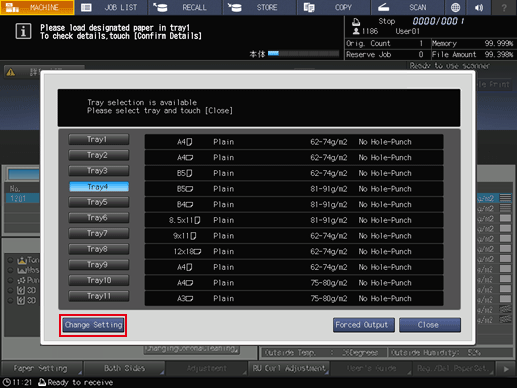
The paper settings (current settings) for the selected tray and the paper settings (reserved settings) required by the print data are displayed.
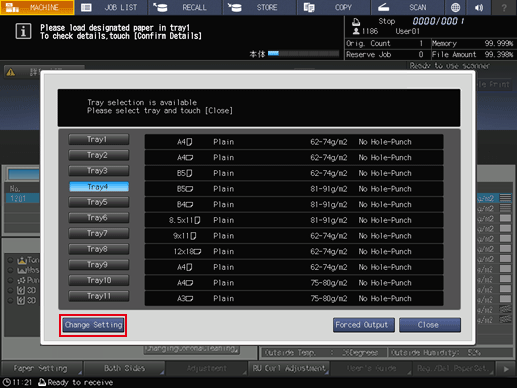
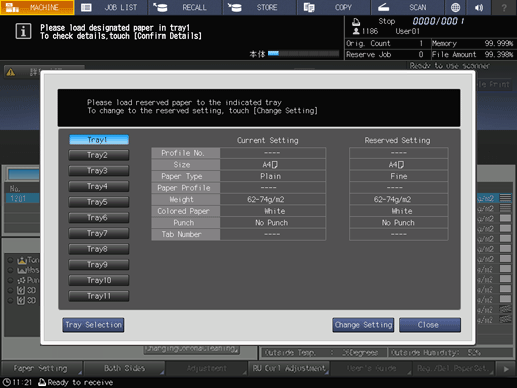
For details about how to replenish paper, refer to Loading Paper.
- Be sure to load the paper with the same settings you configured. You will not be able to print if you load paper of a different size. Loading paper of a different type or weight can lead to paper jams or cause the machine to malfunction.
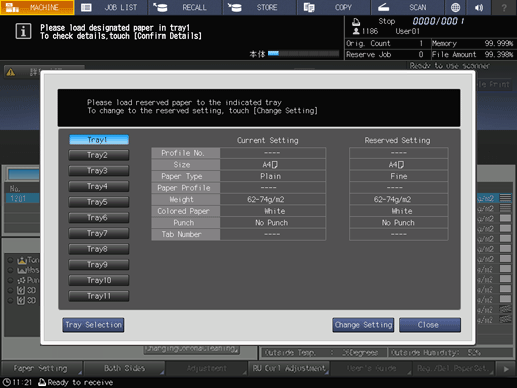
A screen requesting confirmation for changing the tray paper settings is displayed.
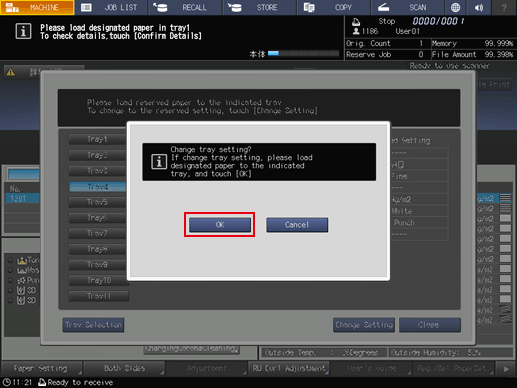
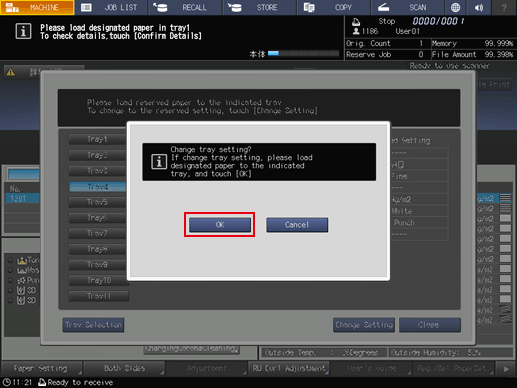
The display returns to the [MACHINE] screen, and the message [Press [Start] to restart] is displayed.
Resume the printing.
Forcefully Print the Data
Print using any tray regardless of the paper settings required by the print data.
The setting screen is displayed.
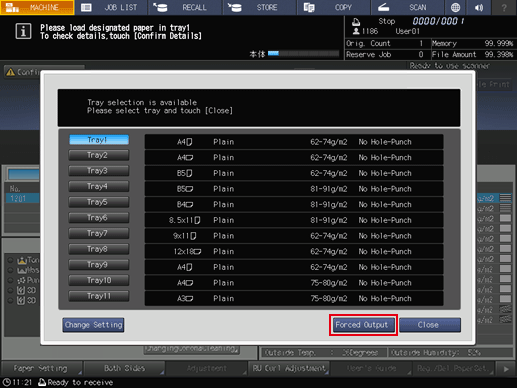
The display returns to the [MACHINE] screen, and the message [Press [Start] to restart] is displayed.
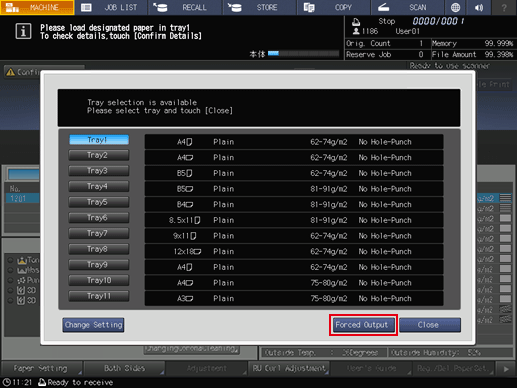
Print by feeding paper from the tray selected in Step 2.
- The tray selected for forced output is used as a paper feed tray until that job ends.


 in the upper-right of a page, it turns into
in the upper-right of a page, it turns into  and is registered as a bookmark.
and is registered as a bookmark.