Stapling Copies
Copies are stapled in this mode. Select one of the following five types of the staple position.
Staple position | Stapling method |
|---|---|
[Corner Staple] - [Left Corner] |
|
[Corner Staple] - [Right Corner] |
|
[2 Position Staple] - [Left] |
|
[2 Position Staple] - [Top] |
|
[2 Position Staple] - [Right] |
|
When selecting [Left], [Top], or [Right] of [2 Position Staple], also select [Wide], [Narrow], or [Narrow+] for the staple pitch. Respective staple pitch is as follows:
[Wide] | 165 mm / 6.48" |
[Narrow] | 140 mm / 5.50" |
[Narrow+] | 120 mm / 4.72" |
You can select stapling diagonally to the print paper or parallel to the print paper for [Corner Staple] - [Left Corner]. For details, refer to Corner Staple (Back) Angle: Setting How to Staple the Left Corner Staples.
Position the original.
Press the [COPY] tab to display the [COPY] screen.
Press [Output Setting].
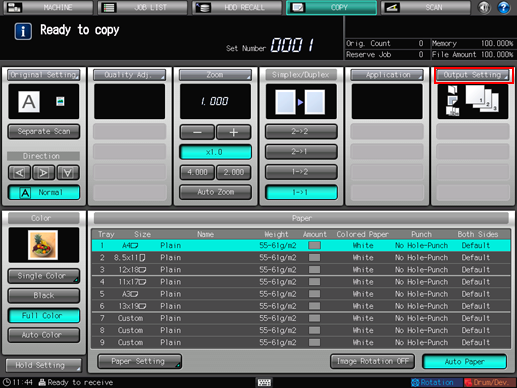
The [Output Setting] screen is displayed.
Press [Staple] under [Output].

The [Staple] screen is displayed.
Press the desired staple position key.
When you select any one of [2 Position Staple], also select [Wide], [Narrow], or [Narrow+] to specify the staple pitch.

Press [OK].
To resume the previous setting, press [Cancel]. To cancel the function with the current setting saved, press [Function OFF].
The screen returns to the [Output Setting] screen.
Press [OK] on the [Output Setting] screen.
The screen returns to the [COPY] screen.
An icon representing specified function is displayed under [Output Setting] on the [COPY] screen.

The primary (main) tray gradually goes down while printed materials are output. DO NOT allow any object to interfere with the operation of the primary (main) tray on the left side of the finisher, as any interference may cause damage to the finisher.

The primary (main) tray has a limit in capacity. Be careful not to exceed the limit, otherwise unexpected trouble may be caused.





