Custom: Copying Custom Size Original
The machine usually detects the standard size of the original fed through the ADF or positioned on the original glass (Standard mode).
Use the Custom mode to scan and copy the standard size area set as the original size to be scanned, irrespective of the actual original size.
This function also allows you to specify/register the desired special size in 0.1 mm increments, and to recall the registered size when needed.
With [Full Area] in Custom mode set, the maximum scanning area is 297.0 mm x 431.8 mm / 11.690"
 17.000". In this case, [Auto Zoom] and [Auto Paper] do not function.
17.000". In this case, [Auto Zoom] and [Auto Paper] do not function.Custom sizes can be registered. Registered size information can be utilized later for both original and copy paper size settings.
Position the original.
Press the [COPY] tab to display the [COPY] screen.
Press [Original Setting].
The [Original Setting] screen is displayed.
Press [Custom].

The [Custom Size] screen is displayed.
Specify the desired scanning size.
Selecting from size keys:
Select the desired standard size key. The machine scans the special size original as selected standard size.
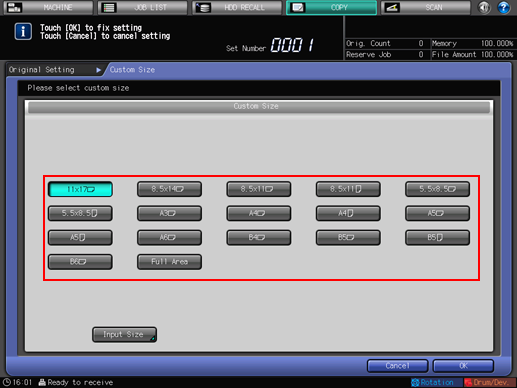
Selecting [Full Area]:
To scan and copy using the maximum scanning area of 297.0 mm x 431.8 mm / 11.690"
 17.000", select [Full Area]. In this case, [Auto Zoom] and [Auto Paper] do not function.
17.000", select [Full Area]. In this case, [Auto Zoom] and [Auto Paper] do not function.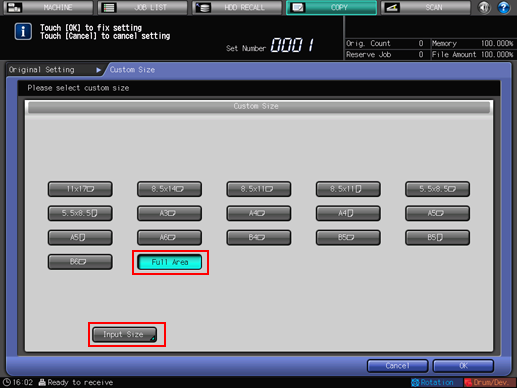
Specifying a special size:
To display the [Input Custom Size] screen, press [Input Size].
Press the key [(1)] indicating widthwise dimension. Use the touch panel keypad or [
 ][
][ ] to enter the desired value. Available input range is from 100 mm to 297.0 mm / 3.940" to 11.690" in widthwise dimension.
] to enter the desired value. Available input range is from 100 mm to 297.0 mm / 3.940" to 11.690" in widthwise dimension.
Press the key [(2)] indicating lengthwise dimension. Use the touch panel keypad or [
 ][
][ ] to enter the desired value. Available input range is from 140 mm to 431.8 mm / 5.515" to 17.000" in lengthwise dimension.
] to enter the desired value. Available input range is from 140 mm to 431.8 mm / 5.515" to 17.000" in lengthwise dimension.
Press [OK]. The specified size is displayed on the [Custom Size] screen. To return to the [COPY] screen, press [Done].
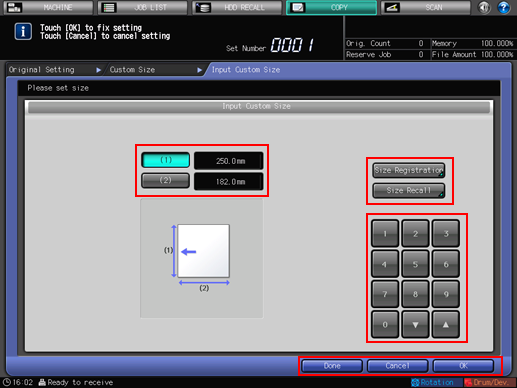
Registering a special size:
To display the [Input Custom Size] screen, press [Input Size].
Press the key [(1)] indicating the widthwise dimension, or [(2)] indicating the lengthwise dimension. Use the touch panel keypad or [
 ][
][ ] to enter the desired value. Available input range is from 100 mm to 297.0 mm / 3.940" to 11.690" in widthwise dimension, and from 140 mm to 431.8 mm / 5.515" to 17.000" in lengthwise dimension.
] to enter the desired value. Available input range is from 100 mm to 297.0 mm / 3.940" to 11.690" in widthwise dimension, and from 140 mm to 431.8 mm / 5.515" to 17.000" in lengthwise dimension.
To display the [Size Registration] screen, press [Size Registration].
Select the desired Register Name key, using [Next] and [Previous] as needed. Select the key with a name displayed to overwrite the size and name already registered for that key.
To display the [Custom Size Name Setting] screen, press [Add]. Enter the name within 20 one-byte characters, and press [OK]. The screen returns to the [Size Registration] screen.
Pressing [Delete] will display a dialog for confirmation. Press [Yes] to delete the data registered for the selected key.
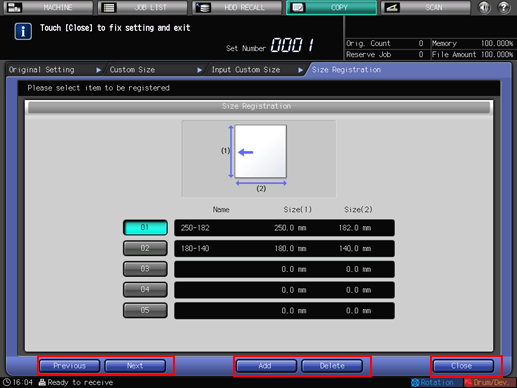
To return to the [Input Custom Size] screen, press [Close].
Press [OK]. The registered size is displayed on the [Custom Size] screen.
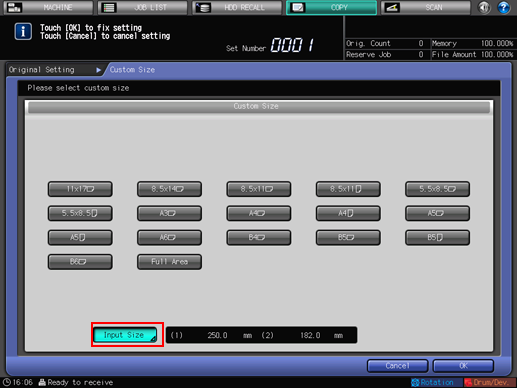
Recalling a special size:
To display the [Input Custom Size] screen, press [Input Size].
To display the [Size Recall] screen, press [Size Recall].
Select the desired Register Name key, using [Next] and [Previous] as needed.
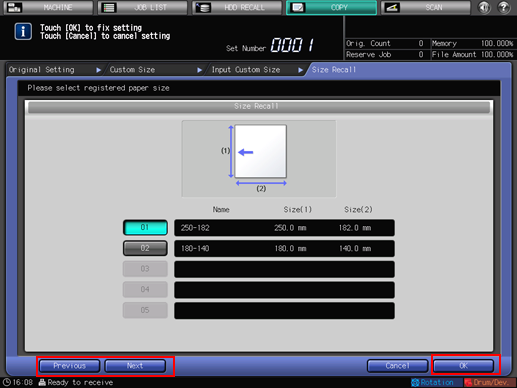
To return to the [Input Custom Size] screen, press [OK]. The recalled size is displayed on the [Input Custom Size] screen.
Press [OK]. The recalled size is displayed on the [Custom Size] screen.
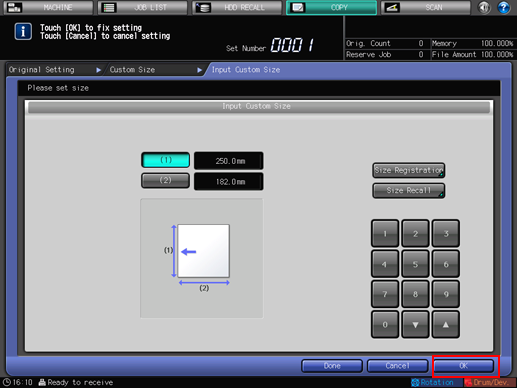
Press [OK].
The screen returns to the [Original Setting] screen.
Press [OK].
The screen returns to the [COPY] screen.
To restore the default setting, press [Default Set]. To resume the previous setting, press [Cancel].
Printing does not start without returning to the [COPY] screen. Be sure to display the [COPY] screen.
