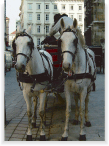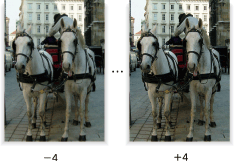Sharpness: Adjusting Image Outline
Adjust the sharpness of text and image outlines.
Original | Output |
|---|---|
| Sharpness
|
Position the original.
Prepare an original for adjusting the sharpness, and position it into the ADF or on the original glass.
Press the [COPY] tab to display the [COPY] screen.
Press [Quality Adj.] on the [COPY] screen.
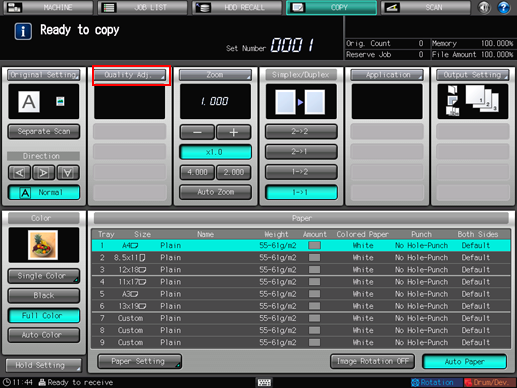
Make an adjustment for Sharpness on the [Quality Adjustment] screen.
Use [-] and [+] on the right side of [Sharpness] to specify the desired adjustment level.
Specify a negative level to make the text and image outlines smoother, or a positive level to make them sharper.
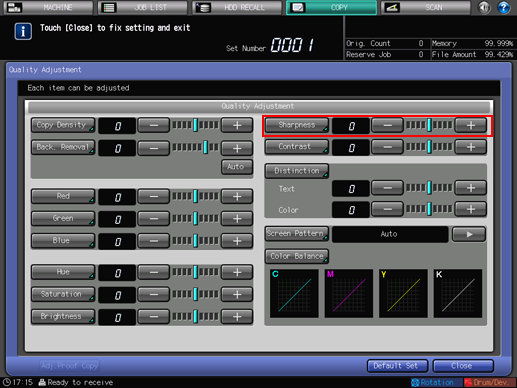
To make the adjustment for Sharpness on the [Sharpness] screen, proceed to step 5 .
To resume the standard level, select [0].
To output a sample copy to check the adjustment result, proceed to step 6.
To complete the adjustment, proceed to step 7.

If you press [Default Set] on the [Quality Adjustment] screen, all adjustment items are returned to the standard level.
Make an adjustment for Sharpness on the [Sharpness] screen.
Press [Sharpness] to display the [Sharpness] screen.
Select one from [-1] to [-4] to make the text and image outlines smoother.
Select one from [1] to [4] to make the text and image outlines sharper.
To resume the standard level, select [0].
To resume the standard level and return to the [Quality Adjustment] screen, press [Default Set].
To output a sample copy to check the adjustment result, proceed to step 6.
To complete the adjustment, press [OK] and proceed to step 7.
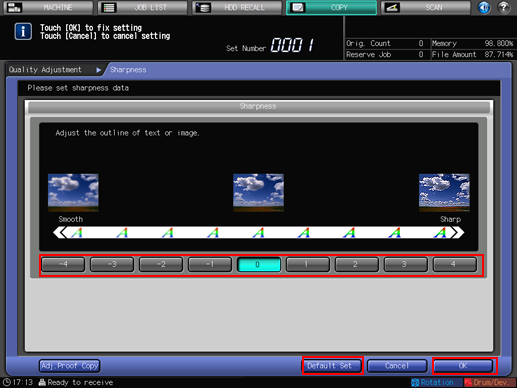
Output a sample copy.
After making the desired adjustment, press [Adj.Proof Copy] on the [Quality Adjustment] screen, [Adj.Proof Copy] on the [Sharpness] screen, or Proof Copy on the control panel. Check the adjustment result with output image.
Repeat steps from 3 to 6 until the desired result is obtained.
Press [Close] on the [Quality Adjustment] screen.
The screen returns to the [COPY] screen. The [Sharpness] indication can be found under [Quality Adj.] on the [COPY] screen.