Tab Paper: Copying Tabbed Original
Use Tab Paper mode to scan A4  + tabbed original/8.5
+ tabbed original/8.5  11
11  + tabbed original in order to copy it including the tab part.
+ tabbed original in order to copy it including the tab part.
For details about loading tabbed paper in a tray, refer to Replenish Tab Papers.
Available tabbed original sizes are only A4T
 / 8.5
/ 8.5  11T
11T  .
.Only the color mode of [Black] is supported.
For A4T
 , the width of the tab part can be selected from 12.7 mm or 15.0 mm. For details, refer to A4 Tab Width Setting: Setting the Tab Width for A4 Size Tab Paper.
, the width of the tab part can be selected from 12.7 mm or 15.0 mm. For details, refer to A4 Tab Width Setting: Setting the Tab Width for A4 Size Tab Paper.As for 8.5
 11T
11T , the width of the tab part is 12.7 mm.
, the width of the tab part is 12.7 mm.For copying the tab part, Paper Setting in addition to Original Setting are required. Specify tab paper to the tray in Paper Setting. For details, refer to Paper Setting: Setting Paper for Tray.
Position the original.
Position the tabbed original on the original glass. The ADF cannot be used to scan the original.
Press the [COPY] tab to display the [COPY] screen.
Press [Original Setting].
The [Original Setting] screen is displayed.
Press [Tab Paper] under [Original Size].
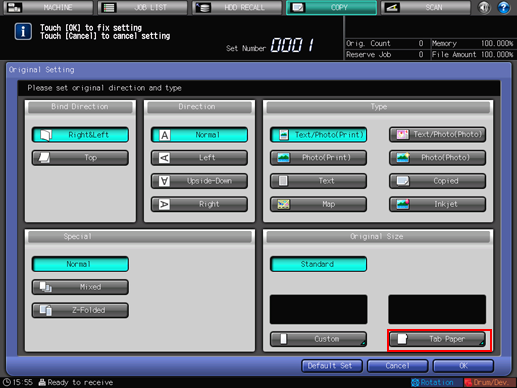
The [Tab Paper] screen is displayed.
Select either [A4T
 ] or [8.5
] or [8.5  11T
11T ], then press [OK].
], then press [OK].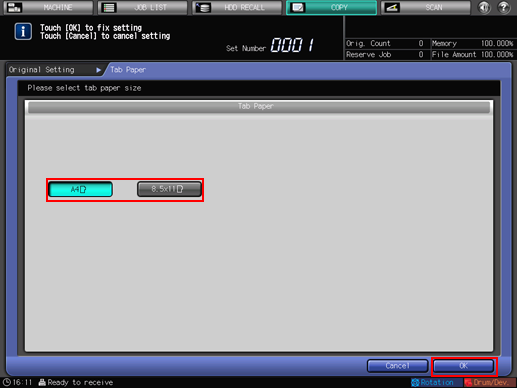
The screen returns to the [Original Setting] screen.
Press [OK].
The screen returns to the [COPY] screen.
To restore the default setting, press [Default Set]. To resume the previous setting, press [Cancel].
Printing does not start without returning to the [COPY] screen. Be sure to display the [COPY] screen.

