Selecting Color Mode
This section describes how to specify the color mode.
The following four modes are available.
 [Single Color]: Copy in a single color selected from 6 colors which are [Yellow], [Magenta], [Cyan], [Red], [Blue], [Green].
[Single Color]: Copy in a single color selected from 6 colors which are [Yellow], [Magenta], [Cyan], [Red], [Blue], [Green].
Original | Output | ||
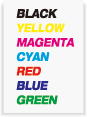 | Yellow | Magenta | Cyan |
 |  | 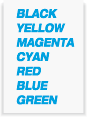 | |
Red | Blue | Green | |
 | 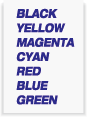 |  | |
 [Black]: Copy in black-and-white regardless of the scanned original color.
[Black]: Copy in black-and-white regardless of the scanned original color.
Original | Output |
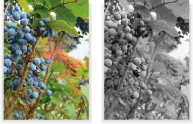 | 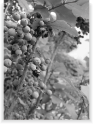 |
 [Full Color]: Copy in full color.
[Full Color]: Copy in full color.
Original | Output |
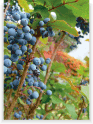 | 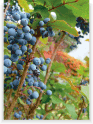 |
 [Auto Color]: Detect whether the scanned original is full color or black-and-white image, and automatically select either [Full Color] or [Black] to copy.
[Auto Color]: Detect whether the scanned original is full color or black-and-white image, and automatically select either [Full Color] or [Black] to copy.
Original | Output |
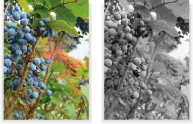 | 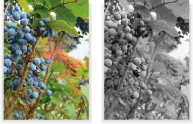 |
For adjustments available for each original quality, refer to Original Type: Selecting Type of Original.
For adjustments available for output image quality, refer to Overview of Quality Adjustment.
The machine is provided with adjustment functions available for each original quality and for output image quality. For [Single Color] and [Black], adjustments on [Hue], [Saturation], [Brightness], [Color Text] in [Image Distinction], and [Color Balance] for output image quality cannot be made.
All adjustments are available for [Full Color] and [Auto Color].
Position the original.
Press the [COPY] tab to display the [COPY] screen.
Select one from 4 modes of [Single Color], [Black], [Full Color], or [Auto Color], which are shown under [Color].
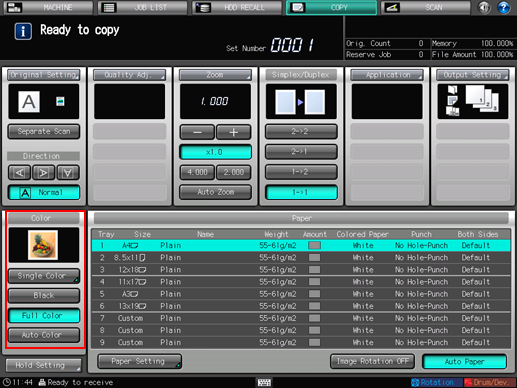
Press [Single Color] to display [Single Color] Selection.
Press the desired key, and then press [OK].
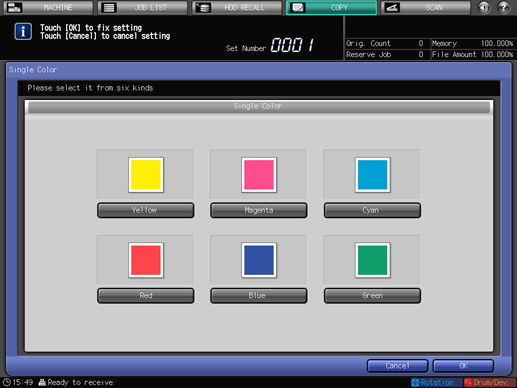
Select additional copy conditions, as desired.
Enter the desired print quantity, then press Start on the control panel.
Printing does not start without the [COPY] screen displayed. Be sure to display the [COPY] screen when you start printing.

