Reserving Copy Jobs during Warm-up
While the machine is warming up after power is turned on, you can set copy conditions and start scanning so that the machine may start printing immediately after the machine engine is ready.
Turn ON the sub power switch.
Turn ON the machine by using the sub power switch.

Do not turn OFF the main power switch. For details on turning on/off the power, be sure to consult Turning Off the Power.
Press the [COPY] tab to display the [COPY] screen, then check that the message [Ready to set reserve job] is displayed.
After the [Wake-up] screen, the screen specified in [Default Screen Setting] is displayed. Press the [COPY] tab to display the [COPY] screen, then check that the message [Ready to set reserve job] is displayed.
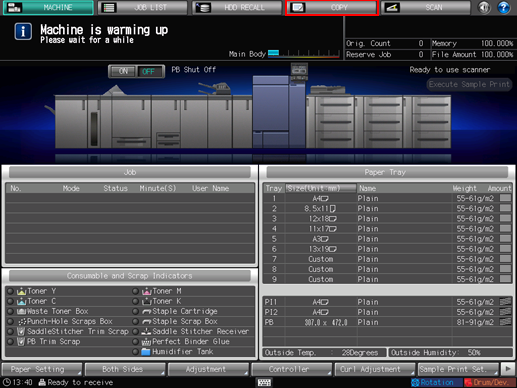
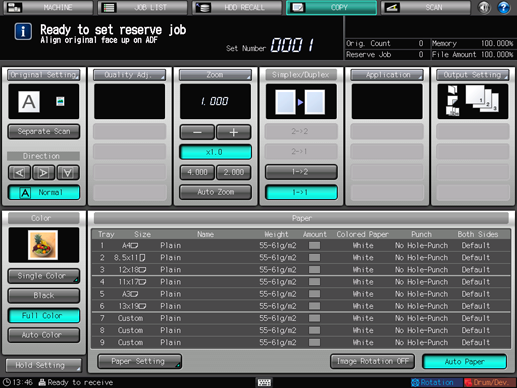
Position the original FACE UP (with page one UP for 2-sided originals) in the ADF. Or, position the original FACE DOWN on the original glass.
For details about positioning the original, refer to Positioning the Original in ADF or Positioning the Original on Original Glass.
Set the desired copy conditions, and enter the print quantity.
Press Start on the control panel.
When the machine starts scanning the original, a dialog is displayed on the [COPY] screen.
Press either [Yes] or [No] on the dialog.
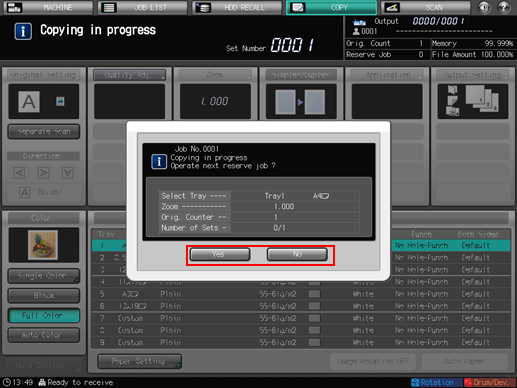
To return to the [COPY] screen to make another reserve job setting, press [Yes].
To return to the screen set in [Default Screen Setting], press [No].
