Making a Copy in Different Zoom
The following 3 modes are provided to change the zoom.
Vert./Horiz. Zoom (proportional): Specified within the range from 0.250 to 4.000 in 0.001 (0.1%) increments.
Enlarge/Reduce (fixed): Select one from the eight ratios which are used frequently at a single touch.
Set Zoom Ratio: Select one from the three ratios previously programed at a single touch.
The settings of Enlarge/Reduce (fixed) and Set Zoom Ratio are provided on the [UTILITY] screen. For details, refer to Set Zoom Ratio Setting: Registering the Magnification.
Press the [COPY] tab to display the [COPY] screen.
Press [Zoom].
The [Zoom] screen is displayed.
Specify the desired magnification ratio.
Vert./Horiz. Zoom (proportional):
Press [Vert./Horiz. Zoom] to highlight it. Then, use the touch panel keypad or [
 ][
][ ] to enter the desired magnification ratio. The entered ratio is displayed on the screen.
] to enter the desired magnification ratio. The entered ratio is displayed on the screen.If wrong number is entered, continue by entering the correct number from the beginning.
Keep pressing [
 ][
][ ] to change the ratio in 0.001 (0.1%) steps at first, and then in 0.010 (1%) steps.
] to change the ratio in 0.001 (0.1%) steps at first, and then in 0.010 (1%) steps.
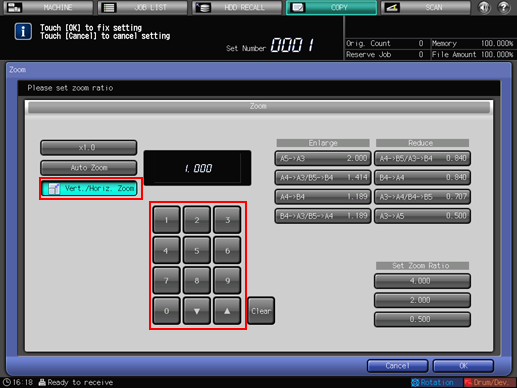
Enlarge/Reduce:
Select the desired zoom key from under [Enlarge] or [Reduce].
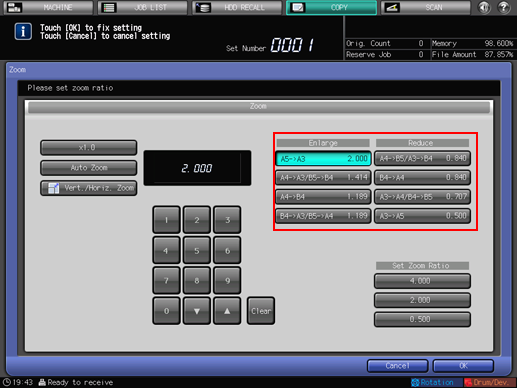
Set Zoom Ratio:
Select the desired zoom key from under [Set Zoom Ratio].
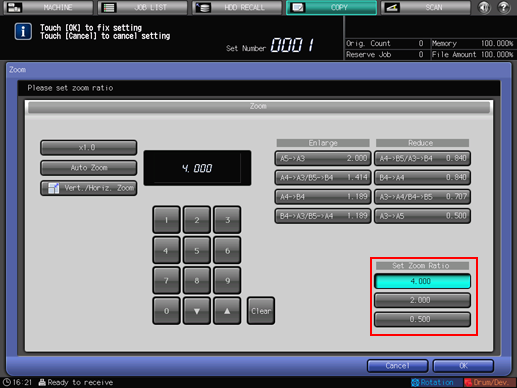
Press [OK]. The screen returns to the [COPY] screen.
To resume the previous setting, press [Cancel].

