Creating Half-Fold Booklet
Finisher FS-532 mounted with Saddle Stitcher SD-510 allows the machine to fold a paper and create a multiple page signature booklet folded and stapled at two positions (saddle stitched) in the center, using Booklet in combination.
Original | Output | |
 | [Fold & Staple] | [Multi Half Fold] |
 |  | |
Setting Item | Description |
|---|---|
Paper size | A3 , B4 , A4 , 12 |
Paper weight | Body set: 50 g/m2 to 216 g/m2 / 13 lb Bond to 57 lb Bond, Cover paper: 50 g/m2 to 300 g/m2 / 13 lb Bond to 81 lb Bond |
Max. number of sheets | Multi Half-Fold: 5 sheets (50 g/m2 to 216 g/m2 / 13 lb to 57 lb Bond), 1 sheet (217 g/m2 to 300 g/m2 / 58 lb to 81 lb Bond) Fold & Staple: 25 sheets (50 g/m2 to 61 g/m2 / 13 lb Bond to 16 lb Bond), 20 sheets (62 g/m2 to 80 g/m2 / 16 lb Bond to 21 lb Bond), 16 sheets (81 g/m2 to 91 g/m2 / 22 lb Bond to 24 lb Bond), 5 sheets (92 g/m2 to 216 g/m2 / 25 lb Bond to 57 lb Bond) |
Output tray | Folder tray |
Tray capacity | 35 sets (1 to 5-sheet-folded in Multi Half-Fold) 35 sets (2 to 5-sheet-folded and stapled in Fold & Staple) 25 sets (6 to 10-sheet-folded and stapled in Fold & Staple) 15 sets (11 to 25-sheet-folded and stapled in Fold & Staple) |
[Booklet] in [Application] is automatically set.
[Auto Zoom] is automatically set. [Auto Paper] cannot be used in combination.
Select [1->2] or [2->2] copy mode.
Open the paper delivery handle of the folder tray before operating an output using [Fold & Staple] or [Multi Half-Fold] mode. Use the paper delivery handle when taking out the output sheets.
Position the original.
Press the [COPY] tab to display the [COPY] screen.
Press [Output Setting].
The [Output Setting] screen is displayed.
Select [Fold&Staple] or [Multi Half] under [Output].
The front image of the machine provided on the [Output Setting] screen shows that the folder tray is currently selected as an output tray.
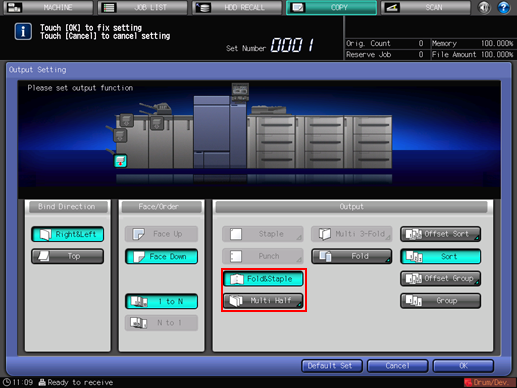
Press [OK] on the [Output Setting] screen.
The screen returns to the [COPY] screen.
An icon representing specified function is displayed under [Output Setting] on the [COPY] screen.
Open the paper delivery handle of the folder tray.
For details about how to use the paper delivery handle, refer to Taking Out Sheets From Folder Tray.


