Booklet: Copying as Booklet
Use this function to make a multiple page signature booklet printed on 2-sided paper, with original images automatically arranged in correct order.
Select either [Left Bind] or [Right Bind] according to the desired booklet type.
If the machine is equipped with Saddle Stitcher SD-506, booklets folded in the center or folded and saddle-stitched booklets can be made, and trimming function is also available in combination.
Setting options | Original | Output |
|---|---|---|
[No Cover Sheet] + [Left Bind] |
|
|
[Cover With Copy Sheet] + [Left Bind] |
|
|
[Cover With Blank Sheet] + [Left Bind] |
|
|
[No Cover Sheet] + [Right Bind] |
|
|
[Cover With Copy Sheet] + [Right Bind] |
|
|
[Cover With Blank Sheet] + [Right Bind] |
|
|
Use ADF. Use Separate Scan mode if original count exceeds 100 or if the original glass is required for scanning the original.
Available original sizes are A3
 , B4
, B4  , A4
, A4  /
/ , B5
, B5  /
/ , 11
, 11  17
17  , 8.5
, 8.5  11
11  /
/ , 5.5
, 5.5  8.5
8.5  /
/ , 8K
, 8K  , 16K
, 16K  /
/ .
.Original pages should be a multiple of 4 in [1->2] mode or a multiple of 2 in [2->2] mode. Otherwise, blank pages are automatically inserted to the last.
When using cover paper different from paper for the body sets, load the same size as the body sets into another tray. Post inserter of Folding Unit FD-503 cannot be used for feeding covers and body sets.
[Auto Zoom] is automatically selected.
Position the original.
For page order of the original, refer to the description above.
Load the desired copy paper size in a tray.
Available paper sizes for body sets are A3
 , B4
, B4  , A4
, A4  /
/ , B5
, B5  /
/ , 11"
, 11"  17"
17"  , 8.5"
, 8.5"  11"
11"  /
/ , 5.5"
, 5.5"  8.5"
8.5"  /
/ , 8K
, 8K  , 16K
, 16K  /
/ .
.When selecting the cover sheet mode, load cover sheets of the same size as the body sets.
Use Paper Feeder Unit PF-707 or Paper Feeder Unit PF-708 to load cover sheets for booklets
Set the tray for body sets and cover.
Press [Application] on the [COPY] screen.
Press [Booklet] on the [Application] screen.
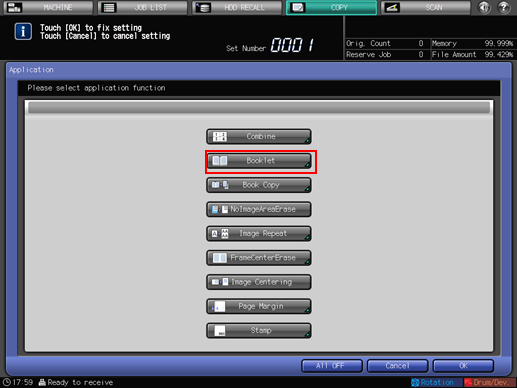
The [Booklet] screen is displayed.
Select [No Cover Sheet], [Cover With Copy Sheet], or [Cover With Blank Sheet].

When selecting [Cover With Copy Sheet] or [Cover With Blank Sheet], press one of the tray keys under the [Cover Tray Setting] to select the paper tray loaded with covers in step 2.
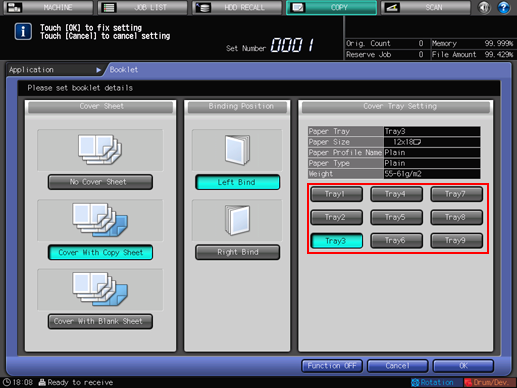
Press the desired binding position key.
Press [Left Bind] or [Right Bind] if you want to change the output order.
Press [OK] to complete the setting.
To resume the original settings, press [Cancel].
To cancel the Booklet function with the current setting saved, press [Function OFF].
Press [OK] on the [Application] screen to return to the [COPY] screen.
The [Booklet] icon is displayed under [Application] on the [COPY] screen.
Select the tray loaded with paper for the body sets in step 2.
The paper tray for the body sets is automatically selected as default. If you also select [Cover With Copy Sheet] or [Cover With Blank Sheet] in step 6, the two tray keys are selected. To change the tray for cover, refer to step 7.
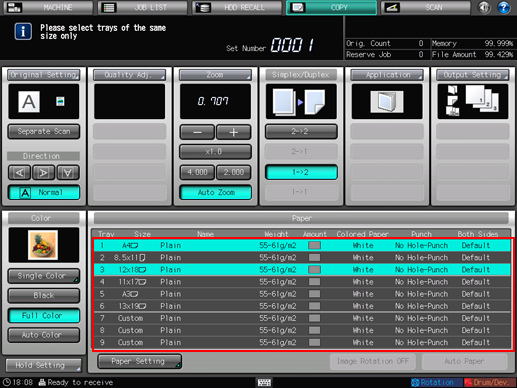
Select Simplex/Duplex.
Select [1->2] or [2->2] according to the original type placed in the ADF in step 1.
Select any other copy conditions, as desired.
Page Space: When making half-folded or folded and stapled, and fore-edge-trimmed booklets, the space from the trimmed edge to the printed image may gradually widen from the inner pages to the outer pages. In this case, use the Page Space function in Page Margin in combination. For details, refer to Page Margin: Adjusting Position of Copy Image.
Using Set Numbering or Page No. of Stamp in combination, the machine can be set to print numbers on the outside edges (right side of right image, left side of left image) of copies. For details, refer to Stamp: Copying with Additional Information Printed.
Enter the desired print quantity from the keypad on the control panel.
Press Start on the control panel.
Printing does not start without returning to the [COPY] screen. Be sure to display the [COPY] screen.








