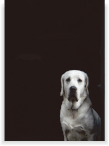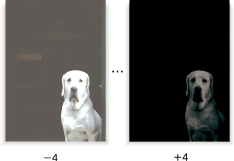Copy Density: Adjusting Copy Density
Manually adjust the density level to make copies darker or lighter than the original.
To copy multiple originals having differences in image density, select Auto to automatically select an appropriate density level for each page.
Original | Output |
|---|---|
| Copy Density:
|
Position the original.
Prepare an original for adjusting the copy density, and position it into the ADF or on the original glass.
Press the [COPY] tab to display the [COPY] screen.
Press [Quality Adj.] on the [COPY] screen.
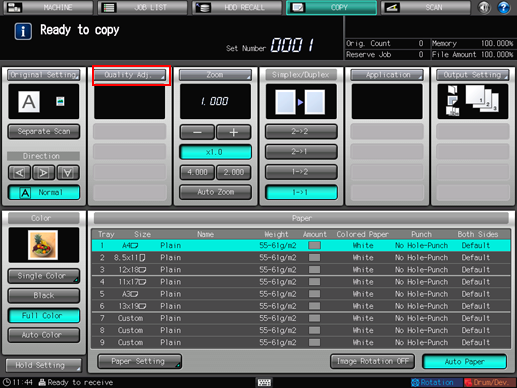
Make an adjustment for Copy Density on the [Quality Adjustment] screen.
Use [-] and [+] on the right side of [Copy Density] to specify the desired adjustment level. Specify a negative level to make the copy image lighter than the original, or a positive level to make it darker.

To make the adjustment on the [Copy Density] screen, proceed to step 5.
To output a sample copy to check the adjustment result, proceed to step 6.
To complete the adjustment, proceed to step 7.

If you press [Default Set] on the [Quality Adjustment] screen, all adjustment items are returned to the standard level.
Make an adjustment for Copy Density on the [Copy Density] screen.
Press [Copy Density] to display the [Copy Density] screen.
Select one from [-1] to [-4] to make the copy image lighter than the original.
Select one from [1] to [4] to make the copy image darker than the original.
To resume the standard level, select [0].
To resume the standard level and return to the [Quality Adjustment] screen, press [Default Set].
To output a sample copy to check the adjustment result, proceed to step 6.
To complete the adjustment, press [OK] and proceed to step 7.
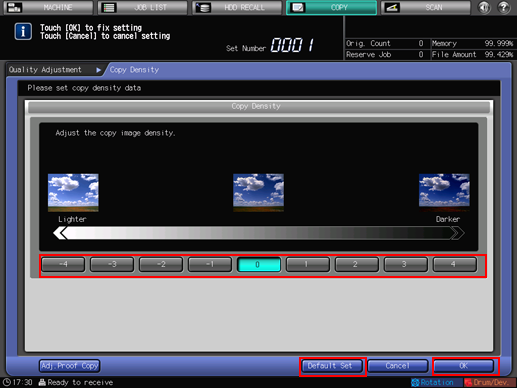
Output a sample copy.
After making the desired adjustment, press [Adj.Proof Copy] on the [Quality Adjustment] screen, [Adj.Proof Copy] on the [Copy Density] screen, or Proof Copy on the control panel. Check the adjustment result with output image.
Repeat steps from 3 to 6 until the desired result is obtained.
Press [Close] on the [Quality Adjustment] screen.
The screen returns to the [COPY] screen. The [Copy Density] indication can be found under [Quality Adj.] on the [COPY] screen.