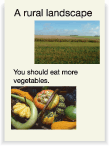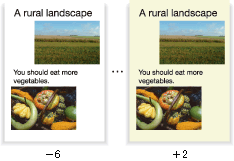Back. Removal: Adjusting Background Whiteness
Adjust the background whiteness (Background Removal) when copying dark paper originals such as newspaper or recycled paper.
Original | Output (Background Removal) |
|---|---|
|
|
Position the original.
Prepare an original for adjusting the background whiteness, and position it into the ADF or on the original glass.
Press the [COPY] tab to display the [COPY] screen.
Press [Quality Adj.] on the [COPY] screen.
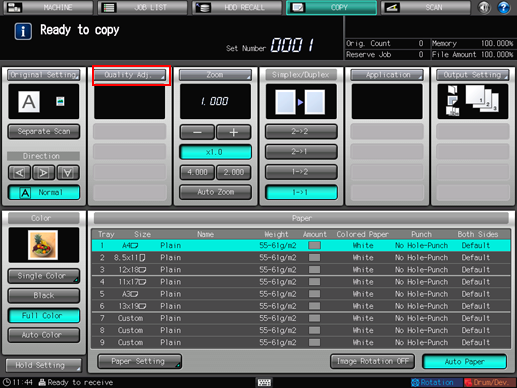
Make an adjustment for background density on the [Quality Adjustment] screen.
Use [-] and [+] on the right side of [Back. Removal] to specify the desired adjustment level.
To automatically adjust the background density, select [Auto].
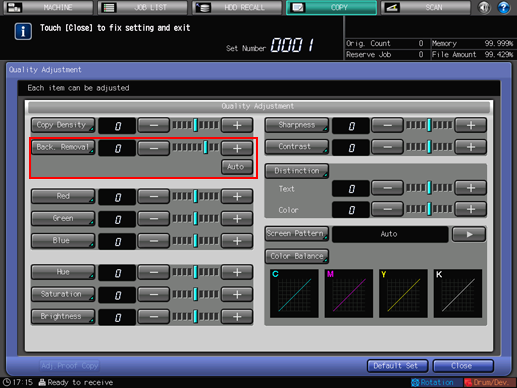
To make the adjustment on the [Background Removal] screen, proceed to step 5.
To output a sample copy to check the adjustment result, proceed to step 6.
To complete the adjustment, proceed to step 7.

If you press [Default Set] on the [Quality Adjustment] screen, all adjustment items are returned to the standard level.
Make an adjustment for background density on the [Background Removal] screen.
Press [Back. Removal] to display the [Background Removal] screen.
Select one from [-1] to [-6] to make the background lighter than the original.
Select one from [1] to [2] to make the background darker than the original.
To automatically adjust the background density, select [Auto].
To resume the standard level, select [0].
To resume the standard level and return to the [Quality Adjustment] screen, press [Default Set].
To output a sample copy to check the adjustment result, proceed to step 6.
To complete the adjustment, press [OK] and proceed to step 7.
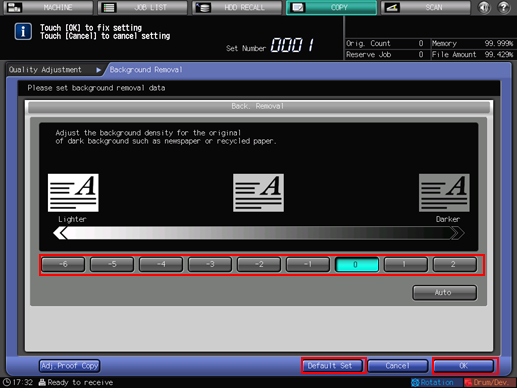
Output a sample copy.
After making the desired adjustment, press [Adj.Proof Copy] on the [Quality Adjustment] screen, [Adj.Proof Copy] on the [Background Removal] screen, or Proof Copy on the control panel. Check the adjustment result with output image.
Repeat steps from 3 to 6 until the desired result is obtained.
Press [Close] on the [Quality Adjustment] screen.
The screen returns to the [COPY] screen. The [Back. Removal] indication can be found under [Quality Adj.] on the [COPY] screen.