Separate Scan: Handling Original Scanned from ADF / Original Glass as Single Job
The ADF accepts only 100 (for 80 g/m2) sheets at a time, however, the [Separate Scan] mode allows you to handle the original that exceeds 100 sheets as a single job.
The multiple original scanned from the original glass, or both from the ADF and from the original glass, can also be combined into a single job.
[Separate Scan] mode is necessarily used and operates automatically to make 2-sided copies using original glass.
There is no restriction on the maximum number of sheets per job that can be scanned in [Separate Scan] mode. It depends on the free space in the HDD. This machine can scan approximately 16,000 sheets of A4 equivalent.
Note that the maximum number of the original available in the ADF does not change in [Separate Scan] mode. Do not load more than 100 original sheets or above the limit mark [
 ]. Otherwise, the original may be misfed or damaged.
]. Otherwise, the original may be misfed or damaged.
Position the original.
Using the original glass, place the first page face down.
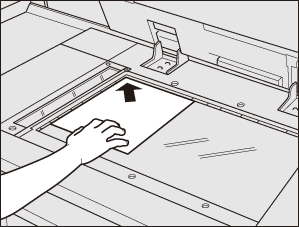
Using the ADF, load the original arranged in page order with page one on the top.
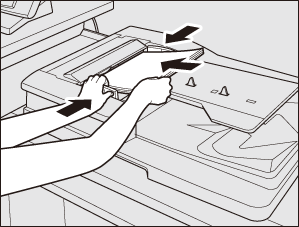
Press the [COPY] tab to display the [COPY] screen.
Make copy selections, as desired.
Press [Separate Scan] to highlight it.
The [Separate Scan] mode is activated. If this key is already highlighted, the [Separate Scan] mode has been activated automatically due to some copy selection.
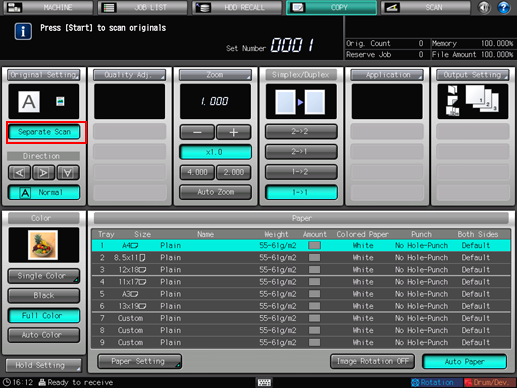
Press Start on the control panel.
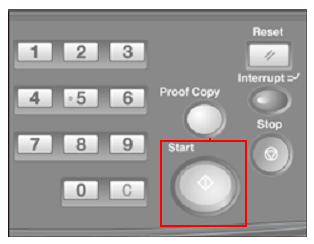
The machine starts scanning the original.
Replace the original, then press Start on the control panel.
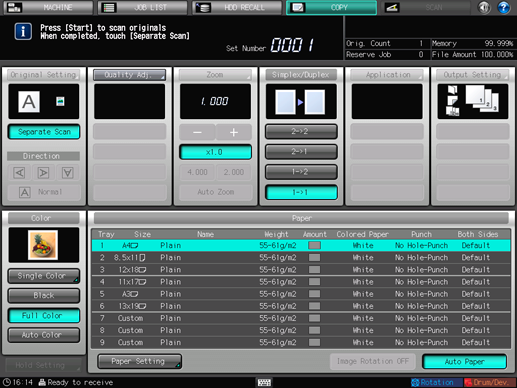
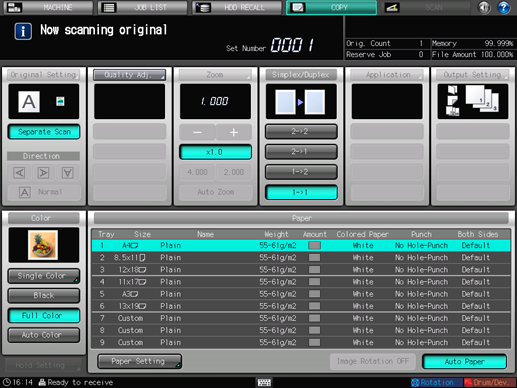
Repeat steps from 3 to 5 for all originals to be scanned.
To delete the scanned data without printing or to suspend the printing job, press Stop on the control panel.
Memory indicator at the upper right corner of the [COPY] screen allows you to check the remaining memory.
When scanning is completed, press [Separate Scan] to deselect the key.
The message [Press [Start] to copy] is displayed.
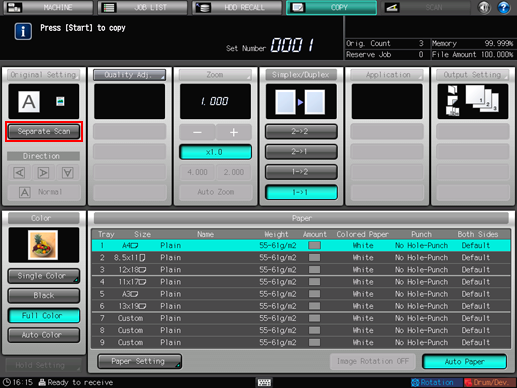
Enter the desired print quantity, then press Start on the control panel.

All the data in memory will be output.
For details about entering the print quantity, refer to Setting Print Quantity.
To suspend the printing job, press Stop on the control panel. For details, refer to Stopping Job Currently in Process of Scanning/Printing.

