Making 2-Sided Copies Using ADF
Follow the procedure below to make 2-sided copies from the 1-sided or 2-sided original scanned from the ADF.
1-sided original | Making 2-sided copies |
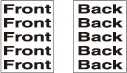 |  |
2-sided original | Making 2-sided copies |
 |  |
Select [Direction] according to the direction of the original loaded in the ADF.
The side-bound 2-sided copies (having the same edge as page top) can be made from top-bound 2-sided originals (printed upside down on back pages).
The top-bound 2-sided copies (printed upside down on back pages) can be made from side-bound 1- or 2-sided originals (having the same edge as page top).
The machine is set to match the [Bind Direction] in [Output Setting] of copies to that of the original automatically.
Top-bound 2-sided originals | Side-bound 2-sided copies |
 |  |
Side-bound 1-sided or 2-sided originals | Top-bound 2-sided copies |
 |
Position the original in the ADF.
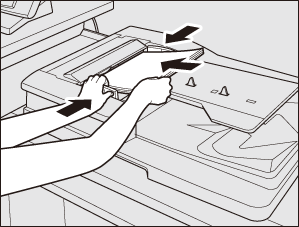
Press the [COPY] tab to display the [COPY] screen.
Select either [1->2] or [2->2].

Specify the direction of the original.
Select a [Direction] button provided under [Original Setting] according to the actual direction of the original.
For details about setting [Direction], refer to Direction: Setting Direction of Original.
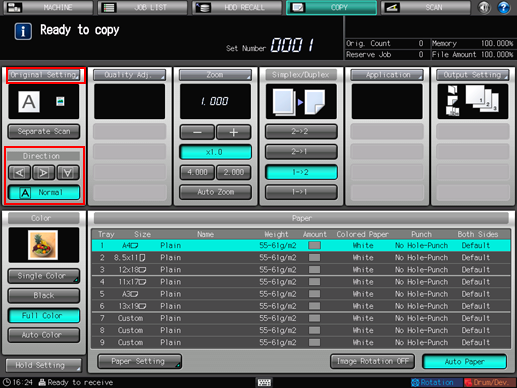
Specify the bind direction of the original.
To display the [Original Setting] screen, press [Original Setting] on the [COPY] screen.
To copy top-bound 2-sided originals (printed upside down on back pages), select [Top] under [Bind Direction].
Press [OK].
For details about bind direction of the original, refer to Bind Direction: Selecting Bind Direction of 2-Sided Original.
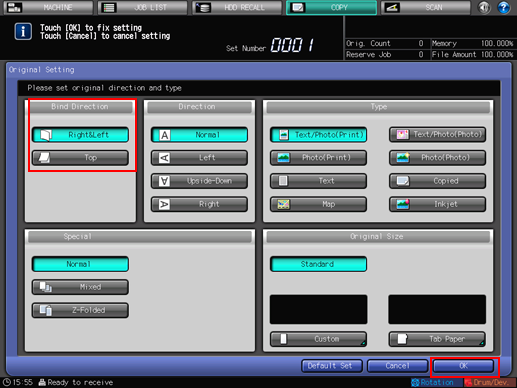
Specify the bind direction of 2-sided copies.
To display the [Output Setting] screen, press [Output Setting] on the [COPY] screen.
Press the desired bind direction key under [Bind Direction].
To make side-bound 2-sided copies (having the same edge as page top), select [Right&Left] under [Bind Direction].
Press [OK].
For details about setting a bind direction of 2-sided copies, refer to Setting Bind Direction for 2-Sided Copies
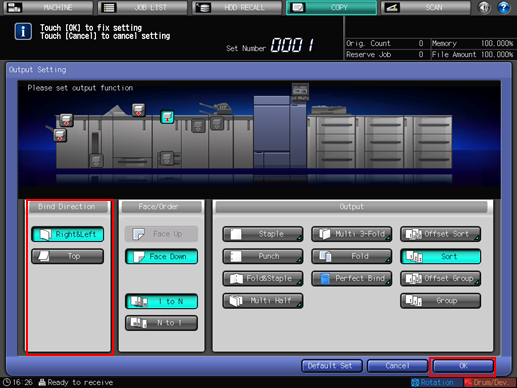
Select additional copy conditions, as desired.
Press Start on the control panel.
Printing does not start without returning to the [COPY] screen. Be sure to display the [COPY] screen.
