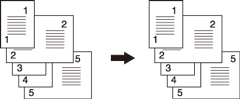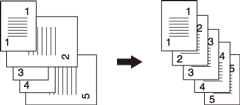Mixed: Copying Original in Mixed-Size
Make this setting to copy the mixed-size original set scanned from ADF with [Auto Paper] or [Auto Zoom] function activated.
Setting options | Description |
|---|---|
[Auto Paper] | Makes a copy of the same size as the original set. |
[Auto Zoom] | Copies onto a single and desired paper size in appropriate zoom ratio automatically selected for each original page. |
Use ADF.
For details about combination of original sizes to be mixed, refer to "Mixed Mode" in Positioning the Original in ADF.
Do not load more than 100 sheets of the original. Otherwise, the original may be misfed or damaged. If the number of original sheets exceeds 100, divide them into blocks to scan. For details, refer to Separate Scan: Handling Original Scanned from ADF / Original Glass as Single Job.
To scan the original from the original glass, [Separate Scan] mode is required. For details, refer to Separate Scan: Handling Original Scanned from ADF / Original Glass as Single Job.
With [Mixed] selected, [Auto Paper] functions automatically. To copy onto a same paper size, manually select [Auto Zoom] under [Zoom].
Position the original.
Arrange mixed-size originals aligning the left and rear sides in the ADF.
Press the [COPY] tab to display the [COPY] screen.
Press [Original Setting].
The [Original Setting] screen is displayed.
Select [Mixed] from [Special].
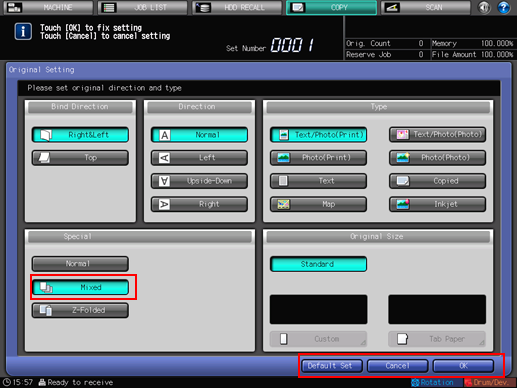
Press [OK].
The screen returns to the [COPY] screen.
To restore the default setting, press [Default Set]. To resume the previous setting, press [Cancel].
Printing does not start without returning to the [COPY] screen. Be sure to display the [COPY] screen.