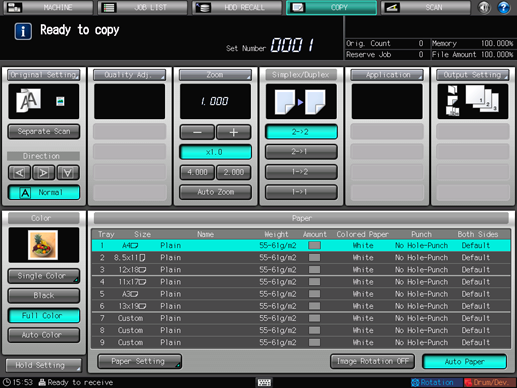Bind Direction: Selecting Bind Direction of 2-Sided Original
To copy top-bound 2-sided originals (printed upside down on back pages), select [Top] for [Bind Direction] in [Original Setting]. To copy side-bound 2-sided originals (having the same edge as page top), select [Right&Left].
The bind direction of the printed paper is set in [Bind Direction] of [Output Setting]. For details, refer to Setting Bind Direction for 2-Sided Copies.
Bind Direction key | 2-sided original | 1-sided copy | Making 2-sided copies |
 |  |  | |
 |  |  | |
 |  |  | |
 |  |  |
[Top] of [Bind Direction] in the [Original Setting] properly functions only when [2->2] or [2->1] is selected.
Position the original.
Press the [COPY] tab to display the [COPY] screen.
Select either [2->2] or [2->1] under [Simplex/Duplex].
Press [Original Setting].
The [Original Setting] screen is displayed.
Select [Right&Left] or [Top] under [Bind Direction].
Without [2->2] or [2->1] selected in step 3, the message [Bind direction is only effective when scanning both sides of original] is displayed and the [Top] setting does not function.
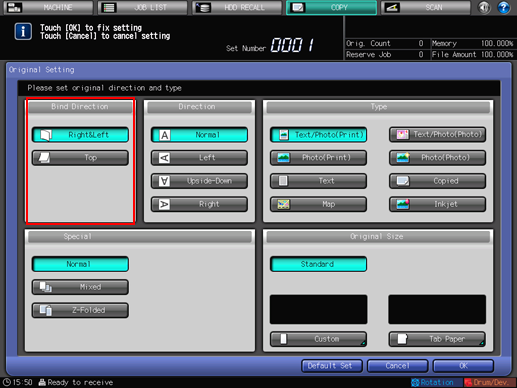
Select [Direction].
For Direction, refer to Direction: Setting Direction of Original.
Press [OK] to return to the [COPY] screen.
To restore the default setting, press [Default Set] and to restore the previous setting, press [Cancel].
Press [Output Setting].
The [Output Setting] screen is displayed.
Select [Right&Left] or [Top] under [Bind Direction].
For [Bind Direction] in [Output Setting], refer to Setting Bind Direction for 2-Sided Copies.
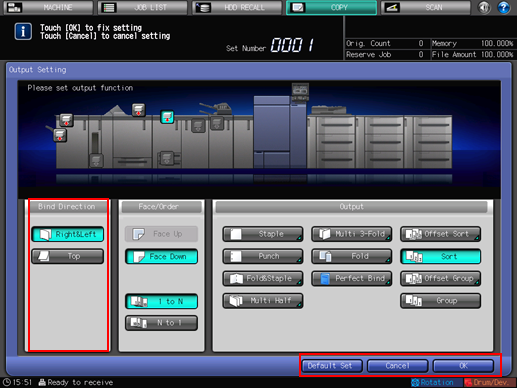
Press [OK] to return to the [COPY] screen.
To restore the default setting, press [Default Set] and to restore the previous setting, press [Cancel].
Printing does not start without returning to the [COPY] screen. Be sure to display the [COPY] screen when you start printing.