
User Setting: Copy Setting
The following features can be provided by switching the selection.
Menu item | Description | Setting options (with default bolded) |
|---|---|---|
Fold & Staple Auto Selection | Specify whether or not to automatically set the Booklet mode when Fold & Staple mode is selected. | ON, OFF |
Orig. Glass Auto Size Select | Specify whether or not to activate Auto Paper when an original is placed on the original glass. | ON, OFF |
ADF Auto Size Select | Specify whether or not to activate Auto Paper when an original is placed on the ADF. | ON, OFF |
Auto Zoom (Original Glass) | Specify whether or not to activate Auto Zoom when an original is placed on the original glass. | ON, OFF |
Auto Zoom (ADF) | Specify whether or not to activate Auto Zoom when an original is placed on the ADF. | ON, OFF |
Non-Image Area Erase | Specify the conditions to be applied to the Non-Image Area Erase function. ON: Always erase the outside area of the original. APS/AMS: Erase the outside area of the original when Auto Paper or Auto Zoom is activated. Except Orig. Glass(1:1): Erase the outside area except when making a same-sized copy as the original scanned from the original glass. | ON, APS/AMS, Except Orig. Glass (1:1) |
ADF Frame Erase | Set to erase the frame when copying in ADF mode. | None, 1 mm, 2 mm, 3 mm, 4 mm, 5 mm |
Interruption Suspend Setting | Specify the timing to interrupt the current job when Interrupt is pressed on the control panel while copying is in progress. Stop Immediately: The machine stops copying immediately to allow an interrupt job. WhenCurrentComp.: The machine completes to output the current set before stopping to allow an interrupt job. | Stop Immediately, WhenCurrentComp. |
Printer Prohibit Timer | Set the time interval to suspend a print job via PC after the last operation of touch keys. | OFF, 15 seconds, 30 seconds, 60 seconds, 90 seconds |
Orig./Out Bind Direction Set | Specify whether or not to conform the bind direction in Output Setting with that specified in Original Setting. | ON, OFF |
Specify Default Tray APS OFF | Specify the tray to be automatically selected when Auto Paper (APS) is canceled. | APS Tray, Tray 1 to Tray 9 |
Scan Stop by Pull Out Tray | Specify whether or not to stop the scanning operation if any tray is pulled out. | ON, OFF |
Follow the procedure on Displaying the [User Setting Menu] Screen to display the User Setting Menu screen.
Press Copy Setting on the User Setting Menu screen.
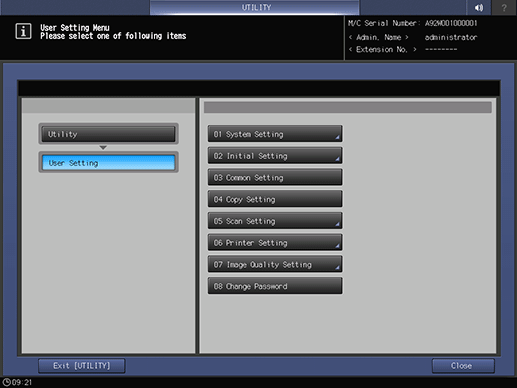
Press one option for each item.
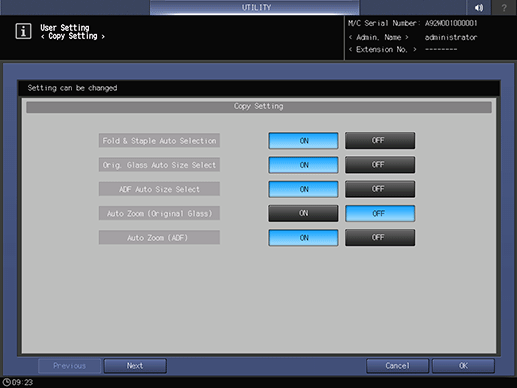
supplementary explanationThis setting screen has 5 pages to go through. Use Next or Previous to scroll.
Press OK to complete the setting.
supplementary explanationTo cancel the change, press Cancel.
In either case, the screen returns to the User Setting Menu screen.