
Touch Panel Adjustment
Use this function to check that the keys displayed on the screen and the touch sensor are properly aligned, if the machine does not respond to the press on the touch panel properly.
Tips
The Touch Panel Adjustment screen can be accessed also by pressing Utility/Counter on the control panel and 4 on the keypad on the control panel in sequence. The machine can be set to delete this setting from the Utility menu, but to display the Touch Panel Adjustment screen only when 4 is pressed on the keypad on the control panel. For details, contact your service representative.
Press Utility/Counter on the control panel.
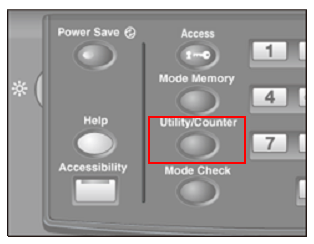
The UTILITY screen is displayed.
Press Touch Panel Adjustment.
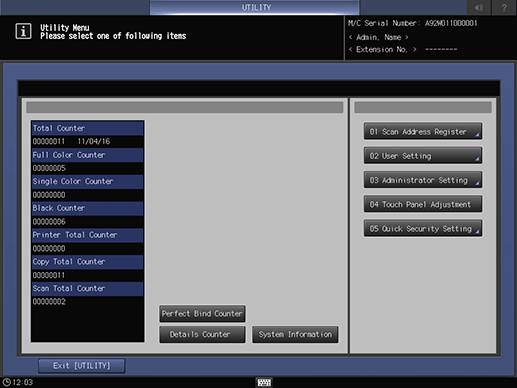
The Touch Panel Adjustment screen is displayed.
Press the + symbol at the top right, and then press the same symbol at the top left of the screen.
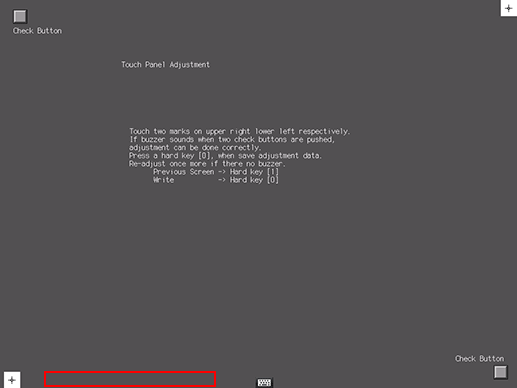
The present coordinates are displayed in the message area of the screen.
Check the coordinates.
supplementary explanationCheck that the X coordinate and Y coordinate displayed in the second line under the Touch Panel Adjustment display fall within the range of standard value displayed in the first line.
supplementary explanationIf the coordinates fall out of the range, repeat the adjustment procedure or contact your service representative.
Press each Check Button at the upper left and lower right corners on the screen to check that the buzzer tone functions normally.
supplementary explanationIf the buzzer tone does not sound, repeat the adjustment procedure or contact your service representative.
Press 0 on the keypad on the control panel to complete the setting.
supplementary explanationTo cancel the change, press 1 on the keypad on the control panel to return to the UTILITY screen.