
Account Track Registration
Use this function to assign a number to each account, and set Account Name, Password, Max. Allowance Set, and Function Permission for each account number.
The registered account is listed on the screen. This list enables you to select an account to change the data as desired, or to delete that account.
Follow the procedure on Displaying the [Administrator Setting Menu] Screen to display the Administrator Setting Menu screen.
Press User Auth./Account Track on the Administrator Setting Menu screen, and then press Account Track Settings and Account Track Registration in sequence.
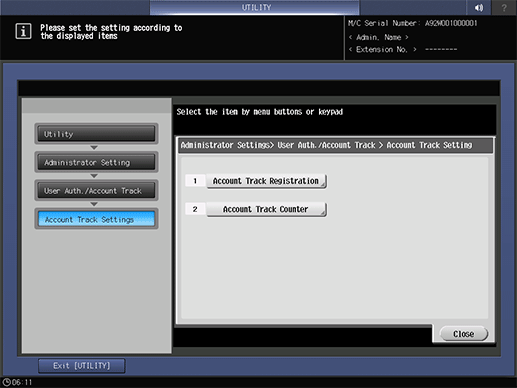
The Account Track Registration screen is displayed.
supplementary explanationFollow the instructions below to add, change or delete the account data.
Select the unregistered Account No. button, and press Edit.
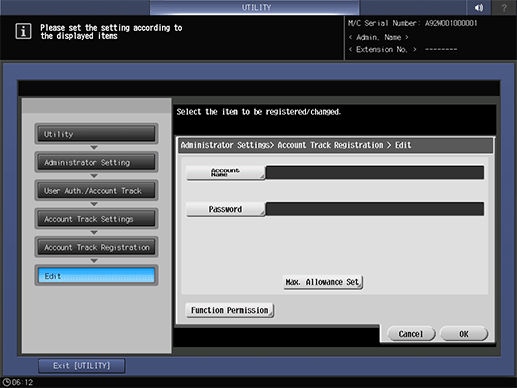
Press Account Name and Password to specify the account name and password.
supplementary explanationPress Account Name to display the Account Name screen. Enter the desired account name. You can enter up to 8 one-byte characters for the account name.
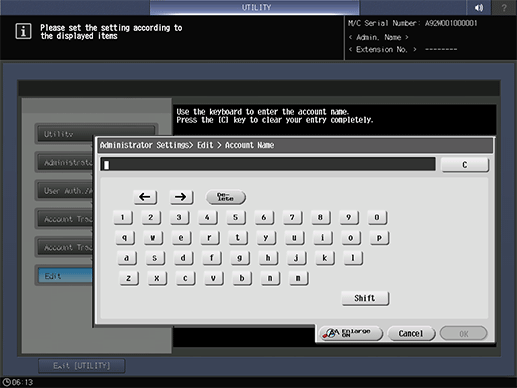
supplementary explanationPress Password to display the Password screen. Enter any desired password. Press Password Confirmation, enter the same password again, and press OK. You can enter up to 8 one-byte characters for the password.
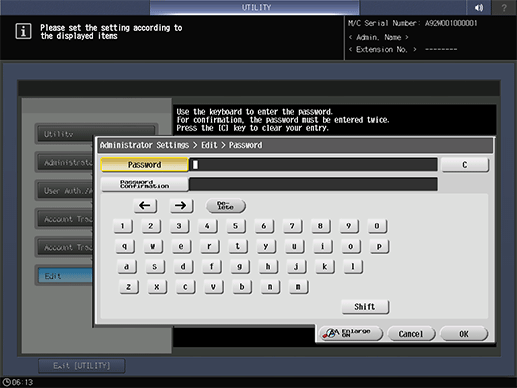
supplementary explanationPress OK on each screen to complete the setting.
Press Max. Allowance Set to set the value.
supplementary explanationPress Max. Allowance Set to display the Max. Allowance Set screen. Enter the maximum limit from the keypad. If you press No Limit, the value is reset and the Maximum Allowance is not set. Select All Accounts to apply the current settings to all account numbers.
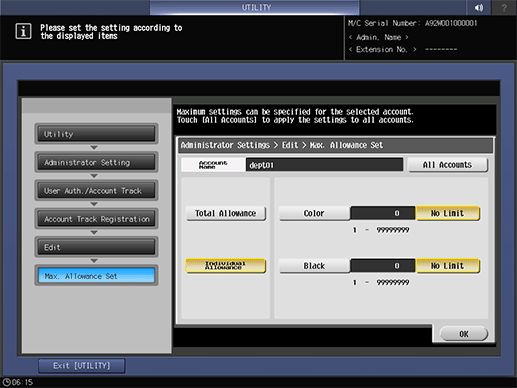
supplementary explanationPress OK to complete the setting.
Select Function Permission.
supplementary explanationSelect whether to allow the use of Copy, Scan, Print, and User Box for an account. Selecting All Accounts applies the setting to all account tracks.
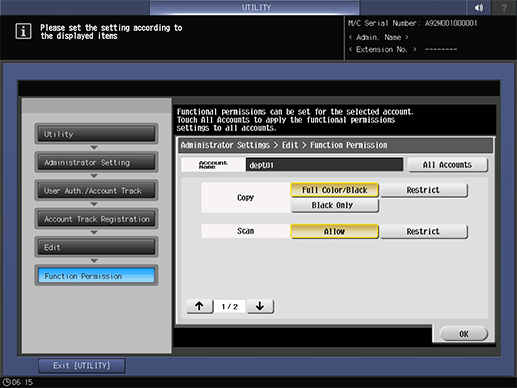
supplementary explanationPress OK to complete the setting.
Change account data.
Select the account name to be changed, then press Edit.
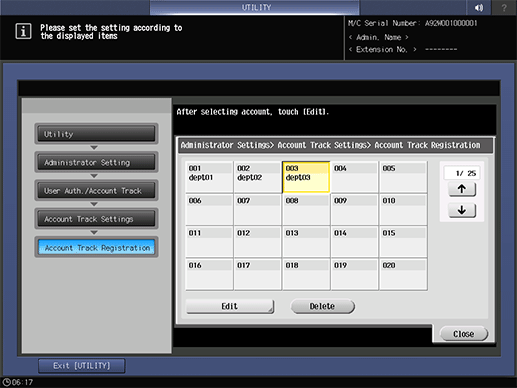
supplementary explanationSetting options provided on the screen and setting method are the same as those of adding account data, described in step 3.
supplementary explanationWhen finished with making the desired changes, press OK.
Delete account data.
Select the account name to be deleted, then press Delete.
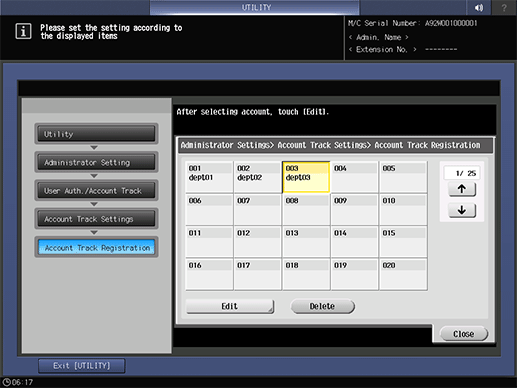
supplementary explanationPress Yes on the confirmation dialog to delete it, and press OK to complete the setting. Or, press No to cancel.
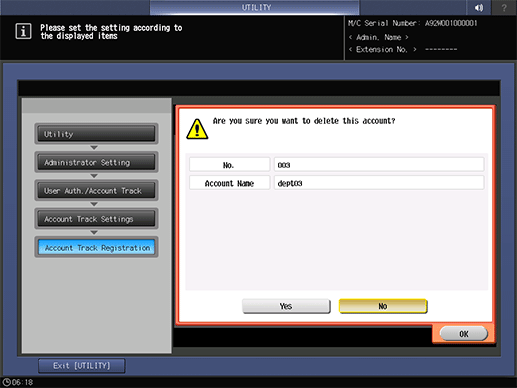
Press Close.
The screen returns to the Account Track Settings screen.