
General Settings
Establish the user/account authentication settings by combining the following 9 elements.
Menu item | Description | |
|---|---|---|
User Authentication | Authenticate+External Server Authentication | Makes users to be authenticated by using an external server. |
Authenticate+ON (MFP) | Makes users to be authenticated directly by the operation of the machine. | |
OFF | Allows users to use the machine without requiring user authentication. | |
Public User Access | ON (With Login) | Allows users to use the machine without requiring an operation for authentication, such as entering passwords or using IC cards. |
Restrict | Disallows the use of the machine for public users. | |
Account Track | ON | Enables the account authentication. Selecting ON (MFP) or External Server Authentication for User Authentication, allows you to select Synchronize or Do Not Synchronize for Synchronize User/Account Track. |
OFF | Disables the account authentication. | |
Account Track Input Method | Account Name & Password | Selectable when you select OFF for User Authentication and ON for Account Track. An account name and account password are required for account authentication. |
Password Only | Selectable when you select OFF for User Authentication and ON for Account Track. An account password only is required for account authentication. | |
Synchronize User Authen- tication & Account Track | Synchronize | Selectable when you select ON (MFP) or External Server Authentication for User Authentication and ON for Account Track. Users who registered an account can get authenticated by entering a user name and user password only. |
Do Not Synchronize | Selectable when you select ON (MFP) or External Server Authentication for User Authentication and ON for Account Track. Depending on the selection of Account Track Input Method, you may be required to enter an account name in addition to a user name, user password, and account password. | |
When # of Jobs Reach Maximum | Stop Immediately | The machine stops the job operation immediately as soon as the upper limit is reached. In this case, output data and scan data will not be retained. |
Stop After Print | The machine does not stop the job operation even though the upper limit is reached. After completion of that job, the machine becomes unavailable for use. | |
Warning Only | The machine displays the message to inform you that the upper limit is reached, however, it allows the next job to be operated. The message is not displayed in the case of a print job. | |
Num of UserCounter Assigned | Enter the number of User Authentication to distribute a total of 1,000 authentication entries. The number of entries for Account Track will be the remainder after subtracting the set number from 1,000. | |
Ticket Hold Time Setting | This setting is applied when Active Directory is selected as the server type for external server authentication. Set a value in the range of 1 min. to 600 min. | |
Count Sample Print | ON | Includes the page count of sample prints into the counter. |
OFF | Excludes the page count of sample prints into the counter. | |
Follow the procedure on Displaying the [Administrator Setting Menu] Screen to display the Administrator Setting Menu screen.
Press User Auth./Account Track on the Administrator Setting Menu screen, and then press General Settings.
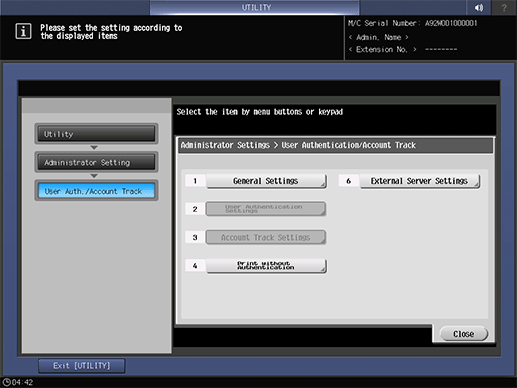
The General Settings screen is displayed.
Press User Authentication, and select any button.
supplementary explanationIf you have selected Authenticate, select ON (MFP) or External Server Authentication.
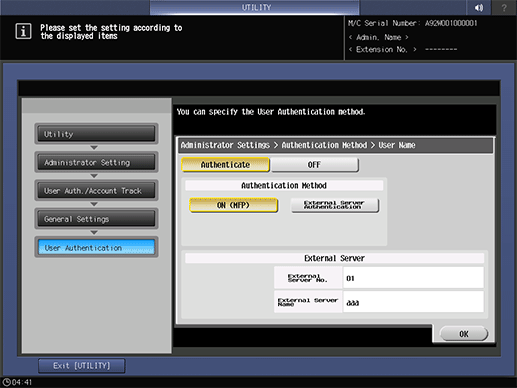
Press OK to return to the General Settings screen.
Public User Access, Account Track, Account Track Input MethodSelect any button displayed at right.
supplementary explanationPress each button and select the set value displayed at right.
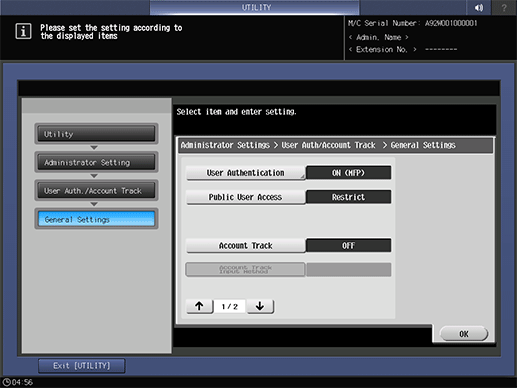
Press
 and select Synchronize User Authen- tication & Account Track or When # of Jobs Reach Maximum.
and select Synchronize User Authen- tication & Account Track or When # of Jobs Reach Maximum.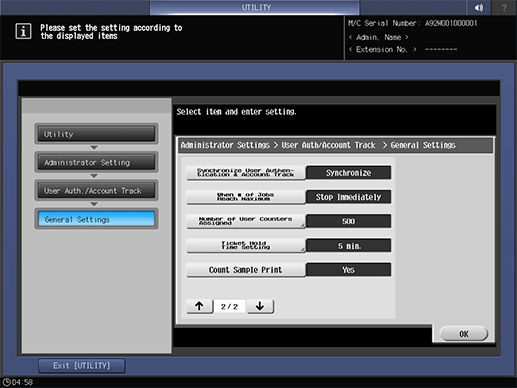
Press Num of UserCounter Assigned to enter the quota.
supplementary explanationEnter a number from the keypad, and then press OK.
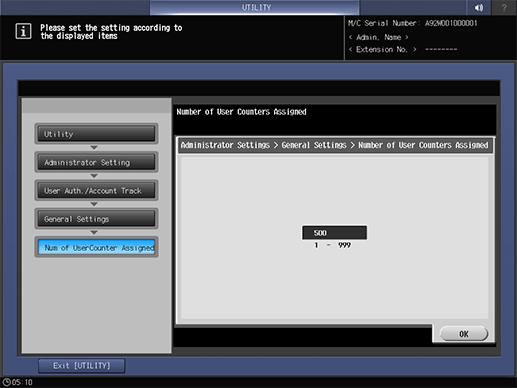
Press Ticket Hold Time Setting, then enter the period of time.
supplementary explanationEnter a number from the keypad, and then press OK.
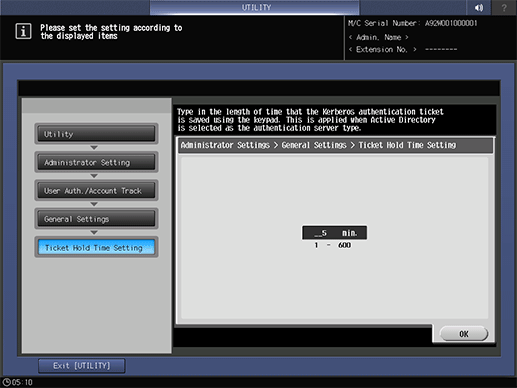
Select whether or not to include the print count of sample printing.
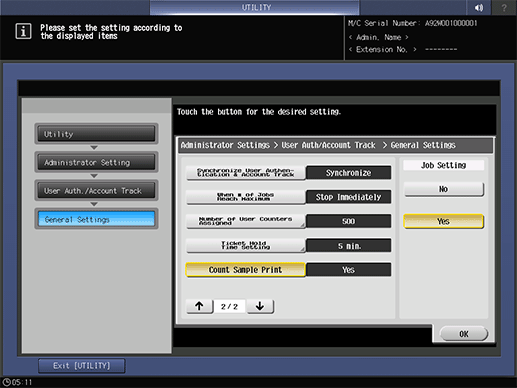
Press OK to complete the setting.
If you have changed the ON/OFF setting of User Authentication or Account Authentication or if you have changed the Number of User Counters Assigned, a confirmation dialog is displayed before clearing all use management data including data of personal folders.
You can change the settings by pressing Yes. However, note that pressing Yes deletes all the administrative data related to authentication for security purposes.
supplementary explanationTo cancel the current setting, select to return the hierarchy level on the left side of the screen.