
Administrator Setting: Common Setting
The following features can be provided by switching the selection. This setting can also be performed by selecting Common Setting from the User Setting.
Menu item | Description | Setting options (with default bolded) |
|---|---|---|
One Shot Message Indication Time | Select the time span to display a shot message, such as Original size is A4, in the message area of the touch panel. | 3 seconds, 5 seconds |
Offset by Job Unit | Specify whether or not to offset the output sheets by job. | ON, OFF Also specify the number of jobs to be offset when selecting ON for this function (default: 1). |
Continuation Print | Specify whether or not to output multiple reserve jobs in succession without stopping the machine at a job break. | Copy ON, Copy OFF, Printer ON, Printer OFF |
Back Side Magnification Adjustment | Specify whether to enable the lens adjustment mode. | ON, OFF |
Fusing Stability (Mixed Media) | Select what to prioritize when fusing. | Best Quality, Better Quality, Speed, Highest Speed |
Prior Paper Type | Specify the temperature setting of the fusing section on standby. It can shorten the waiting time before printing by selecting a frequently used paper. | Others, Coated |
Dash Length(Page Stamp) | Select the length of the dash to be used in a style of Page No. in Stamp. | Long, Short |
Center Crop Mark Trim Margin | Specify the space between the center crop mark and image area (center crop mark trim margin). | 0.0 mm to 20.0 mm (Default: 1.0) |
Schedule Cross Axis Unit (Default) | Select the unit of horizontal axis on the Schedule screen. | Timetable, Time Frame (m), Sheet Volume |
Hold Job Status after Output (Default) | Select the default value to delete or save the data of hold job after outputting. | Delete, Save |
Offset Output Mode | Specify how to offset the output sets. | Change Out Pos., Stop Print, Change Out Position + Partition Paper (Tray1 to Tray9, PI 1, PI 2), Partition Paper (Tray1 to Tray9, PI 1, PI 2) |
Hold Job Direct Output (Default) | Select the default for the Direct Output check box under the Hold Job screen. ON selects the check box, and OFF clears the check box. After the change, turn OFF/ON the power switch to apply the setting. | ON, OFF |
Needless Tab Paper Exit | Specify whether or not to automatically discharge the oddments of tabbed sheets loaded in a tray as a set for copy job. | ON, OFF |
Remaining Memory (Measurement Unit) | Select the unit of displaying the remaining memory. | %, GB |
Remaining Memory (Warning) | Select the percentage at which to give warning when the remaining memory is low. | 5% or Less, 10% or Less |
[Proof Copy] 1 Set/1st Sheet Selection | If it is turned ON, the confirmation window is opened and you are asked to output one confirmation copy or to output only its first page when the Proof Copy is pressed. | ON, OFF |
Both Sides Rotate/Skew | If Disable is selected, the Rotate/Skew adjustment does not become available and does not function. | Enable, Disable |
Auto Image Adjustment Deviation Check | Select whether to automatically check a deviation. If you select ON, enter the specified value of a deviation. | ON (ON: 0.5 mm to 10.0 mm, Default: 2.0), OFF |
Operation after Deviation Detected | Select how to perform operations when a deviation is detected. If you select Continue Output, select the paper tray to output data to and the number of deviation detection times. | Stop, Continue Output, Partition Paper Tray at Deviation (Tray1 to Tray9), Deviation Detection Count (2 to 10 times, Default: 2) |
Select Chart Type (Auto Image Adj.) | Select an automatic image adjustment chart for each paper weight. | Type1, Type2 |
Follow the procedure on Displaying the [Administrator Setting Menu] Screen to display the Administrator Setting Menu screen.
Press Common Setting on the Administrator Setting Menu screen.
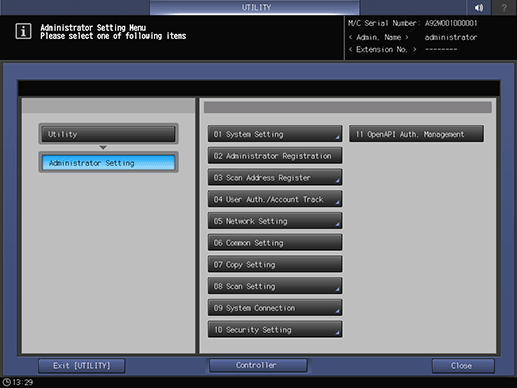
The Common Setting screen is displayed.
supplementary explanationFor subsequent operations, follow the same procedure as that in User Setting - Common Setting. Refer to [User Setting]: [Common Setting] for details.