
Administrative Settings
When user authentication is activated, the User List key is displayed on the authentication screen. Pressing the User List key lists the registered user names and allows you to enter a user name for user authentication with a single touch.
When account track is activated, the Account List key is displayed on the authentication screen. Pressing the Account List key lists the registered account names and allows you to enter an account name for account authentication with a single touch.
When External Server Authentication is selected for User Authentication in Authentication Method, make the default setting to place functional restrictions on users.
Follow the procedure on Displaying the [Administrator Setting Menu] Screen to display the Administrator Setting Menu screen.
Press User Auth./Account Track on the Administrator Setting Menu screen, and then press User Auth. Settings and Administrative Settings in sequence.
The Administrative Settings screen is displayed.
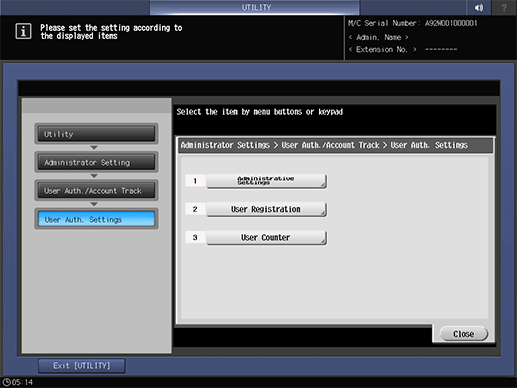
Press the User Name List, and select ON or OFF on the right.
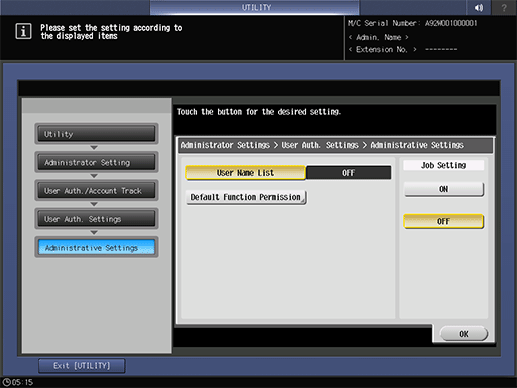
Press Default Function Permission.
supplementary explanationMake the setting to place restrictions on default functions available for users who are authenticated via an external server.
supplementary explanationPress OK to return to the Administrative Settings screen.
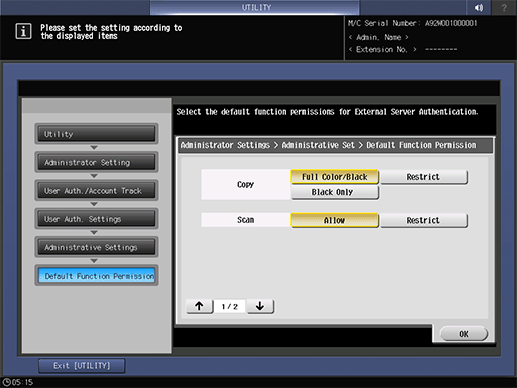
Press OK to complete the setting.
supplementary explanationTo cancel the current setting, select to return the hierarchy level on the left side of the screen.