
Delete HDD Job
Use this function to delete the jobs saved on the HDD.
Follow the procedure on Displaying the [Administrator Setting Menu] Screen to display the Administrator Setting Menu screen.
Press Security Setting on the Administrator Setting Menu screen, and then press HDD Management Setting and Delete HDD Job in sequence.
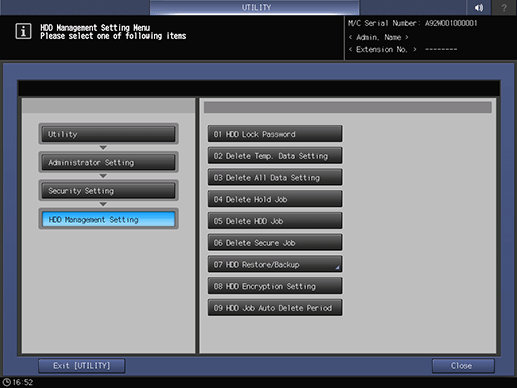
The Delete HDD Job screen is displayed.
Delete a job located outside a folder.
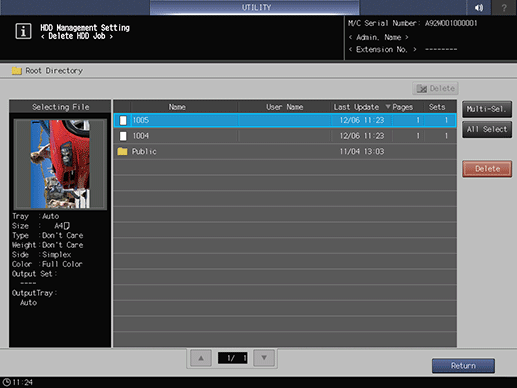
supplementary explanationSelect the row of the job to be deleted.
supplementary explanationPress Multi-Sel. first to select multiple jobs.
supplementary explanationPress All Select to select all jobs on the list.
supplementary explanationYou cannot select a folder to delete it. To delete a folder or jobs saved in a folder, refer to step 4.
supplementary explanationPress Delete. The confirmation dialog is displayed.
supplementary explanationPress Yes. To cancel the deletion, press No.
Delete a folder or jobs saved in a folder.
supplementary explanationPress the row of the folder that contains the job to be deleted. The folder opens up.
supplementary explanationThe folder containing jobs cannot be deleted. You can delete the folder after deleting all jobs in that folder.
supplementary explanationFollow the same procedure as in step 3 to delete the jobs in a folder.
supplementary explanationThe Delete key at the upper right side of the screen becomes available after all the jobs in the folder are deleted. Press Delete to delete the folder. The confirmation dialog is displayed.
supplementary explanationPress Yes. To cancel the deletion, press No.
Press Return to return to the HDD Management Setting Menu screen.