
HDD Restore/Backup
You can back up job data saved on HDD, hold job data, and Image Controller IC-604 settings data to external storage media connectable using USB connection, as well as restore backup data to the HDD of the machine.
As options to make a backup of or to restore the job data, three methods are provided. You can select HDD ALL Backup to back up all data on the HDD of the machine, or restore all data to the HDD by using HDD ALL Restore. Or, HDD BOX Backup or HDD BOX Restore can be selected for the data contained in a specific directory to be backed up/restored. The third method is to use Controller Backup to back up the Image Controller IC-604 settings data, and Controller Restore to restore such data.
Overview of Backup function:
The machine automatically enters the power-saving mode while the backup operation is in progress, and you cannot use any other function than the backup function. If the machine operation is suspended during power-saving mode due to an error, you cannot return to the previous screen.
To cancel the backup operation in progress, turn off the sub power switch. Never turn off the main power switch.
HDD ALL Backup operates to store all image data other than the job history list onto the external storage medium.
HDD BOX Backup operates to store the image data only in the backup folder just under the Public folder, among the HDD hold jobs, onto the external storage medium. HDD BOX Backup is unavailable if the backup folder is password-protected. HDD BOX Backup is also unavailable if the image data in the backup folder is password-protected.
Controller Backup allows you to save the following data, managed by Image Controller IC-604, in external storage media:
Color settings data
Device settings (status indication settings, SSL/TLS settings, automatic logout, printer settings, network settings)
Fonts (only restored to the original device from which the data was backed up)
Software switch settings
Controller DIP switch settings
Controller panel language files
Job history and controller job numbers
The sub power switch should be turned off then on after the backup operation is completed.
Overview of Restore function:
The machine automatically enters the power-saving mode while the restoring operation is in progress, and you cannot use any other function than the restoring function. If the machine operation is suspended during power-saving mode due to an error, you cannot return to the previous screen.
To cancel the restoring operation in progress, turn off the sub power switch. Never turn off the main power switch.
Using HDD ALL Restore, all data on the HDD is overwritten and deleted.
You can use the HDD ALL Restore only when the HDD Encryption settings are the same during data backup and during restore.
If HDD ALL Restore fails during the operation or is canceled, the machine will restart. In this case, the data on the HDD will be completely deleted.
If data has been backed up on another machine by HDD ALL Backup, you cannot restore it on this machine.
HDD BOX Restore is unavailable if the backup folder of the HDD to restore the data is password-protected.
If HDD BOX Restore fails during the operation or is canceled, the machine will restart. In this case, the data already restored on the HDD will not be cleared.
If the data backed up on the external storage medium has any problem, restoring operation will be canceled.
The sub power switch should be turned off then on after the restoring operation is completed.
Operating conditions of Backup/Restore:
An external storage medium for backup is securely connected to a USB port.
No more than one external storage medium is connected.
The Enhanced Security mode is deactivated.
Conditions of an external storage medium for backup:
It should be formatted (FAT32 or ext4).
Sufficient backup memory should be secured.
The USB port is available for low-power devices only. Provide an external supply of power for storage media that require a large amount of power.
Connect an external storage medium for Backup/Restore to the USB port.
supplementary explanationBe sure to use the external storage medium that conforms to "Conditions of an external storage medium for backup."
Follow the procedure on Displaying the [Administrator Setting Menu] Screen to display the Administrator Setting Menu screen.
Press Security Setting on the Administrator Setting Menu screen, and then press HDD Management Setting and HDD Restore/Backup in sequence.
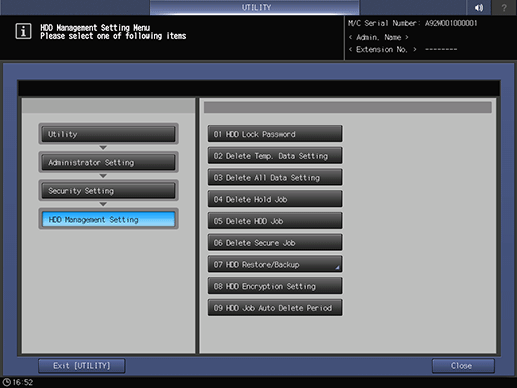
The HDD Restore/Backup Menu screen is displayed.
supplementary explanationIf the Enhanced Security mode is activated, HDD Restore/Backup appears grayed out to show inactivity.
Press HDD ALL Backup to make a backup of all the data on the HDD.
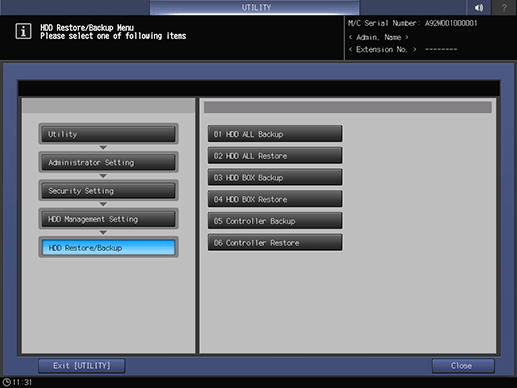
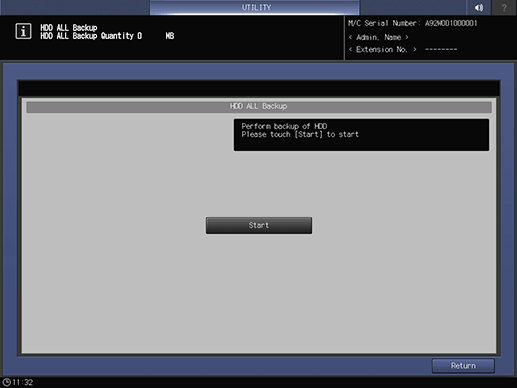
The total quantity of the data to be backed up is displayed in the message area of the screen.
supplementary explanationPress Start on the screen to initiate the operation to back up all data on the HDD.
supplementary explanationThe screen provides the percent complete while backup operation is in progress.
supplementary explanationIf the capacity of external storage medium is insufficient for the data to be backed up, an error dialog will be displayed. Press Close to cancel the backup operation.
supplementary explanationIf the backup operation fails, an error dialog will be displayed. Press Close to restart the backup operation. If you do not restart the backup operation, turn the sub power switch off then on.
supplementary explanationWhen the backup operation for all data is completed, turn the sub power switch off then on.
Press HDD ALL Restore to restore all data onto the HDD.
supplementary explanationNote that all data on the HDD will be cleared if HDD ALL Restore fails during the operation or is canceled.
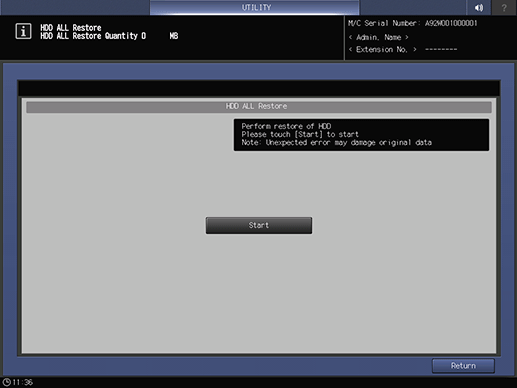
The total quantity of the data to be restored is displayed in the message area of the screen.
supplementary explanationPressing Start on the screen displays a confirmation dialog for overwriting all the data on the HDD. Press Yes to initiate the restoring operation for all the data onto the HDD.
supplementary explanationThe screen provides the percent complete while restoring operation is in progress.
supplementary explanationIf the restoring operation fails, an error dialog will be displayed. Press Close to restart the restoring operation. Turning the sub power switch off then on without restarting the restoring operation will clear all the data on the HDD.
supplementary explanationWhen the restoring operation for all data is completed, turn the sub power switch off then on.
Press HDD BOX Backup to make a backup of the data in the backup folder on the HDD.
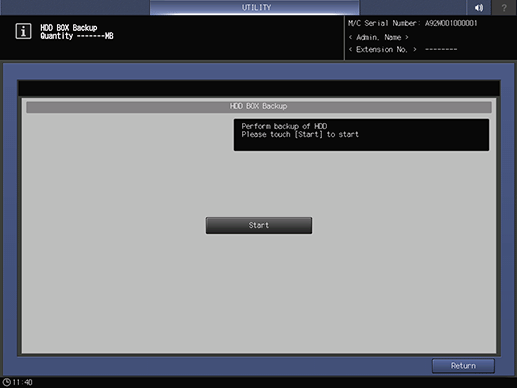
The total quantity of the data to be backed up is displayed in the message area of the screen.
supplementary explanationPress Start on the screen to initiate the operation to back up the data saved in the backup folder on the HDD.
supplementary explanationHDD BOX Backup is unavailable if the backup folder is password-protected. HDD BOX Backup is also unavailable if the image data in the backup folder is password-protected.
supplementary explanationThe screen provides the percent complete while backup operation is in progress.
supplementary explanationIf the capacity of external storage medium is insufficient for the data to be backed up, an error dialog will be displayed. Press Close to cancel the backup operation.
supplementary explanationIf the backup operation fails, an error dialog will be displayed. Press Close to restart the backup operation. If you do not restart the backup operation, turn the sub power switch off then on.
supplementary explanationWhen the backup operation is completed, turn the sub power switch off then on.
Press HDD BOX Restore to restore the data in the backup folder on the HDD.
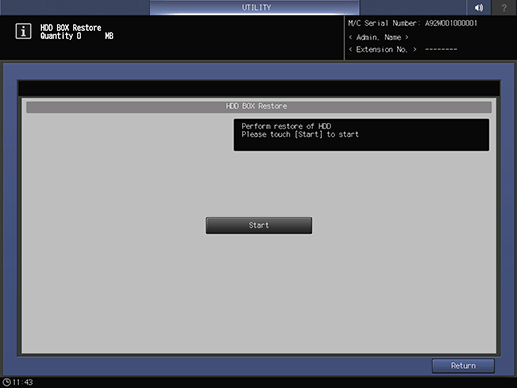
The total quantity of the data to be restored is displayed in the message area of the screen.
supplementary explanationPress Start on the screen to initiate the data restoration operation for the backup folder on the HDD.
supplementary explanationHDD BOX Restore is unavailable if the backup folder of the HDD to restore the data is password-protected.
supplementary explanationThe screen provides the percent complete while restoring operation is in progress.
supplementary explanationIf the restoration operation fails, an error dialog will be displayed. Press Close to restart the restoring operation.
supplementary explanationWhen the restoring operation is completed, turn the sub power switch off then on.
To back up the Image Controller IC-604 setting data, press Controller Backup.
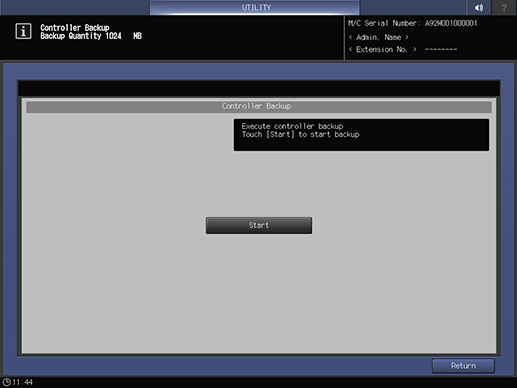
The total quantity of the data to be backed up is displayed in the message area of the screen.
supplementary explanationPress Start on the screen to start the back-up of settings data stored in Image Controller IC-604.
supplementary explanationThe screen provides the percent complete while backup operation is in progress.
supplementary explanationIf the capacity of external storage medium is insufficient for the data to be backed up, an error dialog is displayed. Press Close to cancel the backup operation.
supplementary explanationIf the backup operation fails, an error dialog will be displayed. Press Close to restart the backup operation. If you choose not to restart the backup operation, turn the sub power switch off and then back on.
supplementary explanationWhen the backup operation is completed, turn the sub power switch off then on.
To restore the Image Controller IC-604 settings data, press Controller Restore.
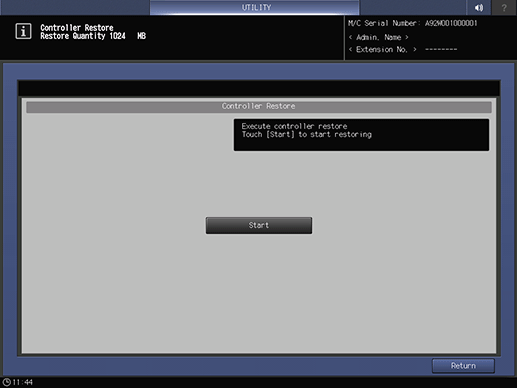
The total quantity of the data to be restored is displayed in the message area of the screen.
supplementary explanationPress Start on the screen to initiate the Image Controller IC-604 settings data restoration.
supplementary explanationThe screen provides the percent complete while restoring operation is in progress.
supplementary explanationIf the restoration operation fails, an error dialog will be displayed. Press Close to restart the restoring operation.
supplementary explanationWhen the restoring operation is completed, turn the sub power switch off then on.