
Exporting a Profile
You can export profiles form the Profile Set.
In the tree view on the Color Configuration Management screen, click a color configuration that is shown in black.
The details are displayed on the right side of the screen.
Click Execute to start up Color Centro Profiler.
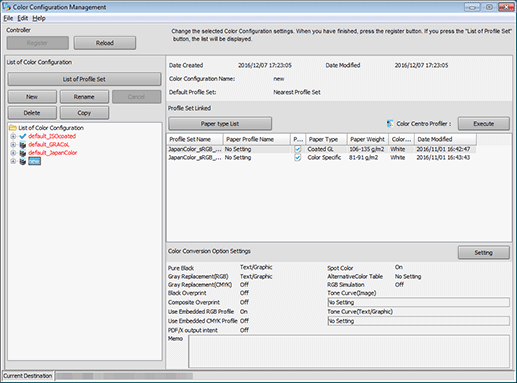
Color Centro Profiler screen appears.
From the tree view and the list of Management of the Existing Profile sets, select the Profile Set to export the profile.
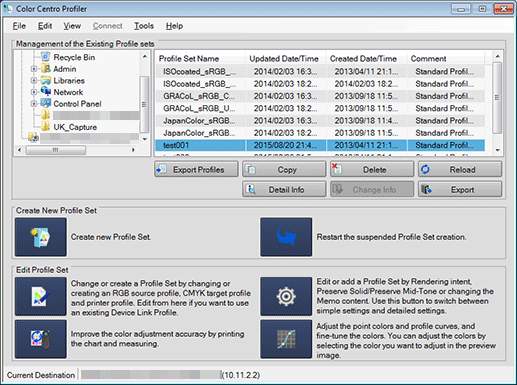
supplementary explanationFor details about how to connect another image controller, refer to Switch the Image Controller to Connect.
supplementary explanationWhen you reload the information of the image controller connected currently, select View menu - Reload. Executing of reload discards the adjusted Profile Set when the Profile Set has not been registered yet in the image controller. Register the settings before executing of reload, as required. For details about the registration, refer to Editing and Registering a Color Configuration.
Click Export Profiles.
Export Profiles screen appears.
When saving the exported profiles to the folder with the name of the Profile Set, check Create New Folder with Profile Set Name.
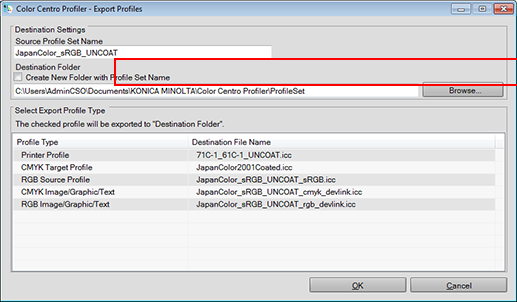
On the screen displayed by clicking Browse, select the place to save the profiles and click OK.
If you checked Create New Folder with Profile Set Name, the folder with the name of the Profile Set is created in the selected place.
In Select Export Profile Type, check the profile you wish to export and click OK.
The selected profiles are exported to the specified place.
Export Profiles screen is closed and the confirmation message appears.
Click OK on the confirmation message.
Color Centro Profiler screen returns.
On Color Centro Profiler screen, from the File menu, select Exit.
Color Configuration Management screen returns.