
Start Color Centro
Connect Color Centro to this machine.
Tips
You cannot start Color Centro without connecting it to this machine.
If you connect Color Centro to this machine, information of this machine can be acquired. You can switch the connection when there are two or more machines.
preconditionConfirm that the image controller can communicate.
preconditionColor Centro is a Java application. When the Java application is blocked by the firewall, a warning screen is displayed.
In this case, allow the communication by Java application on your network.
In Windows, check the items that apply to your network environment, and then click Allow access.
Select Start - All Programs - MFP-Printer Utility - Color Centro - Color Centro.
supplementary explanationMacintosh: In the Finder menu, click Go - Applications. In Applications, select MFP-Printer Utility - Color Centro, and then double-click Color Centro.
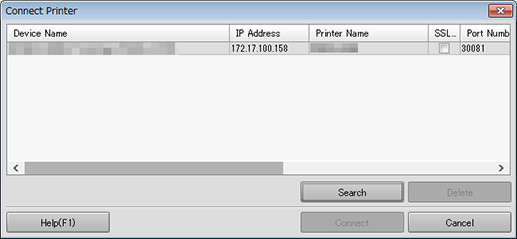
The Connect Printer screen and the Color Centro screen are displayed.
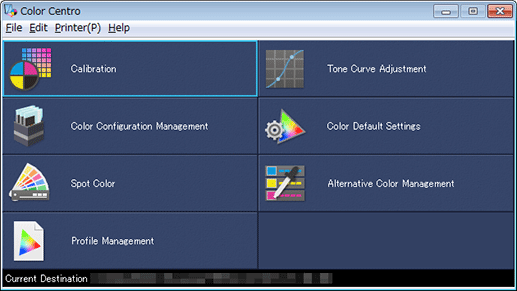
supplementary explanationThe Color Centro screen is not available until connection has been established.
On the Connect Printer screen, select this machine and then click Connect.
The Color Centro screen is available.
The destination information is displayed in Current Destination.
supplementary explanationIf SSL or TLS is used on this machine, select SSL/TLS.
supplementary explanationYou can also connect Color Centro by selecting Connect from the right-click menu on the row.
supplementary explanationWhen any destination is already connected, the device name of the connected image controller, IP address, printer name, SSL/TLS, and port number are displayed in Current Destination.
supplementary explanationTo cancel the connection, click Cancel.
supplementary explanationTo display the Help, click Help.
supplementary explanationFrom up to 20 computers, you can connect Color Centro to this machine.