
Adjusting a profile curve
In the Profile Curve tab on the Adjust screen, select Input or Output.
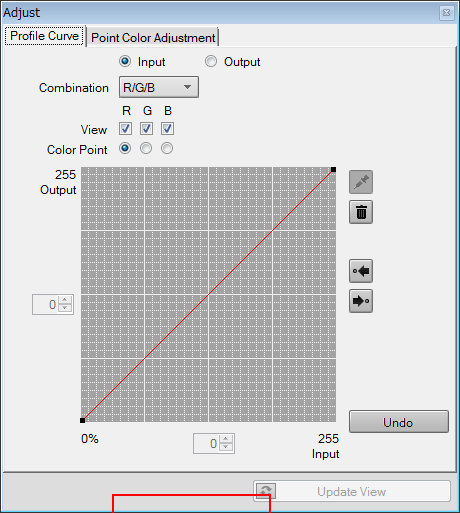
supplementary explanationWhen you execute the adjustment of input curve, select Input.
supplementary explanationWhen you execute the adjustment of output curve, select Output. In general use, select Output.
Select the combination of colors from Combination.
According to the selection from Combination, the View check box of each color and the Color Point radio button of each color are displayed.
supplementary explanationWhen you select Input, select R/G/B or RGB.
supplementary explanationWhen you select Output, select C/M/Y/K, CMY/K or CMYK.
supplementary explanationWhen you select R/G/B or C/M/Y/K, you can adjust the profile curves of each color.
supplementary explanationWhen you select RGB or CMYK, you can adjust the consolidated profile curves of RGB or CMYK.
supplementary explanationWhen you select CMY/K, you can adjust the consolidated profile curve of CMY and the profile curve of K.
When you want to display the profile curve of a color, check View of that color.
supplementary explanationWhen you want to hide the profile curve of a color, remove the check from View of that color.
When you want to adjust the profile curve of a color, select Color Point of that color.
supplementary explanationIf View for a color is not checked and you select Color Point for the same color, View is checked automatically.
To execute the adjustment of the profile curve, you can drag and move the beginning point/ending point (at both ends of the profile curve) and adjustment points (added by clicking on the profile curve).
supplementary explanationThe selected adjustment point appears as a small red square.
supplementary explanationBy clicking
or
, you can switch the adjustment point selection to the previous or the next.
supplementary explanationYou can move the selected point by entering values in the spin boxes.
supplementary explanationWhen you want to delete the added point, drag it to the adjacent point or drop it outside of the profile curve area.
supplementary explanationTo reset the adjusted setting, click Undo.