
Adjust a Spot Color Manually
You can adjust the CMYK values of the spot color on Spot Color screen. The adjustment result is reflected in the preview in a timely manner. The colors before and after adjustment can be printed for comparison.
To adjust the spot color manually, use Spot Color screen.
On the Spot Color screen, select a spot color, and then change its CMYK values.
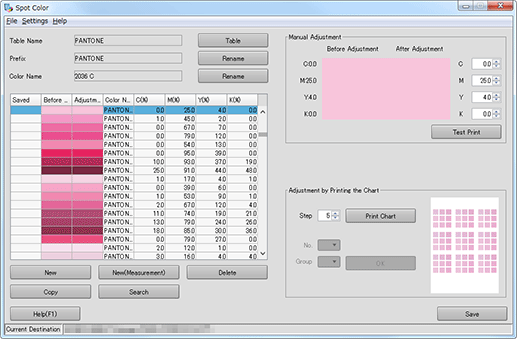
According to the settings, the preview area of Manual Adjustment - After Adjustment and After Adjustment on the list are updated.
supplementary explanationFor each color, specify the value (from 0 to 100).
supplementary explanationIf you entered a value with second or later decimal place, the second decimal place is rounded and the value is displayed up to the first decimal place.
supplementary explanationSimilar operation can be done when you change the value of C(%), M(%), Y(%) and K(%) of the list on the Spot Color screen.
Confirm the preview of After Adjustment, and repeat Step 1 as required.
Click Test Print.
Confirmation Print screen appears.
Set the Copies, Paper Tray, and Screen Settings.
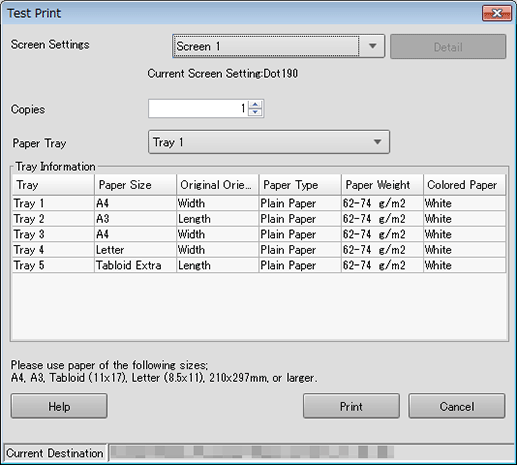
supplementary explanationIn the Screen Setting, select the screen type to be used for printing.
Click Print.
Test printing is executed.
Confirm the test printing and repeat Step 1 to Step 5 as required.
supplementary explanationWhen you execute fine adjustment, go to Adjusting the spot color using a chart.
supplementary explanationWhen you save the adjusted spot color, go to Save a Spot Color Table.