User's Guide

Description of Setup Buttons
Watermark[Copy]
To display:
- [Copy]
- [Application]
- [Stamp/Composition]
- [Watermark]
- [Stamp/Composition]
- [Application]
Text such as "Copy" and "Private" are printed on the center of all pages in a tint color.
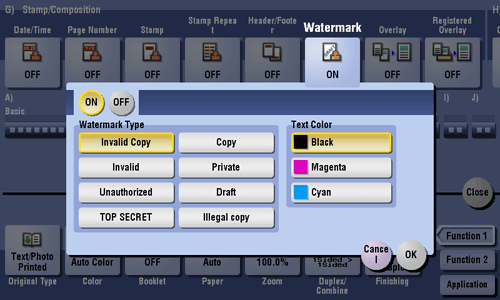
Watermark
To display:
- [Copy]
- [Application]
- [Stamp/Composition]
- [Watermark]
- [Stamp/Composition]
- [Application]
Text such as "Copy" and "Private" are printed on the center of all pages in a tint color.
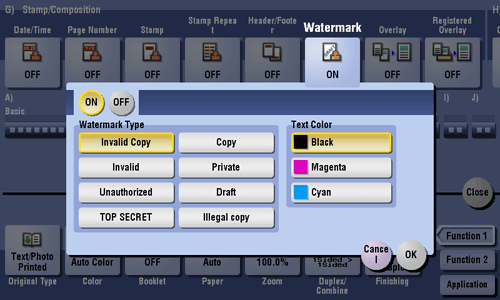
| Settings | Description |
|---|---|
[ON]/[OFF] | Select [ON] to print a watermark. |
[Watermark Type] | Select the watermark you want to print. |
[Text Color] | If necessary, select the print color of the text. |
Tips
- Part of the watermark may be lost depending on the paper size, such as A6 and B6. In this case, the machine automatically cancels the watermark function for copying.
WebDAV[Scan/Fax]
To display:
- [Scan/Fax]
- [Direct Input]
- [WebDAV]
- [Direct Input]
Enter a destination WebDAV server host name or IP address when scanned original data is sent to a WebDAV server.
When specifying multiple destinations, tap [Next Dest.] to add destinations.
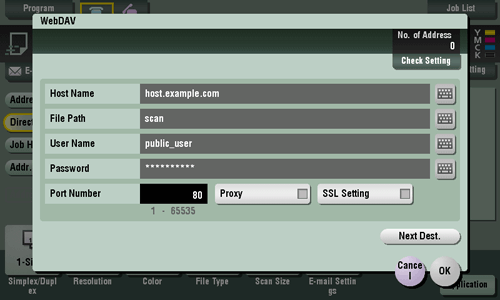
WebDAV
To display:
- [Scan/Fax]
- [Direct Input]
- [WebDAV]
- [Direct Input]
Enter a destination WebDAV server host name or IP address when scanned original data is sent to a WebDAV server.
When specifying multiple destinations, tap [Next Dest.] to add destinations.
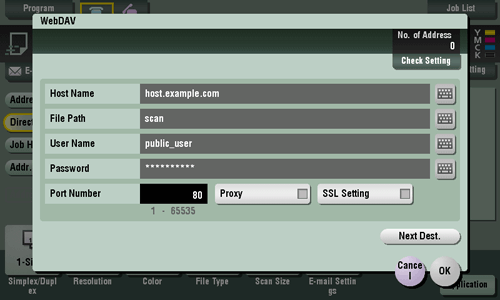
| Settings | Description |
|---|---|
[Host Name] | Enter the host name or IP address of the WebDAV server with up to 253 bytes.
|
[File Path] | Enter the name of a destination folder in the WebDAV server specified in [Host Name] with up to 142 bytes.
|
[User Name] | Using up to 64 characters, enter the name of a user, who has privileges to access the folder specified in [File Path].
|
[Password] | Enter the password of the user specified in [User Name]. |
[Port Number] | If necessary, change the port number. In normal circumstances, you can use the original port number. |
[Proxy] | When a proxy server is used in your environment, select this item. |
[SSL Setting] | When the SSL is used in your environment, select this item. |
WebDAV [Box]
Wide Paper[Copy]
To display:
- [Copy]
- [Paper]
- Tray1 to Tray4/Bypass Tray
- [Change Tray Setting]
- [Wide Paper]
- [Change Tray Setting]
- Tray1 to Tray4/Bypass Tray
- [Paper]
Select this option when you load wide paper into the paper tray.
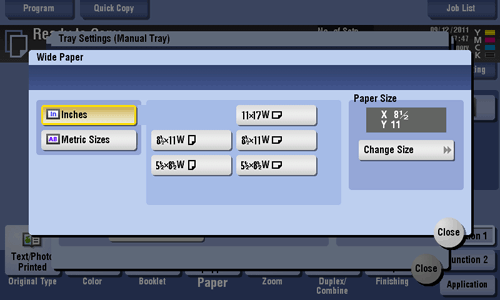
Wide Paper
To display:
- [Copy]
- [Paper]
- Tray1 to Tray4/Bypass Tray
- [Change Tray Setting]
- [Wide Paper]
- [Change Tray Setting]
- Tray1 to Tray4/Bypass Tray
- [Paper]
Select this option when you load wide paper into the paper tray.
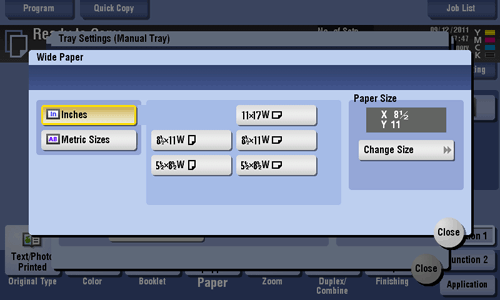
| Settings | Description |
|---|---|
[Inches] | When loading wide paper in inch size into paper tray, also select the paper size. |
[Metric Sizes] | When loading wide paper in metric sizes into paper tray, select the paper size as well. |