
Description of Setup Buttons
Name Search[Scan/Fax]
To display:
- [Scan/Fax]
- [Addr. Search]
- [Search]
- [Name Search]
- [Search]
- [Addr. Search]
Performs a prefix search for registered destination name (words that begin with the search word are displayed).
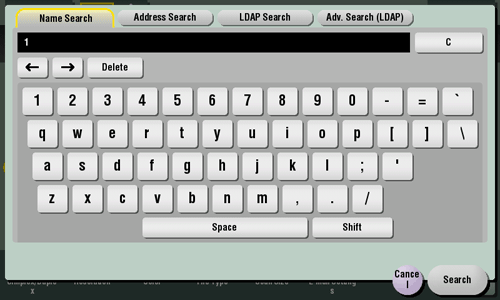
Name Search [Box]
Neg-/Pos. Reverse[Copy]
To display:
- [Copy]
- [Application]
- [Edit Color]
- [Neg-/Pos. Reverse]
- [Edit Color]
- [Application]
Copy the original with the density (gradations) and color of the image inversed. The finished image looks like a negative print photo.
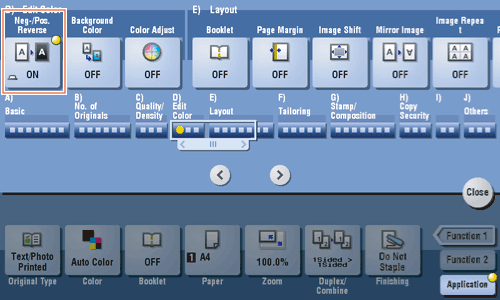
New[Box]
To display:
- [Box]
- [New]
A User Box is created.
From the Keypad, enter a number of the User Box you wish to register and tap [OK].
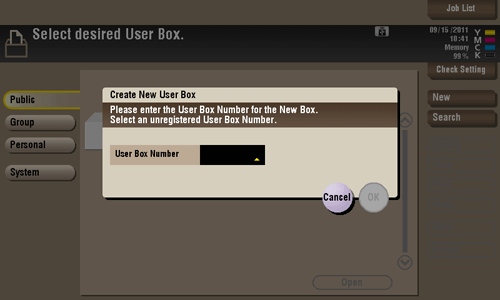
New
To display:
- [Box]
- [New]
A User Box is created.
From the Keypad, enter a number of the User Box you wish to register and tap [OK].
The location where a User Box is created may vary depending on the login status of the user.
- If the user logs in with user authentication: [Personal]
- If the user logs in with the account track only: [Group]
- If the user authentication or account track is not installed or if the user logs in with the public authentication: [Public]
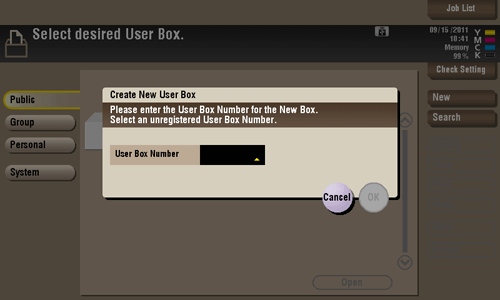
Non-Image Area Erase[Copy]
To display:
- [Copy]
- [Application]
- [Erase]
- [Non-Image Area Erase]
- [Erase]
- [Application]
When making copies with the ADF open and the original placed on the Original Glass, the machine detects the outline of the original and erases the area outside the original.
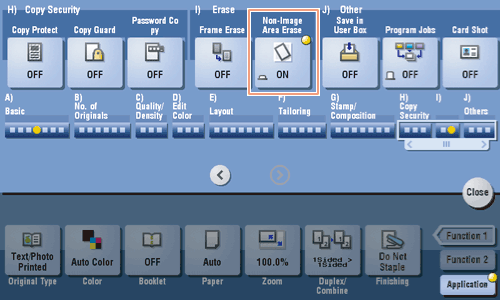
Non-Image Area Erase
To display:
- [Copy]
- [Application]
- [Erase]
- [Non-Image Area Erase]
- [Erase]
- [Application]
When making copies with the ADF open and the original placed on the Original Glass, the machine detects the outline of the original and erases the area outside the original.
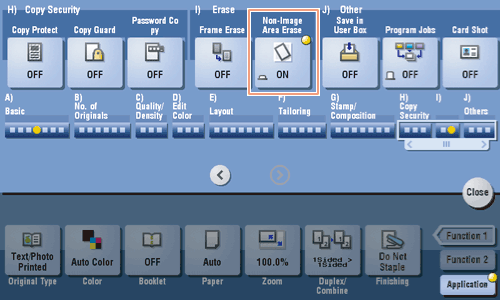
Tips
- The scanning area on the Original Glass is the same as the paper size to be copied. Place the original within the scanning area.
- The size of the original automatically detected is 3/8 inch
 3/8 inch (10 mm
3/8 inch (10 mm  10 mm) or larger. If the size detection fails, a blank sheet of paper is output.
10 mm) or larger. If the size detection fails, a blank sheet of paper is output. - The top or end of the original image may be cut off.